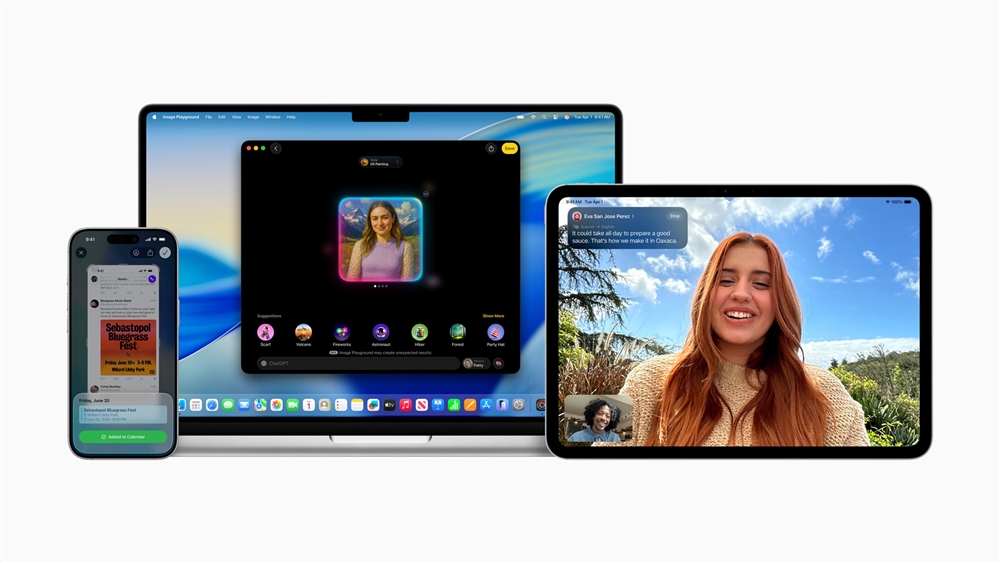How to Start Streaming: A Beginner's Guide
Streaming is a creative project — and like any other creative skill, you need to master the basics first. In this guide, we'll give you an overview of how every aspiring streamer can get started.How-To
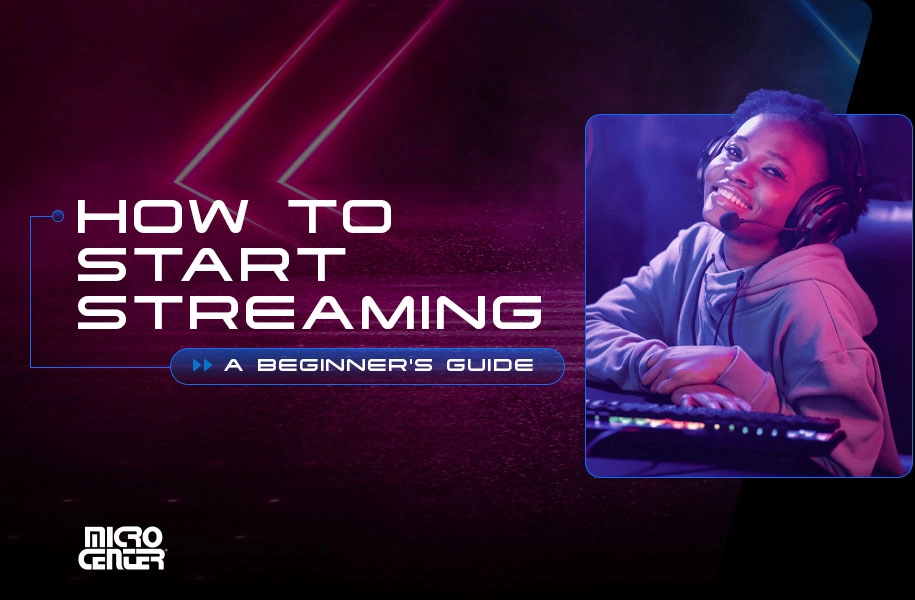
In the age of streaming, anyone can be a star. With a webcam, a microphone, and something interesting to show your viewers, you too can join the fascinating and vibrant culture of platforms like Twitch, YouTube, and beyond. Given enough time and success, you might even attract the attention of sponsors, allowing you to turn your favorite hobbies into an income stream (pun definitely intended).
That said, the first rule of streaming is to take it one step at a time. Remember, streaming is a creative project — and like any other creative skill, you need to master the basics first. In this guide, we'll give you an overview of how every aspiring streamer can get started.
Why Start Streaming?
We won't get too philosophical on this — but it is important to give a little thought to what you want out of streaming when you're starting out. Your goals for your stream will determine many things about how you spend your time and resources, so consider what you're looking for:
- To have fun and make friends
- To improve your skills at games you enjoy
- To express yourself creatively
- To grow a following and attract sponsorships
There's no right or wrong reason to stream, although it's crucial to manage your expectations, too. Money and fame require just as much work in streaming as in any other creative discipline, so don't expect them to come easily. On the other hand, you can find new friends and fun experiences starting from your very first stream!

What Do You Want to Stream?
Streaming isn't just for video games. Hop on any streaming platform, and you'll see people streaming board games, cooking, live music, yoga, interviews, and so much more. There's truly something for everyone in the world of streaming. We'll focus on video game streamers in this guide, but many of the tips we'll talk about apply to just about any type of streaming.
It's also worth considering whether you want to stream one favorite game or a variety of titles. Streaming one game is generally considered a faster way to build your audience, but many streamers enjoy switching up what they play. Some streamers try for a best of both worlds approach, with days when they always stream the same game and variety days when they play anything. Decide which option you'll enjoy more and then run with it — and if you decide you want to switch, you've always got the option.
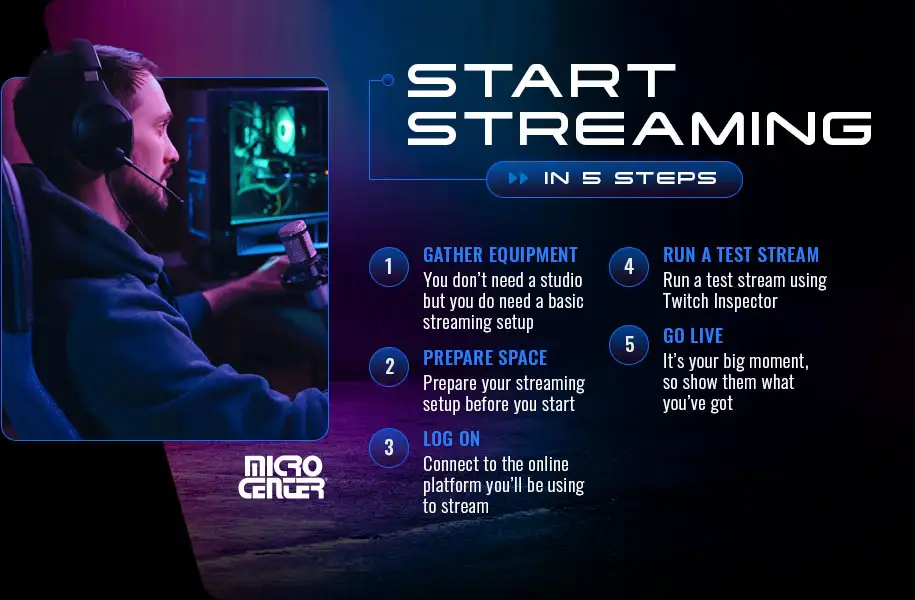
Start Streaming in Five Steps
We've talked about the why — now it's time for the how. These five steps will help you get a basic stream up and running so you can start growing your audience and finding your style.
1. Gather your equipment.
You don't need a full-on streaming studio to get started — but you do need a basic streaming setup that includes:
- Streaming Device: You'll need an internet-connected device with the ability to stream. For most people, that will be either a gaming PC or a gaming console. If you're using a PC, check your computer's specs and make sure your CPU, RAM, and graphics card comfortably exceed the minimum specs for the game you're playing, since streaming will increase your computer's workload considerably. A robust CPU is especially critical, since it typically handles the bulk of the video encoding.
- Microphone: Although many PCs come with a built-in mic, the sound quality is often not up to the standards livestream viewers expect. A streaming microphone is highly recommended, and numerous entry-level models are available for under $100.
- Webcam: Like microphones, a built-in webcam on your laptop often won't cut it for discerning stream viewers. (Plus, many desktops don't have them at all.) It's easy to find a high-quality webcam for your PC at a reasonable price, and many offer convenient features like a built-in clamp arm that allows you to mount the camera where you need it. If you don't mind a little more work, you can also set up most current smartphones for webcam use with a PC.
- Encoder Software: These software applications turn your captured video into a format that's compatible with platforms like Twitch and YouTube. Although hardware encoders are available, most beginning streamers choose a software encoder like Streamlabs or OBS Studio, many of which are inexpensive or free. Make sure to check the software's required specs and remember that encoder software adds more computing workload to your PC on top of whatever game you're playing.
- Broadband Internet: HD streaming requires a reasonably fast broadband connection, especially if you're gaming online. Twitch recommends an upload speed of at least 30 percent more than the minimum bitrate you set for your stream, and it's also important to have a low ping to avoid latency. (Remember to look at upload speeds, not the download speeds you'll usually see ISPs advertising.) If you're unsure about your speeds, try running one of the free internet speed tests available online. Whenever possible, use a wired Ethernet connection rather than WiFi.

2. Get your space ready and then connect your audio and video sources.
Prepare your streaming setup before you start. Load the game you're going to play and any encoder software you're using. Set up any additional equipment needed to create your content, like props, musical instruments, or makeup.
Next, set your lighting and microphone in a comfortable location and connect them to your computer. Make sure your streaming software is configured to use your webcam and microphone as its video and audio sources. Remember that you might have more than one audio source, since you'll likely be using both your microphone's audio and the in-game audio.
3. Log on to your streaming platform.
Next, you'll connect to the online platform you'll be using to stream. For new content creators, the standard choices are Twitch and YouTube. More niche platforms also exist, but these two dominate the landscape. Some streamers stream to both simultaneously using features built into their encoder.
If you're using a third-party software encoder, both Twitch and YouTube require you to use a stream key, a unique identifier that prevents others from impersonating your account. For instructions on how to find your stream key, see the Help sections on Twitch and YouTube. Be sure never to share your stream key with anyone, unless you want them to be able to broadcast on your account.
When you're ready to go, paste your stream key into your encoder software. (If you're using first-party software like Twitch Studio or YouTube Studio, you may not need the stream key.) Start your game, and you're ready to go.

4. Run a test stream.
Once your setup is ready, it's a good idea to test it for performance. You can run a test stream using Twitch Inspector or change your stream to Unlisted on YouTube to make it invisible to your followers. The test stream is your opportunity to tweak your settings and your setup.
Pay special attention to the settings that determine your stream's visual fidelity: bitrate, frame rate, and resolution. 1080p 60 fps streams are the best quality available, but not all internet connections can maintain a smooth stream at that level. Test out different combinations of specs and prioritize options that give you the most reliable, buffer-free stream — even if you have to go with a lower quality. 720p and 30 fps is a good place to start for most streamers.
While you're on your test stream, make sure your video and audio look and sound good. Check the levels of your microphone to make sure they aren't distorting the audio, and don't be afraid to change up your lighting. If you have RGB lighting gear that you love, now is the perfect opportunity to show it off!
5. Go live.
It's your big moment, so get out there and show them what you've got! Be yourself and enjoy the ride. One of the best parts of streaming is that you never know what's just around the corner.
Other Gear to Level Up Your Streaming
Once you've got the basics, these are some almost-essentials that will seriously upgrade the quality of your streaming content:
- Additional Monitor: An extra computer monitor lets you watch your chat, control stream effects, and more.
- Ring Light: A circular ring light is a go-to livestream lighting solution that helps you hit your best angles.
- Stream Deck: These handy controllers include mappable controls that let you mix audio and/or trigger visual effects.
- Capture Card: A capture card lets you stream console games through your PC, so you can go above and beyond the capabilities of native console streaming apps.
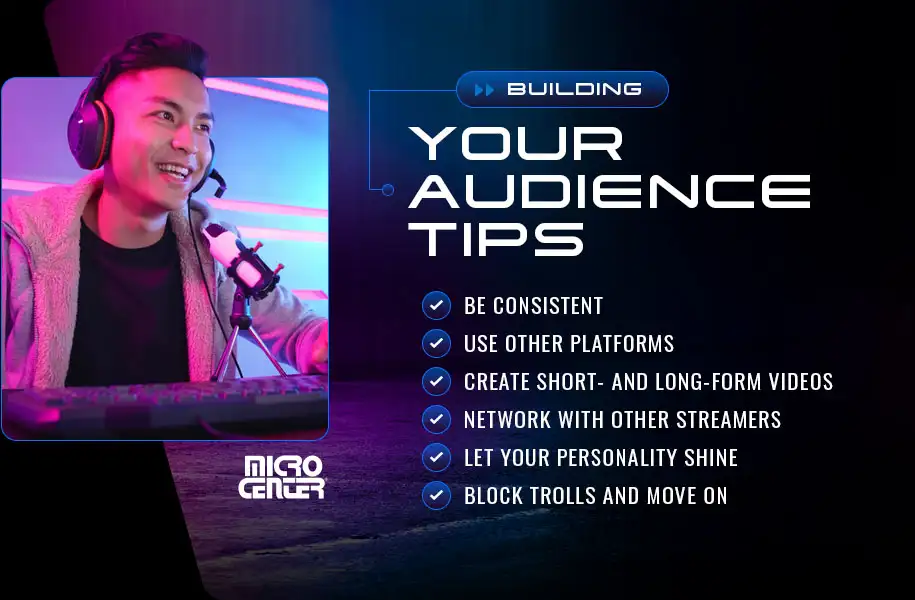
Tips for Building Your Audience
- Be consistent. Stick to a steady streaming schedule as much as possible, going live at approximately the same time when you can. Most streaming experts recommend going live at least once a week.
- Use other platforms. Maintaining a social media presence on platforms like Instagram, Twitter/X, TikTok, Discord, Reddit and YouTube gives you new ways to interact with followers and attract new viewers.
- Create video content using moments from your stream. Most highly successful streamers post on YouTube and TikTok with punchy videos that help bring in new viewers and keep existing viewers engaged.
- Network with other streamers. Watch other streaming channels, interact in their chats, and try out channel redirects (called Raids on Twitch) to direct traffic to other streamers. If you already know people who stream, encourage them to tune in and join the chat (although it's considered spam to go into other streamers' chats for self-promotion).
- Let your personality and interests shine through. The best streamers offer more than just gaming skills — they bring something unique, such as humor, showmanship, or in-depth instruction.
- Online trolls are an unfortunate fact of life on any streaming platform. An internet troll's purpose is to get streamers to lose their cool, so your best move is always to deny them what they want by blocking them and moving on. In addition, Twitch and YouTube both have robust auto-moderation tools to deal with trolls.

Thinking about jumping into the world of streaming? Micro Center turns dreamers into streamers every day with our comprehensive selection of streaming gear. Our creator studio configurator helps you organize all your streaming essentials in one place, with expert picks for microphones, webcams, lighting, and so much more. Start building your streaming empire now!