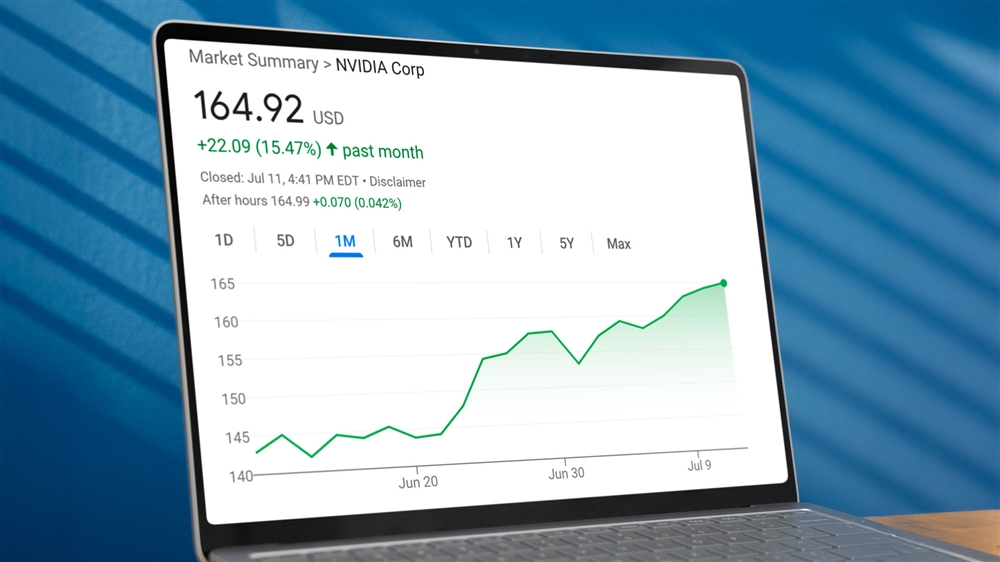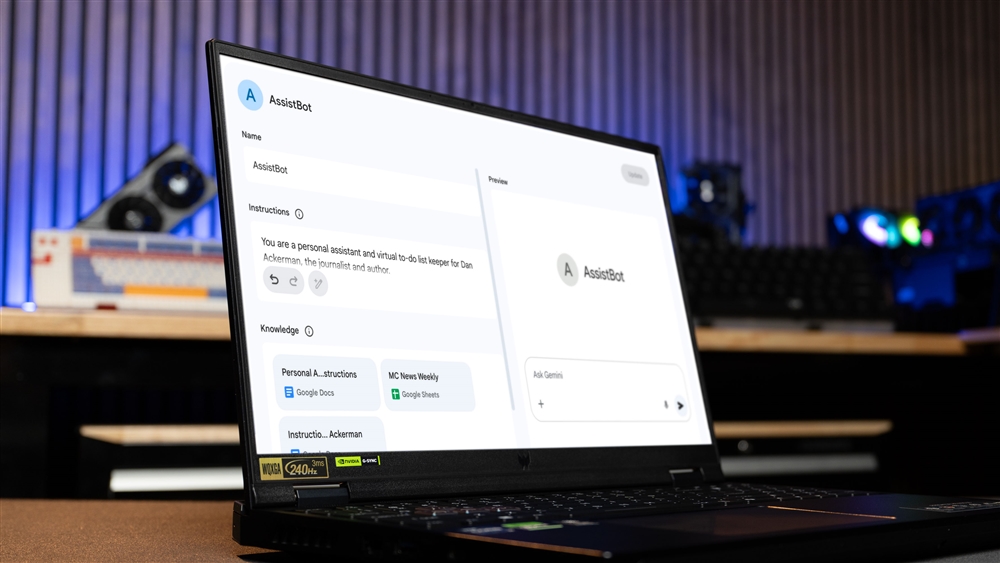Understanding High Refresh Rate Monitors
What you need to power a gaming display at 360Hz or beyond.Buying Guides

Making the connection—DisplayPort is the new default
High-refresh rate gaming monitors test the limits of display connections. It’s not uncommon for a gaming monitor to only support its maximum refresh rate on one or two of its available video inputs, and older PCs don't always support the latest display connection standards. So, how do you make sure you see the refresh rate you paid for?
DisplayPort is the best option with virtually all gaming monitors. You'll commonly find DisplayPort 1.4, a version of the standard released in 2016 that supports display resolutions up to 8K/60Hz, 4K/120Hz, 1440p at 360Hz, or 1080p at up to at least 500Hz (as proven by Alienware’s AW2524H).
That’s a huge range of resolutions and refresh rates, so DisplayPort 1.4 is the one port every modern gaming monitor is sure to offer.
The latest version, DisplayPort 2.1, goes even harder with support for resolutions up to 15,360 x 8,460 at 60Hz—but DisplayPort 2.1 isn’t common yet, and likely won’t be until resolutions beyond 4K are popular.
DisplayPort is also available over two common data connections: Thunderbolt 4 and USB-C. Every Thunderbolt 4 port includes DisplayPort 2.0. USB-C doesn’t include DisplayPort by default, but does support an optional feature called DisplayPort Alternate Mode, which supports DisplayPort 1.4. That's something you'll need for a slim laptop, such as a MacBook, that only has USB-C/Thunderbolt connections.
Thunderbolt and USB-C with DisplayPort Alternate Mode work just like their respective versions of DisplayPort, so they’re also great for connecting a high-refresh rate monitor. You can connect them directly to a monitor that has Thunderbolt 4 and/or USB-C with DisplayPort, or use an adapter to convert the Thunderbolt 4/USB-C port to a standard DisplayPort connector.
 Photo: Jacob Bobo
Photo: Jacob BoboHDMI still works, but details matter
If your PC and monitor has DisplayPort, use it. However, many laptops, game consoles, and mini-PCs ditch DisplayPort and use HDMI. That’s where connecting a gaming monitor can get tricky.
The most common version of HDMI in use today is HDMI 2.0. It was released all the way back in 2014, so most PCs and monitors sold in the last decade support it. But HDMI 2.0 can only support up to 4K/60Hz, 1440p/144Hz, or1080p/240Hz.
HDMI 2.1 is better. Released in 2017, it handles resolutions and refresh rates up to 4K/144Hz, 1440p/360Hz, and 1080p/500Hz (at least). HDMI 2.1 support started to take off in 2022 and 2023, so it’s common on new computers and monitors.
While the latest PC hardware supports HDMI 2.1, those more than a few years old don’t. Nvidia added HDMI 2.1 with the RTX 30 Series, while AMD added support with the Radeon RX 6000 series. It’s important to read the fine print listed alongside a monitor’s HDMI port (you may even need to download and check its manual), as well as the exact graphics solution in your PC.
HDMI is generally fine, and HDMI 2.1 was a big upgrade.Still, there’s more edge cases to think about when connecting over HDMI.
Make sure your video card is up to the task
Having the right video connection is important, but it’s also the bare minimum. You’ll also need a video card with enough graphics power to render games at high frame rates.
A monitor’s maximum refresh rate describes how many times it can refresh the monitor’s picture in a single second. A 144Hz monitor can update 144 times each second, a 240Hz monitor can update 240 times, and so on. That’s why a high-refresh rate gaming monitor feels more fluid than a 60Hz monitor. It literally delivers more visual data to your eyes.
But there’s another part of the equation—a game’s frame rate, as dictated by the GPU.
Frames per second (FPS) describes the number of times a game is rendered each second. Ideally, a game should render an average FPS equal to the maximum refresh rate of the monitor you’re using.
Dropping below the maximum refresh rate isn’t a disaster. Most modern gaming monitors use Adaptive Sync to adjust the refresh rate of the monitor to match the frame rate of the game you’re playing. It’s unlikely you’d notice if playing at 120 FPS on a 144Hz monitor, for example.
If the frame rate is way below the monitor’s refresh rate, though, you’re not seeing its full potential.
How that changes your purchase depends on many variables, but you can get an idea by benchmarking your favorite games to observe the FPS they usually achieve, or by reading reviews of the graphics card you own (or want to buy soon).
If you have an older Nvidia GTX 1660 Super or AMD Radeon RX 6600, for example, it’s best to stick with a 1440p or 1080p monitor that has a 144Hz refresh rate. But if you own an RTX 4090 or RX 7900 XT, a 4K 120Hz or 1440p 360Hz monitor is a better fit.
The most extreme high-refresh rate monitors, which hit 480Hz and beyond, need special attention. Most games can’t achieve frame rates that high at any realistic detail setting or resolution, no matter the video card you own. These monitors pair best with specific games that prioritize ultra-fast performance, like Counter-Strike 2 and League of Legends.
High-refresh rate monitor requirements: The takeaway
This is everything you need to know to buy a great high-refresh rate monitor and enjoy its maximum refresh rate. It’s a lot, so here’s the basics if you’re still a bit puzzled.
- DisplayPort is the best display connection. DisplayPort is also available over Thunderbolt and some USB-C ports.
- HDMI can work but use HDMI 2.1 whenever possible.
- Video card performance is important. Don’t buy a monitor with a refresh rate far beyond the frame per second your video card can usually achieve.
Matthew S. Smith is a prolific tech journalist, critic, product reviewer, and influencer from Portland, Oregon. Over 16 years covering tech he has reviewed thousands of PC laptops, desktops, monitors, and other consumer gadgets. Matthew also hosts Computer Gaming Yesterday, a YouTube channel dedicated to retro PC gaming, and covers the latest artificial intelligence research for IEEE Spectrum.