Breadcrumbs
How to Enable or Disable Features in Windows 10
Windows 10 has quite a few optional features that can be enabled or disabled. For example, this includes features such as Hyper-V, Windows Sandbox, Internet Explorer 11 among many others. This guide will show you how to enable or disable Windows features in Windows 10.
Here is how to access Windows Features so they can be enabled or disabled:
- To begin this process, press the Windows key on your keyboard and the letter R at the same time to open a Run window. Type appwiz.cpl into the Run window and select OK.
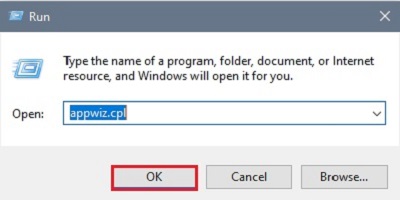
- In the Programs and Features window that appears, select Turn Windows features on or off.
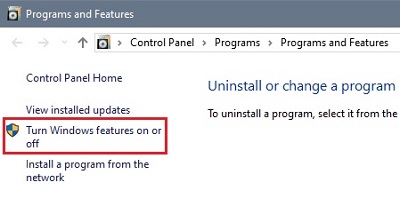
- In the popup window, the check boxes that are checked are currently enabled. The checkboxes that are filled in are partially enabled (expand the + for more detail). The ones that are blank are currently disabled. Choose the specified option to enable or disable the feature as desired then choose OK to make changes.
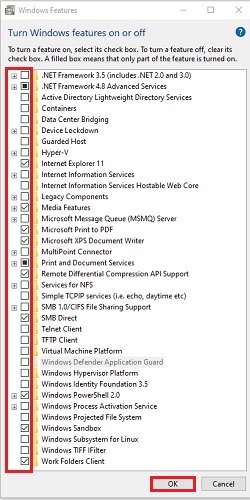
- There will be a popup message about either enabling or disabling features. Select Yes to continue, or No to cancel.
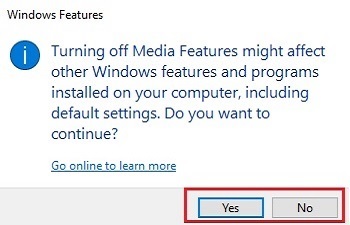
Comment on This Post
See More Blog Categories
Recent Posts
Buying Guides
From Dorm Room to Office Desk: How to Prep Your College PC for the Professional World
With a few upgrades and a little cleanup, your beat-up college PC will be ready for your first job, freelance gigs, and endless Zoom meetings.
Continue Reading About From Dorm Room to Office Desk: How to Prep Your College PC for the Professional World
News
This Week in AI: Microsoft's Says AI Can Diagnose Patients Better Than Doctors
For July 4, 2025: Cloudflare blocking chatbots, ChatGPT referrals to news sites tick up, AI laws remain for states to decide.
Continue Reading About This Week in AI: Microsoft's Says AI Can Diagnose Patients Better Than Doctors






