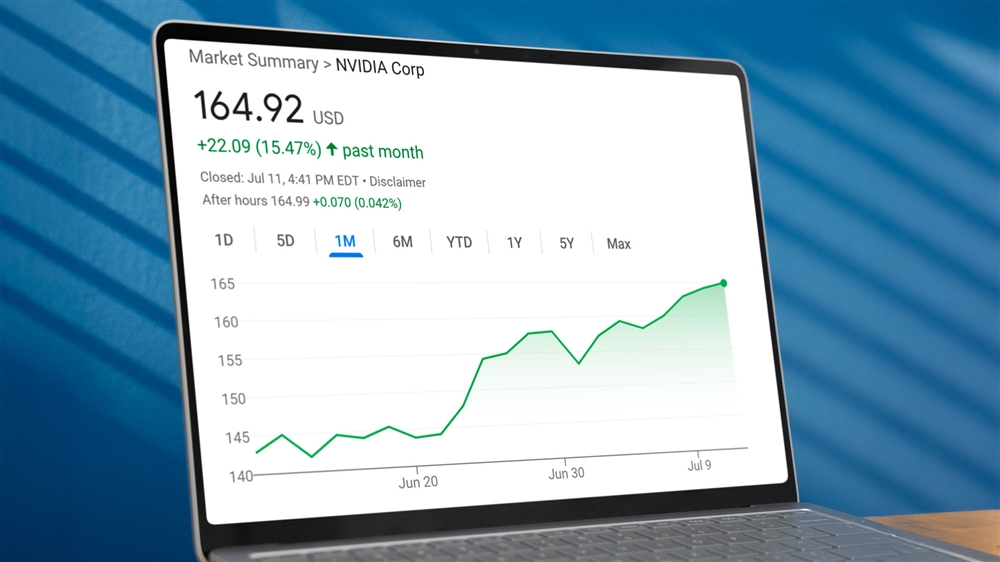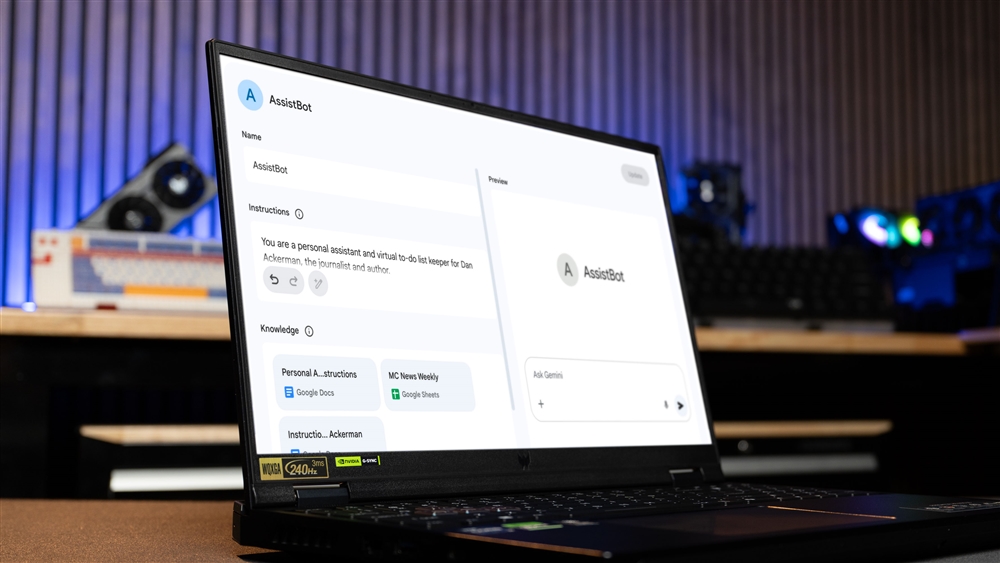Breadcrumbs
How to Enable HDR in Windows 10
This guide will show you how to enable HDR in Windows 10. HDR is a way to get a brighter, more vibrant picture in certain videos, games and apps that support it.
Note: Your monitor must support HDR to even see the option to enable this setting. If it is not listed in Settings, then the monitor selected does not support it.
- Right click anywhere on the open space on the desktop and then select Display settings.
- Scroll down under Display on the right and locate Windows HD Color. Click on Windows HD Color settings to get to the next page.
- Next, select the display that you would like HDR on (1), and toggle the Stream HDR video setting (2) to turn on HDR. There is an option to Change calibration settings where you can adjust the settings for your HDR.