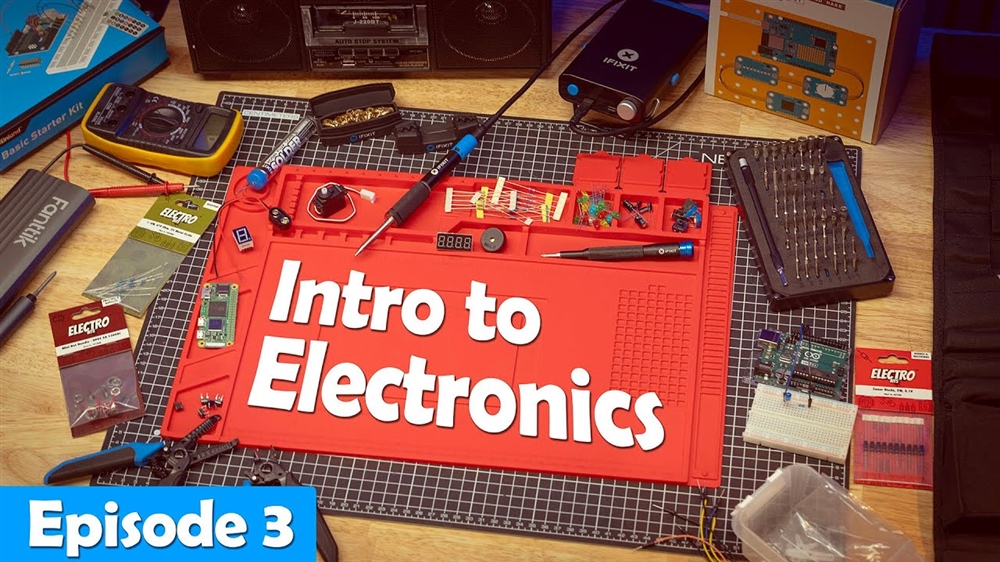How to Disable Mouse Acceleration in Windows 10
If you are looking to optimize your mouse accuracy for the latest games on Windows 10, you may want to look into disabling Windows 10's built-in mouse acceleration feature. Without mouse acceleration your mouse will move an exact distance for each movement you make your mouse.
This is very useful for users who play games that are first person or third person shooters. It may mess with your muscle memory at first but after you get used to it, you are likely to have more accurate positioning when moving the mouse. You may also want to change your mouse DPI settings or sensitivity settings you may have set for your gaming mouse.
To disable mouse acceleration on your Windows 10 PC:
1. Right click on the Start button, typically found at the lower left corner of the screen, and then click on Settings.
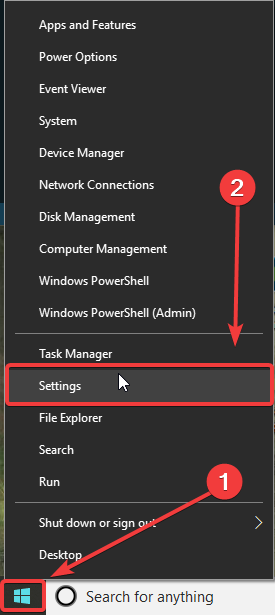
2. On the Windows Settings screen that appears, select the Devices category.
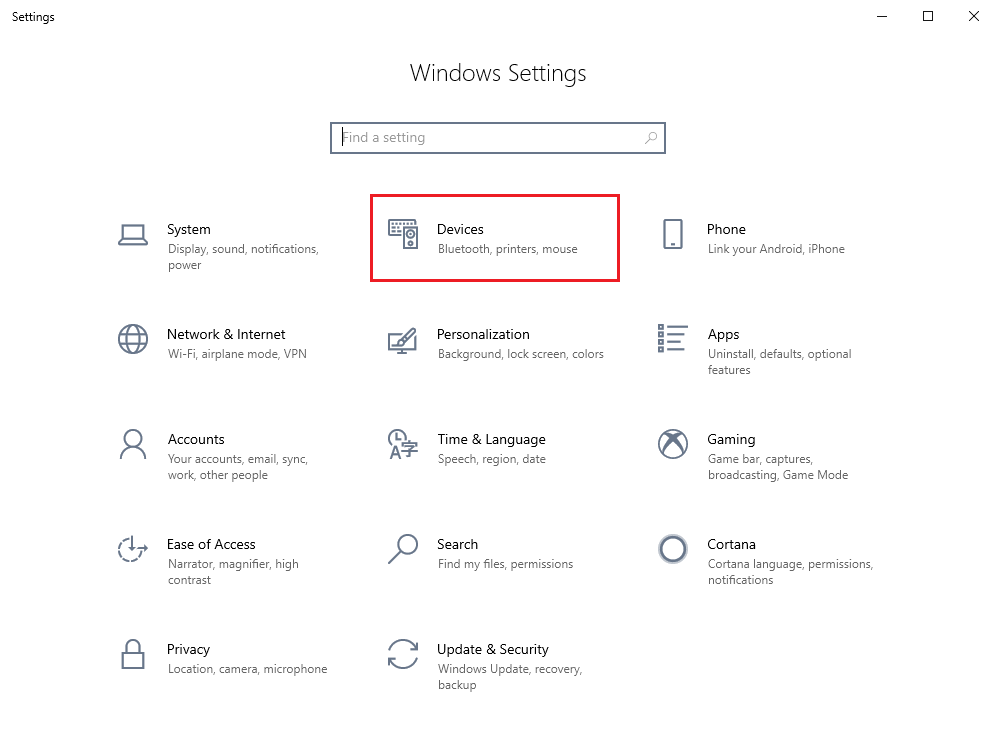
3. Under “Devices” on the left side of the Settings window, select Mouse.
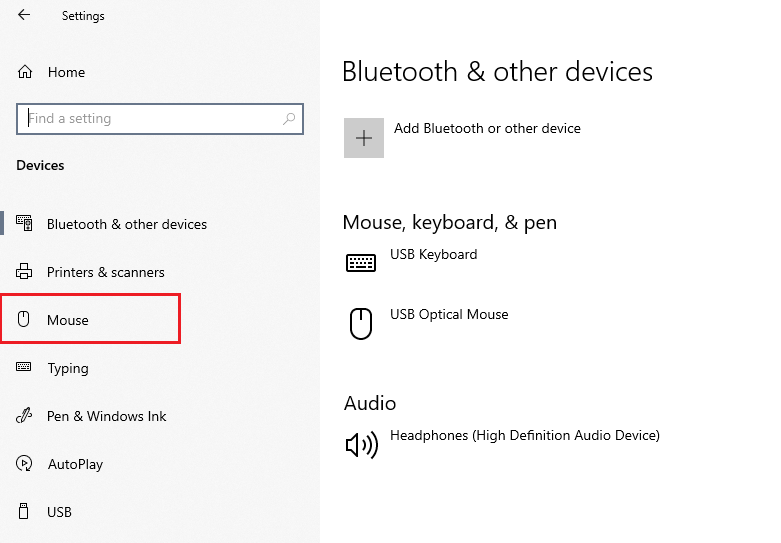
4. Under Mouse Settings, click on Additional Mouse Settings.
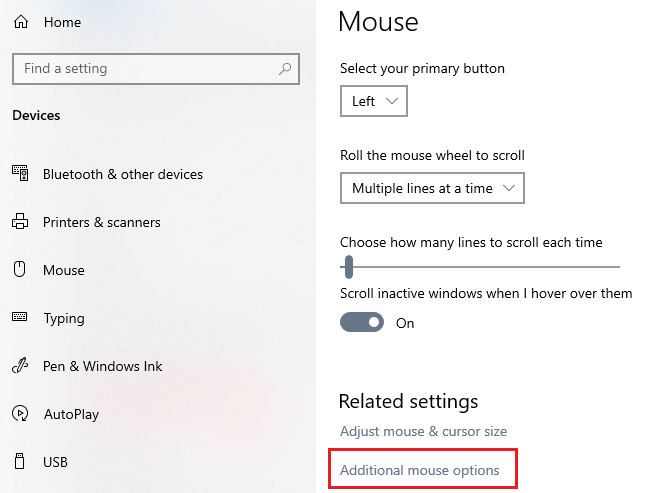
5. A “Mouse Properties” pop-up window will appear. Click on Pointer Options at the top of the window.
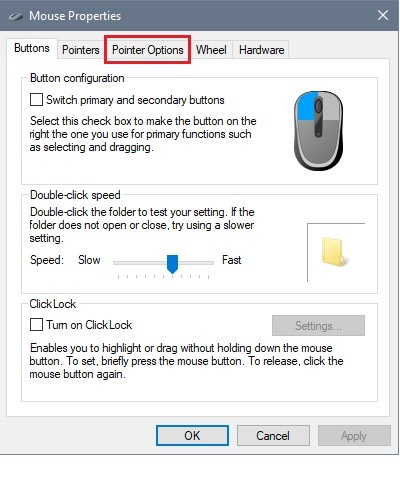
6. Uncheck the box
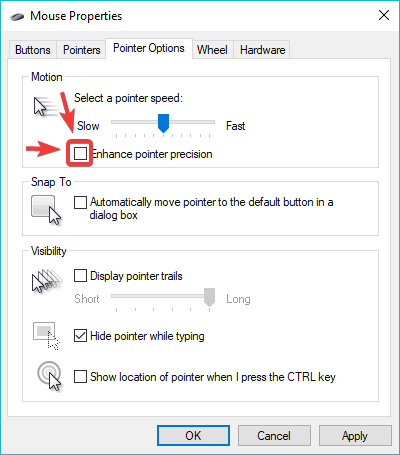
Comment on This Post
See More Blog Categories
Recent Posts
This Week in AI: Microsoft's Says AI Can Diagnose Patients Better Than Doctors
For July 4, 2025: Cloudflare blocking chatbots, ChatGPT referrals to news sites tick up, AI laws remain for states to decide.
Continue Reading About This Week in AI: Microsoft's Says AI Can Diagnose Patients Better Than DoctorsWatch: Intro to Electronics at Micro Center - Episode 3: Arduino and Servo Motors
In our new Intro to Electronics episode, we continue our DIY journey with some servo motors and an Arduino Kit, including code demonstration.
Continue Reading About Watch: Intro to Electronics at Micro Center - Episode 3: Arduino and Servo Motors