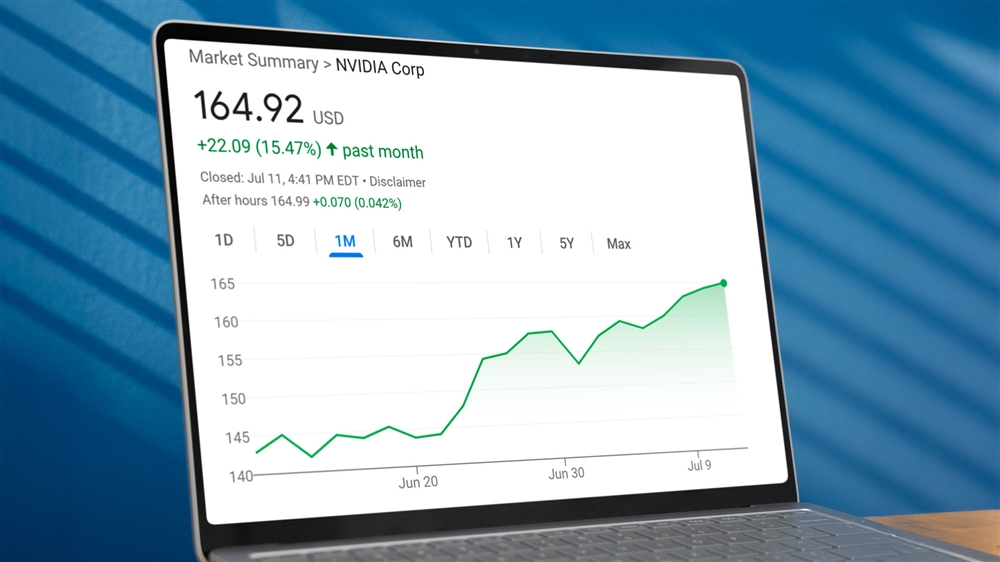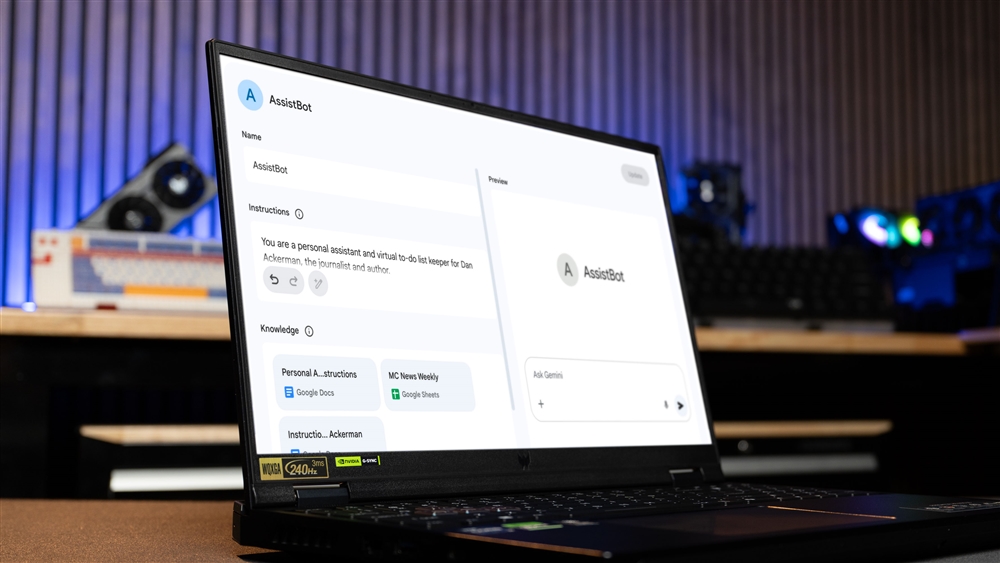Breadcrumbs
How to Check if Windows 10 is Activated
If you're unsure whether your copy of Windows 10 is activated or not, it's very easy to check.
1. First, click your Start Button then go to Settings. The Start Button will be located on your taskbar, typically on the bottom-left corner of your screen. You can click the gear icon or scroll through the list of programs to find Settings.

2. Once you're in settings, navigate to Update and Security

3. Once you're in Update and Security, click Activation on the left. At the top of the menu you'll see Activation and right under it will show whether or not Windows is activated.

And that's it! Pretty simple and straightforward.
1. First, click your Start Button then go to Settings. The Start Button will be located on your taskbar, typically on the bottom-left corner of your screen. You can click the gear icon or scroll through the list of programs to find Settings.

2. Once you're in settings, navigate to Update and Security

3. Once you're in Update and Security, click Activation on the left. At the top of the menu you'll see Activation and right under it will show whether or not Windows is activated.

And that's it! Pretty simple and straightforward.