How to Choose a Router: Our Router Buying Guide
How do you find that perfect router among the many thousands out there? In this router buying guide, we'll show you how to choose a router that meets your needs, whether you're setting up a network for your home or small business.How-To

Wireless routers might not be the most glamorous piece of tech, but they're an essential aspect of networking equipment for almost everyone. A high-quality router will help you maximize your work, gaming, streaming, web browsing, and all of the other activities we use the internet for — while minimizing costly and frustrating downtime.
How do you find that perfect router among the many thousands out there? In this router buying guide, we'll show you how to choose a router that meets your needs, whether you're setting up a network for your home or small business.
The Role of a Router
So, what exactly does a router do? Most people know their router as the device that creates the WiFi networks they connect their devices to. While that's accurate, it's definitely not the whole picture, and it's worth knowing a little bit more before you make your choice.
The core purpose of a router is to manage your network, including the traffic of devices on that network and how that network interfaces with the public internet. That breaks down into several different tasks, including:
- Setting up local area networks (LANs) that local devices can use to access the internet, either wirelessly or via Ethernet cables
- Acting as a WiFi access point by broadcasting WiFi signals that your devices can connect to
- Assigning private network addresses to devices that occupy the same public IP address
- Receiving data packets, both outgoing (from your devices) and incoming (from the web), and determining which goes to which device
- Using security tools, such as WPA encryption and firewalls, to control access to your network
A router itself doesn't give you internet access. That's a job for the modem (or optical network terminal, if you have fiber internet), which connects to your internet service provider using an internet protocol (IP) address. Some routers come with built-in modems, but the functions of the two devices are separate.

The Router Buyer's Cheat Sheet
Just need a good router that you can buy right now? Here are our standard router recommendations for the three most common types of users:
- Average Home Users: A dual-band WiFi 6 router with OFDMA and MU-MIMO that can accommodate the fastest speeds your ISP offers. Mesh networking is good for users with large homes who need a lot of coverage.
- Gamers/High Bandwidth Users: A dual-band or tri-band WiFi 6 or WiFi 6E router that can accommodate extremely fast speeds. Preferably, it should offer multiple Ethernet ports, OFDMA, MU-MIMO, and quality of service (QoS). Consider mesh networking or access points if you game far away from your router.
- Small Businesses: A dual-band or tri-band WiFi 6 or WiFi 6E router with multiple Ethernet ports, OFDMA, QoS, and 8x8 MU-MIMO lanes. Look into mesh networking if you need to cover a large area, and pay extra close attention to security features that will keep your data safe.
You might have seen a few terms that aren't exactly household names there. If you'd like to understand a little better, let's talk a little more about each of these factors and the role they'll play in helping you choose a router.
How Many Devices Should My Router Support?
Most homes and small businesses today contain numerous internet-connected devices, including smartphones, laptop and desktop computers, smart TVs, security systems, and miscellaneous IoT devices. All of these connect to the internet via your router, and all can experience speed and connectivity issues if your router can't provide enough bandwidth.
So, when you're shopping for a router that will connect large numbers of devices, here are some important features to look for:
- Dual-Band/Tri-Band Routers: Dual-band routers can broadcast both a 2.4 GHz and a 5 GHz wireless band. Almost every new WiFi router includes this feature, which helps free up network space for multiple devices on the less-crowded 5 GHz band. Tri-band routers can set up two 5 GHz networks and are an excellent choice for networks with many high-throughput devices.
- MU-MIMO: MU-MIMO (Multi-User, Multi-In, Multi-Out) divides the network's downstream bandwidth into multiple “lanes” using the router's multiple antennas. This allows your router to communicate with multiple devices simultaneously, which can help improve data speeds, especially for data-heavy tasks like gaming and video streaming. A MU-MIMO router listed as “4x4” offers four lanes, an 8x8 offers eight, and so on.
- OFDMA: This technology optimizes your router's frequency use by slicing its frequency band into smaller sub-frequencies that improve communication efficiency. OFDMA is especially good for devices that send frequent small-packet transmissions, such as IoT smart home hardware.
The newer and more feature-rich your router, the more likely it is to include some or all of these features. While these aren't absolutely essential for a functional router, they're highly recommended for anyone whose network will host more than a handful of devices (which, today, includes the majority of people, and almost all small business owners).

Will My Router Be Fast Enough?
Your ISP determines the data speed of the signal that reaches your modem. However, your router itself determines the maximum data speed of the WiFi or Ethernet connection that reaches an endpoint device (along with many other factors like distance and electronic interference).
To find a router’s top data speed, look at the data rates in its specs. You’ll see one or more numbers listed, in megabits or gigabits per second (Mbps/Gbps). Compare these numbers with the fastest speeds that your data package offers, both wireless and Ethernet. The router should comfortably exceed your maximum available data speed. (Remember that the listed speed is a maximum rating under ideal testing conditions, and real-life speeds will be lower.)
Several factors affect a router’s data speeds, including the specs of its internal components like its CPU and RAM. Yes, routers have these, too, and the rules are essentially the same as with PCs — a faster processor and more RAM generally mean faster performance. However, another factor in speed bears talking about by itself: WiFi standards like WiFi 5 and WiFi 6.
The Difference Between WiFi Standards
You'll see routers that support WiFi 5, 6, and 6E on the market today. These are different versions of the WiFi standard that forms the backbone of most wireless networks. (WiFi 7 has recently been released, too, but like its predecessors, it will take several years to become common.)
The Institute of Electrical and Electronics Engineers (IEEE), which controls the WiFi standard, periodically issues new versions of the standard that supersede the old versions and introduce performance and security improvements. Newer standards are backward compatible with devices that use older versions, so your old WiFi 5 laptop will still work with a WiFi 6-enabled router. However, you won't have access to the features and speeds of newer standards unless both your device and your router support them.
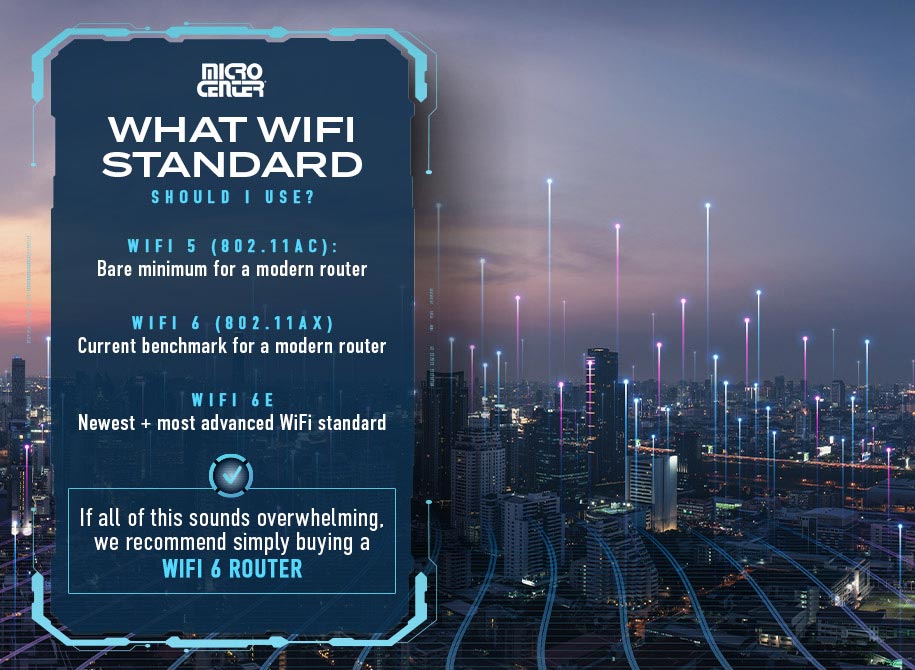
What WiFi Standard Should My Router Use?
Here's a quick summary of the differences between the WiFi standards:
- WiFi 5 (802.11ac): The dominant WiFi standard for most of the 2010s, now the bare minimum for a modern router. Supports a maximum of 4x4 MU-MIMO lanes and does not offer OFDMA.
- WiFi 6 (802.11ax): The current benchmark for a modern router, with support for up to 8x8 MU-MIMO and OFDMA, plus gold-standard WPA3 encryption.
- WiFi 6E: The newest and most advanced WiFi standard, which supports similar specs as WiFi 6, but with the ability to use an expanded 6 GHz frequency band.
If all of this sounds overwhelming, we recommend simply buying a WiFi 6 router. It's the most common standard today, available across nearly all router brands and price points.
What about a WiFi 6E router? It's a good investment for households with multiple gamers or other high bandwidth users, since you'll have an additional 6 GHz band that will likely have even less traffic than the 5 GHz band. Again, however, your devices must support 6E to get the benefits of this new technology.
How Much WiFi Coverage Do I Need?
Anyone who's struggled to correct a dead spot in their home or business knows how tough it can be to find a router with enough coverage. That's because a WiFi signal is an extremely short-wave radio wave transmission, subject to interference from walls, floors, distance, and other electronics nearby.
Many routers list an approximate maximum range and/or square foot coverage, but environmental factors make such a difference that you'll want to treat these as ballpark estimates. Some routers can broadcast their WiFi signals farther than others, but even the most powerful models will struggle with thick walls, long distances, or interference from other electronics.
Thus, if you need WiFi coverage for a large area, consider either a mesh network or adding more access points. Here are the basics you should know about how these work:
- Mesh networks are decentralized WiFi networks with multiple wireless nodes throughout your home or business. Each node communicates with others, providing single-network coverage throughout a larger area. Some routers come as part of an out-of-the-box mesh networking set that includes nodes, while others can be purchased individually and configured as part of a mesh network later.
- Access points are essentially simplified routers that connect to wired Ethernet and broadcast their own WiFi signals. They typically provide excellent data speeds and coverage, but they require wired Ethernet connections and need to be connected to a controller to be used as part of a single network.

Which Security Features Should My Router Have?
Your router is also an essential part of your network's security system. Some of the most important router security features to look for include:
- WPA Encryption: Nearly all routers today support WPA2 encryption to protect your network password. Newer and more advanced routers often support higher-level standards like WPA3, which offer more advanced encryption to keep your passwords safe.
- Firewall: Most routers also feature at least a basic built-in hardware firewall that allows you to keep out certain types of network traffic. This provides an extra layer of defense, in addition to the default firewalls (like Windows Firewall) that come with modern operating systems.
- VPN: Many higher-end routers now also offer the ability to host a VPN locally. With a VPN enabled on your router, every device connected to your network automatically connects through the VPN, introducing yet another layer of protection. VPN support is optional, but highly recommended, especially for businesses.
- Parental Controls: These built-in router settings allow parents to filter out various types of content at the network level, which can be useful when tech-savvy kids know how to change the settings on their devices. However, these can also be convenient for small business owners who want to control what kind of content is allowed on their networks.
Quality of Service
Quality of Service, or QoS, is a feature that you'll find on many newer and more powerful router models. This system is built into the router and allows the user to prioritize certain kinds of traffic on that network, such as VoIP calls, streaming video, or gaming.
These are some of the most common use cases for QoS routers:
- Gaming: Even small amounts of connection latency can be a problem for gamers, which is why many gaming routers prominently feature QoS.
- Working from Home: Professionals who work from home use QoS to ensure that other network traffic (like someone in the next room streaming a movie) doesn't slow down crucial functions like video and VoIP calls.
- Small Businesses: QoS is also useful for small businesses that need to ensure that their WiFi prioritizes business-critical traffic.
Wired Networking Features
Finally, remember that routers also serve as a hub for Ethernet-connected devices. Wired Ethernet ports are a popular choice for desktop PCs, game consoles, and smart TVs, since these devices rarely move but need high-speed data connections.

For this reason, many wireless routers will include two, three, or more Ethernet LAN ports. Check the number of ports included on a router model and the speed of each port. Usually, you'll see it written in this format: “4x 10/100/1000 LAN,” which means it has four Ethernet ports that can each accommodate gigabit speeds.
Some users might need more Ethernet ports than a consumer wireless router can provide, which is when a network switch might be called for. If you're setting up an entire wired network, however, you'll want to look at wired routers, which offer more security and configuration features.
Still got questions? We know networking equipment can be challenging to understand — but you'll always find Micro Center's computer experts ready to help.
We invite you to visit one of our stores nationwide and get in-person assistance from our associates. We'll be happy to show you our full range of routers and help you pick the perfect one for your needs. Prefer the convenience of shopping from home? Check out our complete lineup of routers online, and chat with our customer service if you've got questions.







