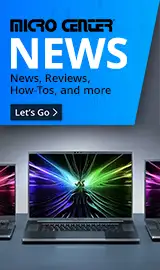Breadcrumbs
- Selected Refinements:
- KVMx
Special Offers / Advertisements
Compare up to 4 items
New list of matching products
X
Sorry, you may compare a maximum of 4 items at a time.
Please clear one or more of your compare items before adding another-
3 IN STOCK at Dallas StoreOur price $44.99
Original price $59.99Save $15.00 -
2 IN STOCK at Dallas StoreOur price $599.00
-
1 IN STOCK at Dallas StoreOur price $149.99
-
3 IN STOCK at Dallas StoreOur price $84.99
Original price $99.99Save $15.00 -
5 IN STOCK at Dallas StoreOur price $324.99
Original price $349.99Save $25.00 -
3 IN STOCK at Dallas StoreOur price $79.99
-
2 IN STOCK at Dallas StoreOur price $49.99
-
1 IN STOCK at Dallas StoreOur price $169.994 open box from $84.96
-
3 IN STOCK at Dallas StoreOur price $31.99
-
2 IN STOCK at Dallas StoreOur price $149.99
Original price $189.99Save $40.00 -
2 IN STOCK at Dallas StoreOur price $69.99
Original price $109.99Save $40.00 -
2 IN STOCK at Dallas StoreOur price $64.99
Original price $69.99Save $5.00 -
1 IN STOCK at Dallas StoreOur price $24.99
-
2 IN STOCK at Dallas StoreOur price $9.99
-
2 IN STOCK at Dallas StoreOur price $99.99
-
2 IN STOCK at Dallas StoreOur price $54.99
-
2 IN STOCK at Dallas StoreOur price $29.99
Original price $34.99Save $5.00 -
2 IN STOCK at Dallas StoreOur price $149.99
Original price $159.99Save $10.00 -
2 IN STOCK at Dallas StoreOur price $229.99
-
4 IN STOCK at Dallas StoreOur price $24.99
-
4 IN STOCK at Dallas StoreOur price $59.99
-
2 IN STOCK at Dallas StoreOur price $15.99
-
4 IN STOCK at Dallas StoreOur price $39.99
-
1 IN STOCK at Dallas StoreOur price $429.99
Special Offers / Advertisements
{
'name': '2-Port Full HD KVM Switch with HDMI and USB',
'id': '649908',
'price': '44.99',
'membersaving': '0',
'coord': 'AC3B',
'core': 'Undefined',
'brand': 'IOGear',
'category': 'KVM Switchboxes|503',
'list': 'Search Results',
'position': 1
},{
'name': '4-Port 4K Dual View KVMP Switch',
'id': '650360',
'price': '599.00',
'membersaving': '0',
'coord': 'AC3B',
'core': 'Undefined',
'brand': 'IOGear',
'category': 'KVM Switchboxes|503',
'list': 'Search Results',
'position': 2
},{
'name': 'VT2900 USB-C Dual System KVM Docking Station with 100W Power Delivery',
'id': '662907',
'price': '149.99',
'membersaving': '0',
'coord': 'AC3B',
'core': 'Undefined',
'brand': 'Visiontek',
'category': 'KVM Switchboxes|503',
'list': 'Search Results',
'position': 3
},{
'name': '2-Port USB HDMI Cable KVM Switch',
'id': '649909',
'price': '84.99',
'membersaving': '0',
'coord': 'AC3B',
'core': 'Undefined',
'brand': 'IOGear',
'category': 'KVM Switchboxes|503',
'list': 'Search Results',
'position': 4
},{
'name': '2-Port 4K Dual View DisplayPort Matrix KVMP',
'id': '669556',
'price': '324.99',
'membersaving': '0',
'coord': 'AC3B',
'core': 'Undefined',
'brand': 'IOGear',
'category': 'KVM Switchboxes|503',
'list': 'Search Results',
'position': 5
},{
'name': '2-port 4K KVM Switch',
'id': '651505',
'price': '79.99',
'membersaving': '0',
'coord': 'AC3B',
'core': 'Undefined',
'brand': 'IOGear',
'category': 'KVM Switchboxes|503',
'list': 'Search Results',
'position': 6
},{
'name': '4-Port USB KVM Switch Kit',
'id': '335170',
'price': '49.99',
'membersaving': '0',
'coord': 'AC3B',
'core': 'Undefined',
'brand': 'Trendnet',
'category': 'KVM Switchboxes|503',
'list': 'Search Results',
'position': 7
},{
'name': '2-Port USB Type-C KVM Switch',
'id': '661781',
'price': '169.99',
'membersaving': '0',
'coord': 'AC3B',
'core': 'Undefined',
'brand': 'Sabrent',
'category': 'KVM Switchboxes|503',
'list': 'Search Results',
'position': 8
},{
'name': '2-Port USB KVM Switch Kit with Audio',
'id': '335169',
'price': '31.99',
'membersaving': '0',
'coord': 'AC3B',
'core': 'Undefined',
'brand': 'Trendnet',
'category': 'KVM Switchboxes|503',
'list': 'Search Results',
'position': 9
},{
'name': '2-Port DisplayPort KVM with Cables',
'id': '461791',
'price': '149.99',
'membersaving': '0',
'coord': 'AC3B',
'core': 'Undefined',
'brand': 'IOGear',
'category': 'KVM Switchboxes|503',
'list': 'Search Results',
'position': 10
},{
'name': '2-Port USB DisplayPort Cable KVM Switch',
'id': '502219',
'price': '69.99',
'membersaving': '0',
'coord': 'AC3B',
'core': 'Undefined',
'brand': 'IOGear',
'category': 'KVM Switchboxes|503',
'list': 'Search Results',
'position': 11
},{
'name': '2-Port 4K USB-C KVM Switch',
'id': '661191',
'price': '64.99',
'membersaving': '0',
'coord': 'AC3B',
'core': 'Undefined',
'brand': 'IOGear',
'category': 'KVM Switchboxes|503',
'list': 'Search Results',
'position': 12
},{
'name': '2-Port USB KVM Switch Kit',
'id': '335168',
'price': '24.99',
'membersaving': '0',
'coord': 'AC3B',
'core': 'Undefined',
'brand': 'Trendnet',
'category': 'KVM Switchboxes|503',
'list': 'Search Results',
'position': 13
},{
'name': 'USB 2.0 Sharing Switch for Multiple Computers and Peripherals',
'id': '621749',
'price': '9.99',
'membersaving': '0',
'coord': 'AC3B',
'core': 'Undefined',
'brand': 'Sabrent',
'category': 'KVM Switchboxes|503',
'list': 'Search Results',
'position': 14
},{
'name': 'USB-C 2-Port Keyboard Mouse and Peripheral Switch w / Power Delivery',
'id': '610523',
'price': '99.99',
'membersaving': '0',
'coord': 'AC3B',
'core': 'Undefined',
'brand': 'IOGear',
'category': 'KVM Switchboxes|503',
'list': 'Search Results',
'position': 15
},{
'name': '2 Port USB Cable KVM Switch with Audio and Built-in Cables',
'id': '330162',
'price': '54.99',
'membersaving': '0',
'coord': 'AC3B',
'core': 'Undefined',
'brand': 'IOGear',
'category': 'KVM Switchboxes|503',
'list': 'Search Results',
'position': 16
},{
'name': '2-Port USB KVM Switch with Cables and Remote',
'id': '330157',
'price': '29.99',
'membersaving': '0',
'coord': 'AC3B',
'core': 'Undefined',
'brand': 'IOGear',
'category': 'KVM Switchboxes|503',
'list': 'Search Results',
'position': 17
},{
'name': '2-Port 4K USB-C Desktop KVM with DisplayPort output and USB peripheral',
'id': '674130',
'price': '149.99',
'membersaving': '0',
'coord': 'AC3B',
'core': 'Undefined',
'brand': 'IOGear',
'category': 'KVM Switchboxes|503',
'list': 'Search Results',
'position': 18
},{
'name': '4-Port HDMI Multimedia KVMP Switch with Audio',
'id': '461788',
'price': '229.99',
'membersaving': '0',
'coord': 'AC3B',
'core': 'Undefined',
'brand': 'IOGear',
'category': 'KVM Switchboxes|503',
'list': 'Search Results',
'position': 19
},{
'name': 'USB/VGA KVM Cable - 6ft',
'id': '427591',
'price': '24.99',
'membersaving': '0',
'coord': 'AH3F',
'core': 'Undefined',
'brand': 'Trendnet',
'category': 'KVM Cables|504',
'list': 'Search Results',
'position': 20
},{
'name': '4-Port USB KVM Switch Kit w/ Audio',
'id': '335171',
'price': '59.99',
'membersaving': '0',
'coord': 'AC3B',
'core': 'Undefined',
'brand': 'Trendnet',
'category': 'KVM Switchboxes|503',
'list': 'Search Results',
'position': 21
},{
'name': 'USB 3.0 Sharing Switch for Multiple Computers and Peripherals',
'id': '621750',
'price': '15.99',
'membersaving': '0',
'coord': 'AC3B',
'core': 'Undefined',
'brand': 'Sabrent',
'category': 'KVM Switchboxes|503',
'list': 'Search Results',
'position': 22
},{
'name': 'USB/VGA KVM Cable - 10ft',
'id': '427592',
'price': '39.99',
'membersaving': '0',
'coord': 'AH3F',
'core': 'Undefined',
'brand': 'Trendnet',
'category': 'KVM Cables|504',
'list': 'Search Results',
'position': 23
},{
'name': '2-Port 4K Dual View KVMP Switch with HDMI Connection',
'id': '650123',
'price': '429.99',
'membersaving': '0',
'coord': 'AC3B',
'core': 'Undefined',
'brand': 'IOGear',
'category': 'KVM Switchboxes|503',
'list': 'Search Results',
'position': 24
}
{'id': 'Tower',
'name': 'Micro Center eNews Banner',
'creative': 'https://60a99bedadae98078522-a9b6cded92292ef3bace063619038eb1.ssl.cf2.rackcdn.com/webp_MCNewsST.webp',
'position': '1' }