How to turn Fast Startup On or Off in Windows 10
Description: This article will show how to disable fast startup. Fast startup may allow your computer to start up quicker after a full shutdown. However, in some cases with startup issues it may be best to disable this option to try to resolve those issues.
- Right click on the Start button then select Power Options.
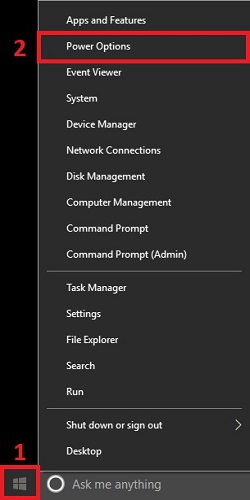
- Select Additional power settings in the Related settings section.
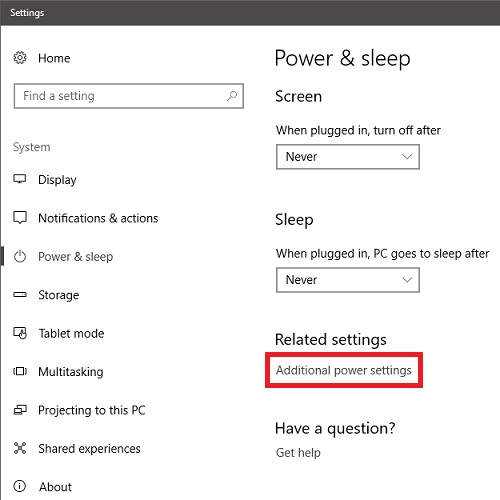
- On the Power Options menu, select Choose what the power buttons do.
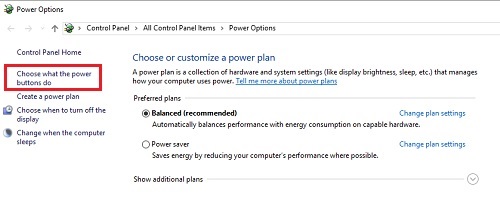
- On the next screen, select Change settings that are currently unavailable.
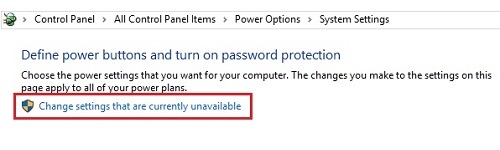
- Under Shutdown settings, check the box to toggle fast startup on or off. Choose Save changes if necessary.
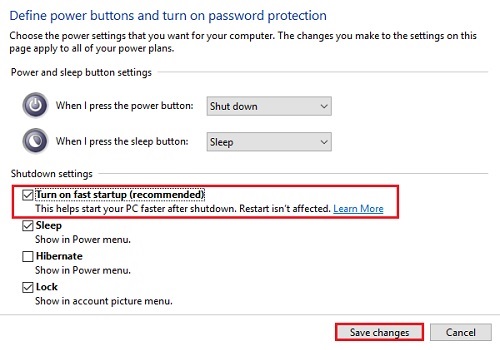
Technical Support Community
Free technical support is available for your desktops, laptops, printers, software usage and more, via our new community forum, where our tech support staff, or the Micro Center Community will be happy to answer your questions online.
Forums
Ask questions and get answers from our technical support team or our community.
PC Builds
Help in Choosing Parts
Troubleshooting

