How to change Windows Update Active Hours in Windows 10
Description: This article will show how to change Windows Update active hours in Windows 10. The active hours feature allows the user to pick which hours they use this device so the computer does not automatically restart or prompt for restarts to install updates.
- Choose the Start button, typically found at the lower left corner of the screen, then select Settings.
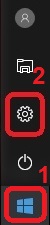
- In the Settings menu, choose Update & Security.
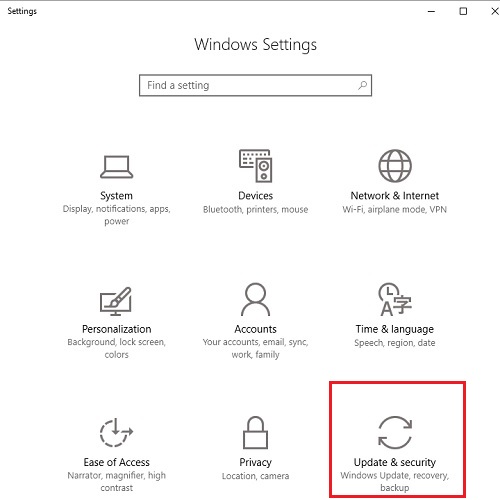
- Under Update settings, choose Change active hours.
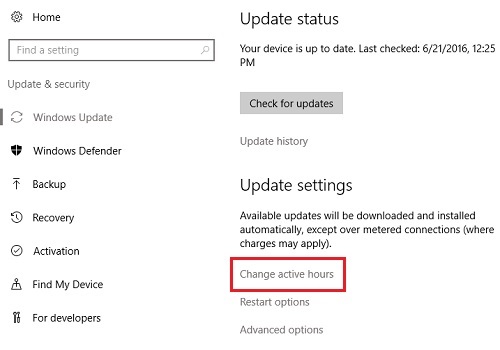
- Select a Start time and an End time for updates not to be run. This is limited by Windows to a 12-hour period. When changing the hours, select the new hour, then select the check to save changes.
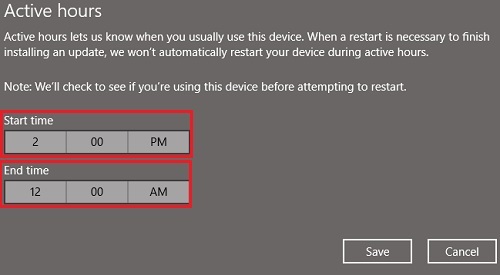
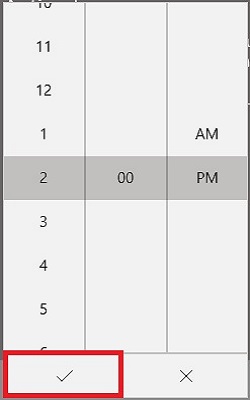
- Choose Save at the bottom to complete the changes.
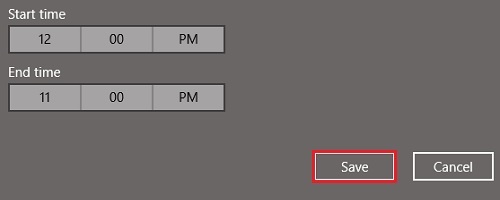
Technical Support Community
Free technical support is available for your desktops, laptops, printers, software usage and more, via our new community forum, where our tech support staff, or the Micro Center Community will be happy to answer your questions online.
Forums
Ask questions and get answers from our technical support team or our community.
PC Builds
Help in Choosing Parts
Troubleshooting

