How to change the Cursor Size in Mac OS X El Capitan
Description: This article will show how to enlarge or shrink the cursor size in Mac OS X El Capitan.
- From the Menu Bar, click the Apple icon and select System Preferences.
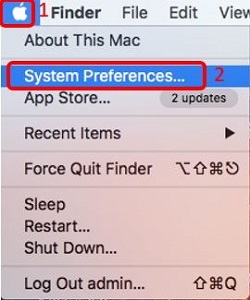
- Click Accessibility.
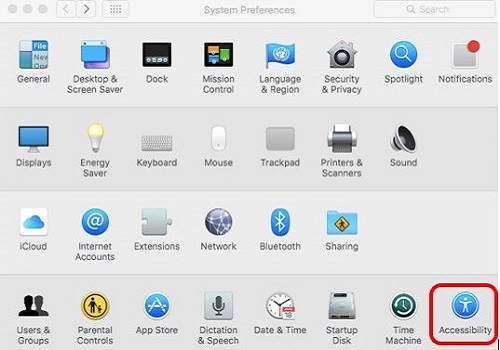
- Click Display on the left hand side.
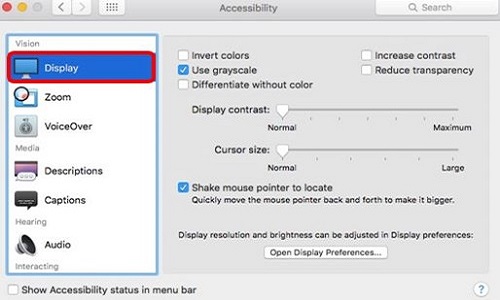
- On the Cursor size scale, move the slider to the right to make the cursor larger. To make the cursor smaller, move the slider to the left.
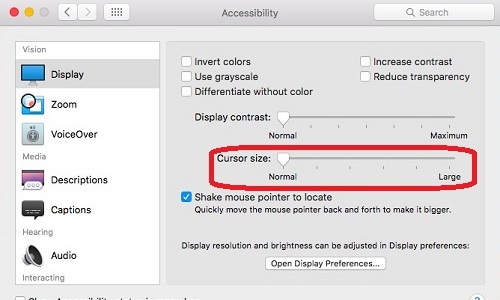
Technical Support Community
Free technical support is available for your desktops, laptops, printers, software usage and more, via our new community forum, where our tech support staff, or the Micro Center Community will be happy to answer your questions online.
Forums
Ask questions and get answers from our technical support team or our community.
PC Builds
Help in Choosing Parts
Troubleshooting

