How to change Recording FPS and Bit Rate on a WinBook D5008DH DVR
Description: This article will show how to alter the Recording FPS and Bit Rate on the WinBook D5008DH DVR to increase or decrease video smoothness of the recording. Note: Changing these settings will affect the size of the video file recorded by the DVR.
- Right click on the preview screen and select Main Menu.
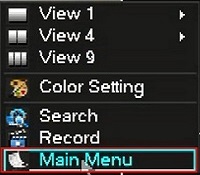
- Select the admin username, enter the password and click OK. The default password for the account is 123456 if you have not previously changed it. NOTE: This prompt may not show if you are already logged in. Proceed to the next step once logged in.
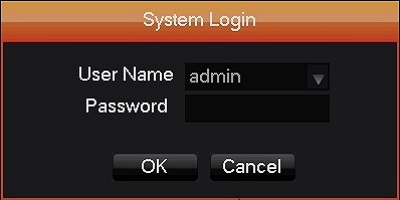
- Click on Configuration.
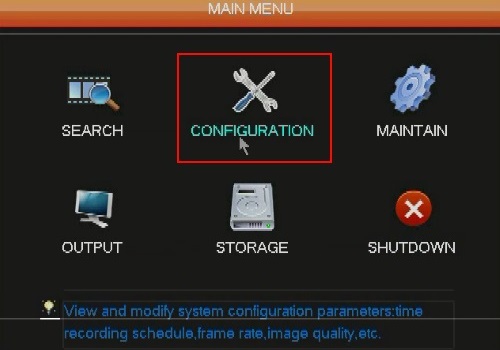
- Click on Record.
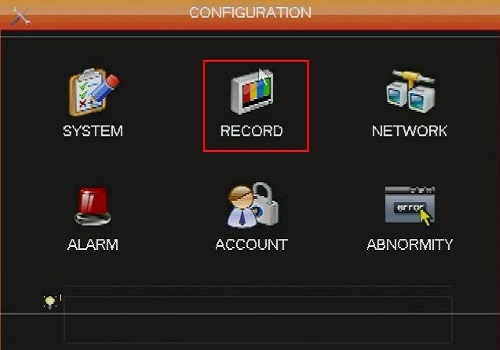
- Here you will see two columns; the first column on the left is the main stream and the second column is the minor stream. Minor stream has lower quality to reduce file size. Minor stream is used in conjunction when remote access apps and programs that support minor stream and is helpful when working with limited or restricted bandwidth.
- FPS stands for Frames Per Second. The lower the number the less smooth the video will be. The first column defaults to 30 and the second column defaults to 6.
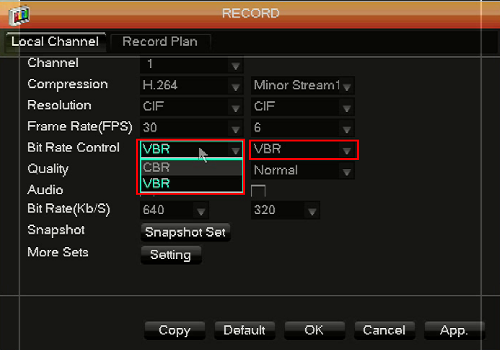
- Bit Rate Control can be set to VBR or CBR. VBR stands for Variable Bit Rate and CBR stands for Constant Bit Rate. Recommended setting is VBR.
- VBR will automatically adjust the bit rate needed based on the Quality.
- CBR will always encode at the same bit rate.
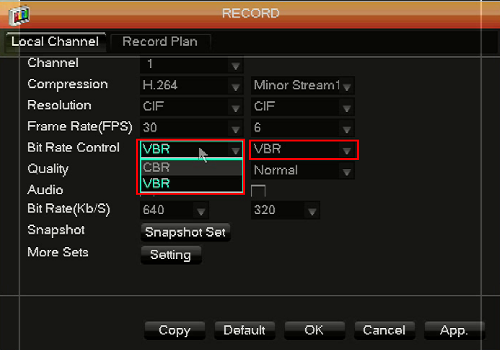
- Quality will only have needed to be set if VBR is selected.
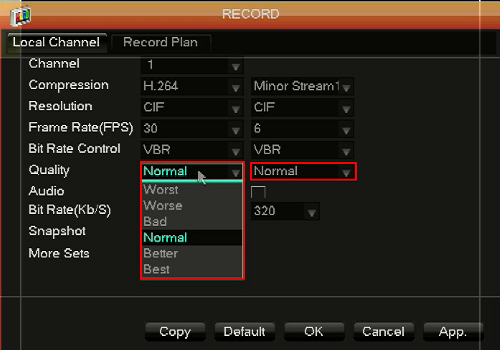
- Set the desired bit rate.
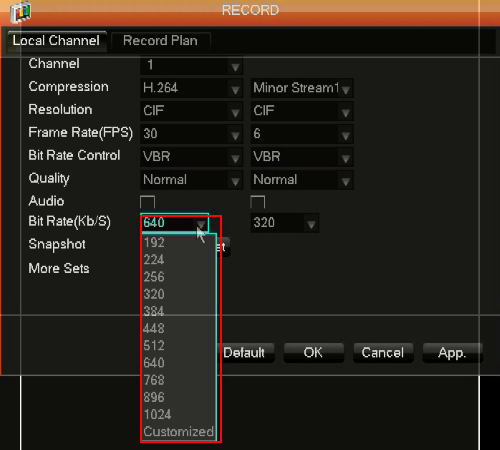
- Click OK when done.
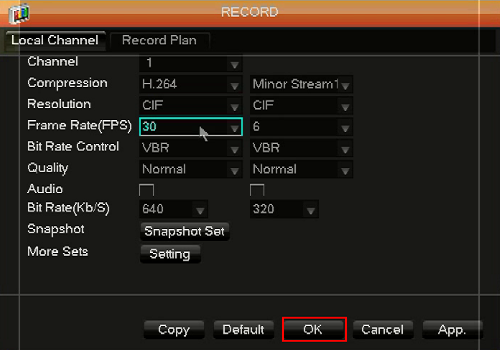
Technical Support Community
Free technical support is available for your desktops, laptops, printers, software usage and more, via our new community forum, where our tech support staff, or the Micro Center Community will be happy to answer your questions online.
Forums
Ask questions and get answers from our technical support team or our community.
PC Builds
Help in Choosing Parts
Troubleshooting

