How to change the Wallpaper in iOS 9
Description: This article will show how to change the home and lock screen wallpapers in iOS 9.
- Tap on Settings, typically found on the home screen.
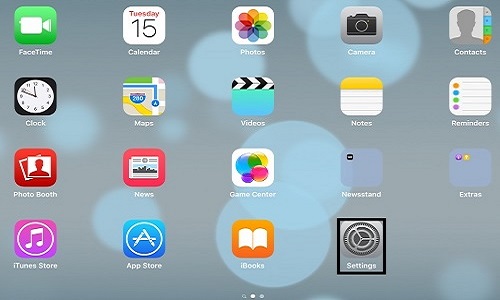
- Under General, tap on Wallpaper.
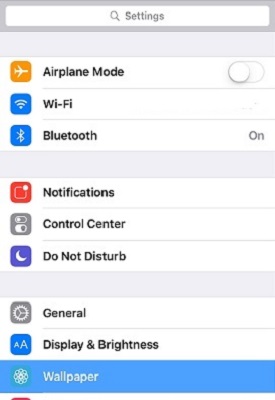
- Tap on Choose a New Wallpaper.
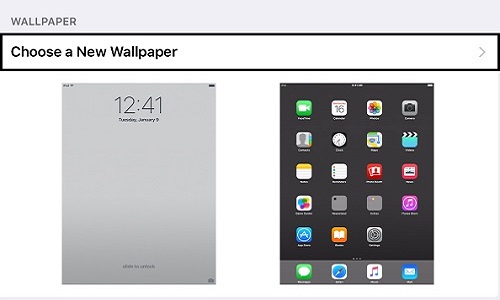
- Under Choose select either an Apple Wallpaper or from Photos.
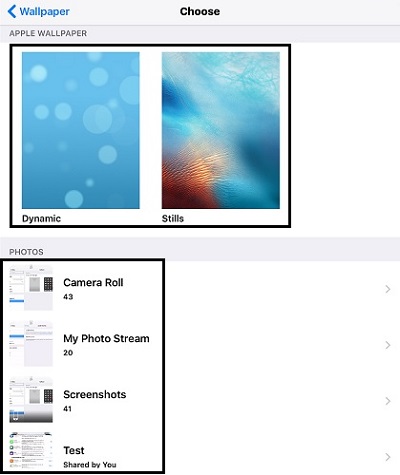
- Select a wallpaper to be previewed. The wallpaper can be selected for Set Lock Screen, Set Home Screen or Set Both. To change the zoom, tap Perspective Zoom. To go back, tap Cancel.
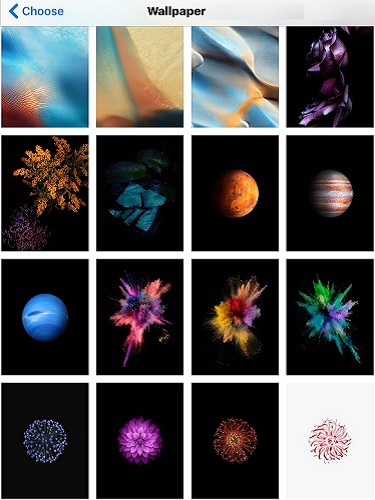
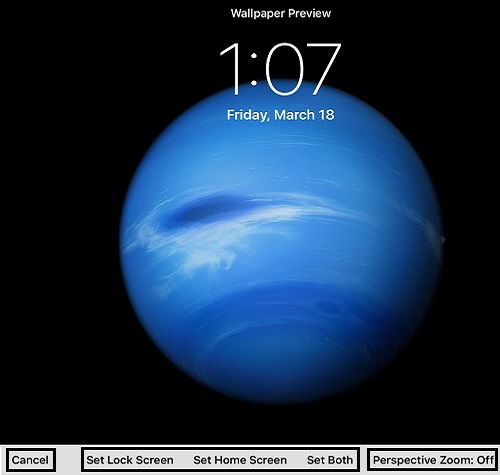
Technical Support Community
Free technical support is available for your desktops, laptops, printers, software usage and more, via our new community forum, where our tech support staff, or the Micro Center Community will be happy to answer your questions online.
Forums
Ask questions and get answers from our technical support team or our community.
PC Builds
Help in Choosing Parts
Troubleshooting

