How to download Apps from the Windows Store in Windows 10
Description: This article will show how to download apps from the Windows Store to your computer in Windows 10.
- Choose on the Start button at the lower left corner of the screen, scroll down then select Store.
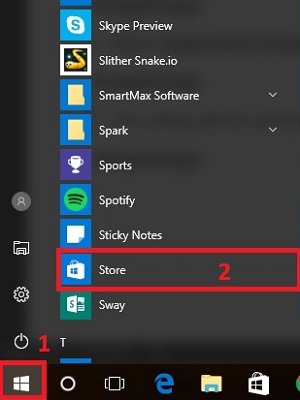
- At the top of the store, Search for the app to download in the search box.
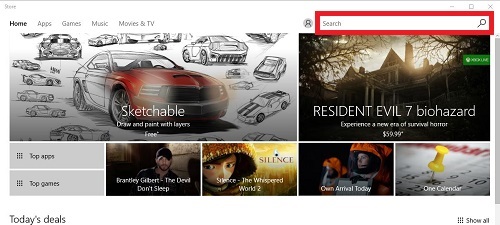
- Once on the page for the specific app, then select Get or Download.
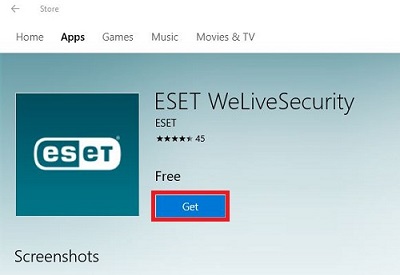
- If prompted, log in to a Microsoft account. Once signed in to the account, it will show Starting download.

- Upon completion, it will say This product is installed. Choose Launch to run the downloaded application.
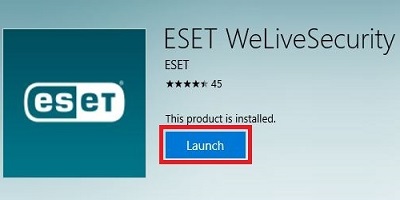
Technical Support Community
Free technical support is available for your desktops, laptops, printers, software usage and more, via our new community forum, where our tech support staff, or the Micro Center Community will be happy to answer your questions online.
Forums
Ask questions and get answers from our technical support team or our community.
PC Builds
Help in Choosing Parts
Troubleshooting

