How to format a USB drive for use on both Mac and Windows
Description: This article will show how to format a USB drive so that it will work on both Mac and PC computers.
- Click the Finder Icon to open Finder and select Applications from the left-hand side.

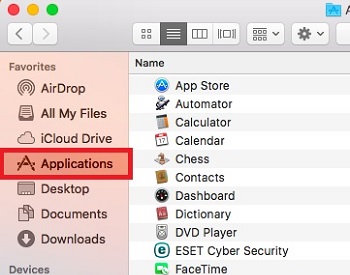
- Scroll down and click on the triangle next to Utilities.
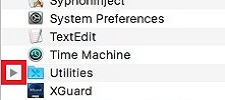
- Double-click on Disk Utility to open the application.
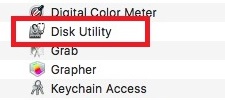
- Insert USB Drive and select the drive on left-hand side. Then select Erase from the menu on top.
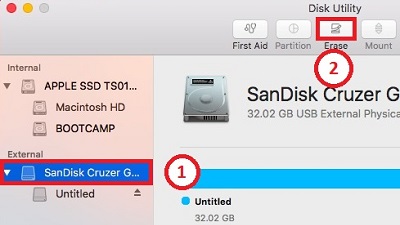
- Enter any name for the drive and select either MS-DOS (FAT) or ExFAT for the Format.
NOTE: MS-DOS (FAT) will work with all systems but has file size limit of 4GB whereas ExFat will only work with Windows Vista and later but has no size limit.
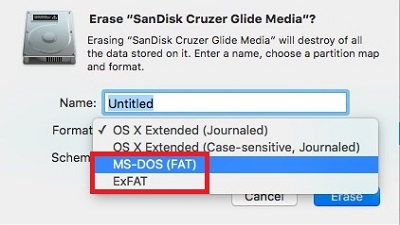
- Select Master Boot Record.
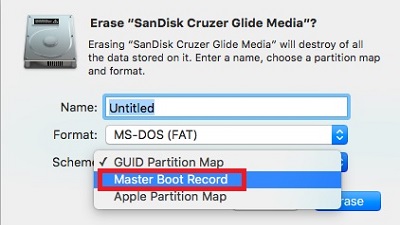
- After selecting format, simply click Erase and your USB will now be compatible with both Mac and Windows.
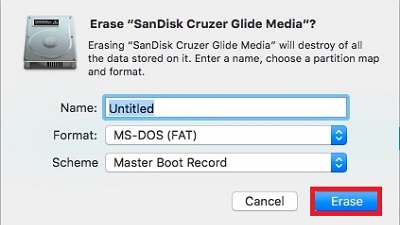
Technical Support Community
Free technical support is available for your desktops, laptops, printers, software usage and more, via our new community forum, where our tech support staff, or the Micro Center Community will be happy to answer your questions online.
Forums
Ask questions and get answers from our technical support team or our community.
PC Builds
Help in Choosing Parts
Troubleshooting

