How to download and install VLC Media Player in Windows 10
Description: This article will show how to download and install VLC Media Player in Windows 10. VLC is a free program that will allow you to play DVDs and other type of media.
- To download VLC player, go to www.videolan.org in your web browser.

- Once on the site, click on Download VLC.
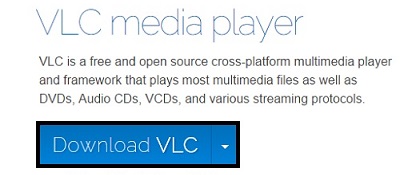
- Depending on the browser used, Run or Open may need to be selected, otherwise, the program will automatically download, then start the install file that downloads.

- On the installer language screen, select a language, and then click OK.
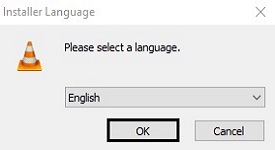
- Click Next to begin installation.
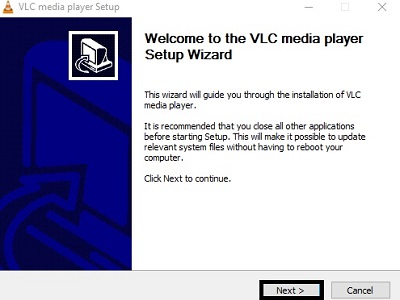
- Click Next on the license agreement screen.
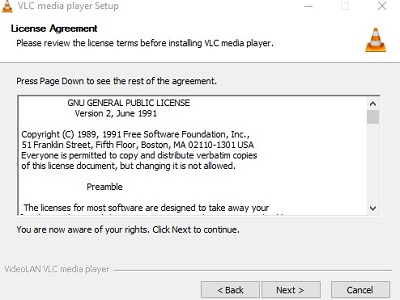
- On the choose components screen, you can pick certain components and plugins for VLC, or leave them at their defaults for installation. Click Next to finalize installation.
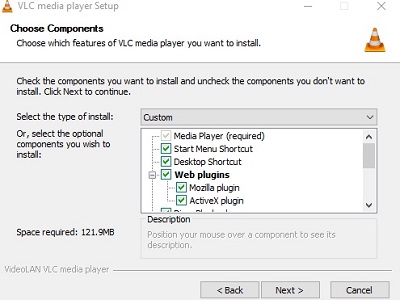
- Click Finish to complete installation.
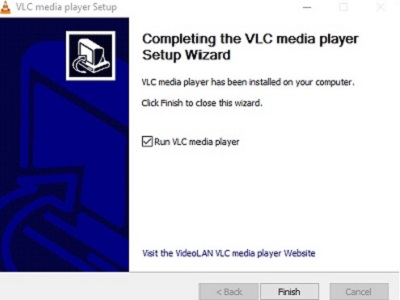
Technical Support Community
Free technical support is available for your desktops, laptops, printers, software usage and more, via our new community forum, where our tech support staff, or the Micro Center Community will be happy to answer your questions online.
Forums
Ask questions and get answers from our technical support team or our community.
PC Builds
Help in Choosing Parts
Troubleshooting

