How to configure Botnet Protection in ESET Smart Security Version 9
Description: This article will show how to enable or disable botnet protection in ESET Smart Security Version 9.
- Locate the ESET icon typically found in the lower right corner of the desktop screen - it may be found in the hidden icons here.

- Select the ESET icon to open the program.
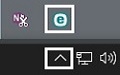
- The ESET home screen will open. Choose Setup.
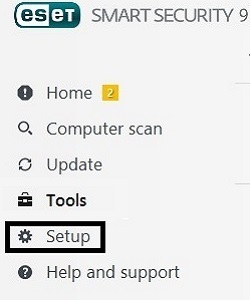
- Select Network protection from the options on the right.
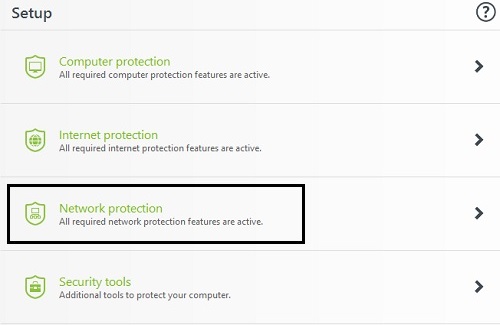
- Toggle the slider for Botnet protection to enable or disable it.

- If disabling, you can choose 10 minutes, 30 minutes, 1 hour, 4 hours, until reboot, or permanently. If necessary, select Apply to save any changes.
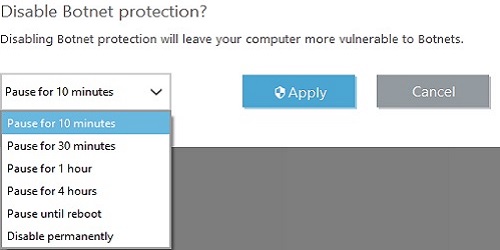
Technical Support Community
Free technical support is available for your desktops, laptops, printers, software usage and more, via our new community forum, where our tech support staff, or the Micro Center Community will be happy to answer your questions online.
Forums
Ask questions and get answers from our technical support team or our community.
PC Builds
Help in Choosing Parts
Troubleshooting

