How to change the Default Web Browser in Windows 10
Description: This article will show how to change the default web browser in Windows 10.
- On the Start Menu, choose Settings.
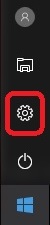
- Choose System.
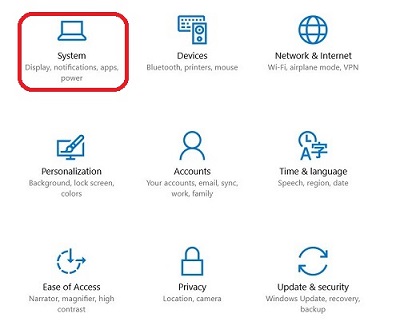
- Select Default apps.
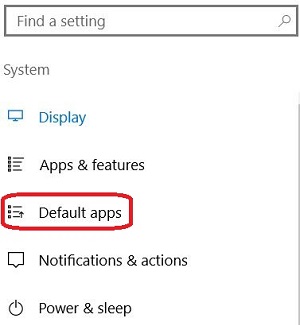
- Here it will show a default browser for opening links. By default on Windows 10, this will be Microsoft Edge, but it may show another browser here. To change this, select the browser it shows and a list of installed browsers will appear. Choose the browser to change the default to from the list and it will automatically update to the specified choice.
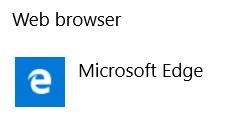
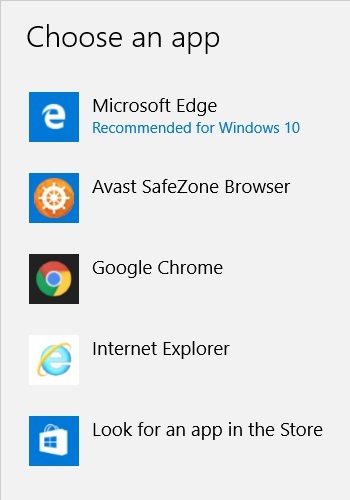
Technical Support Community
Free technical support is available for your desktops, laptops, printers, software usage and more, via our new community forum, where our tech support staff, or the Micro Center Community will be happy to answer your questions online.
Forums
Ask questions and get answers from our technical support team or our community.
PC Builds
Help in Choosing Parts
Troubleshooting

