How to change Scan Settings for Removable Media in ESET Version 9
Description: This article will show how to change the scan settings in ESET Version 9 for when removable media is inserted into the PC.
- The scan settings for removable media can be found in the ESET program directly. To open ESET, it is typically found on the taskbar in hidden icons. To show these icons, click on the arrow / triangle at the bottom right of the screen.

- Once the window expands, choose the ESET icon to open the program.
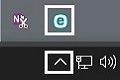
- Once the program is open, it will load to the home screen. Press F5 (function key) to open up the Advanced Setup.
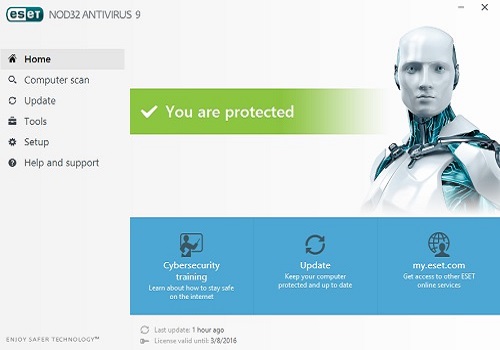
- Once Advanced Setup is open, choose Antivirus from the list on the left.
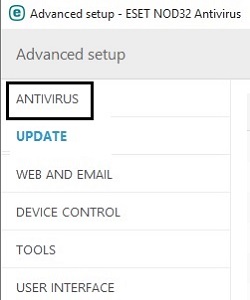
- More options will expand down under Antivirus. Select Removable Media.
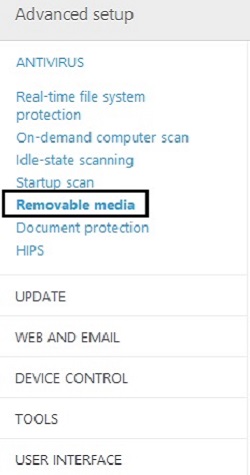
- Here it will show Action to take after inserting removable media - to turn this setting on, click to the left of the X.
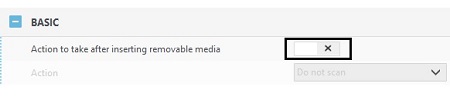
- The action option will now be available. Select one of three options from the drop down menu:
- Do not scan
- Automatic device scan
- Show scan options (prompt each time a device is plugged in)
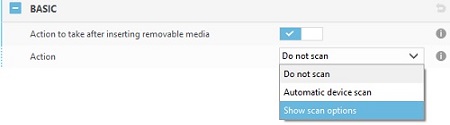
- Choose OK to save your changes when finished.
Technical Support Community
Free technical support is available for your desktops, laptops, printers, software usage and more, via our new community forum, where our tech support staff, or the Micro Center Community will be happy to answer your questions online.
Forums
Ask questions and get answers from our technical support team or our community.
PC Builds
Help in Choosing Parts
Troubleshooting

