How to change the Date, Time, and Time Zone in Windows 10
Description: This article will show how to change the date, time, and time zone in Windows 10.
- Select the Start button and then choose Settings.
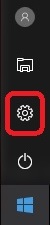
- Choose Time & language.
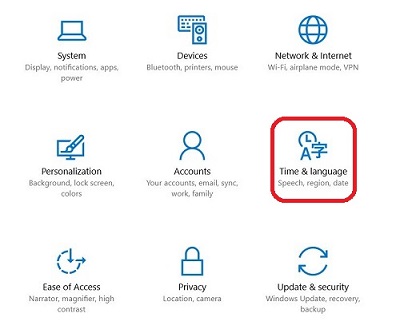
- If Set time automatically is set to On, toggle the slider to turn it off.

- Select the Change button below Change date and time.
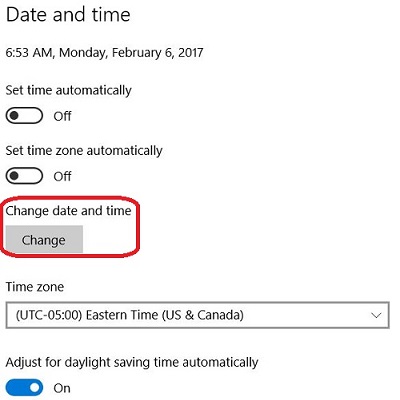
- Set the correct date and time using the drop down boxes, and then select Change to save the settings.
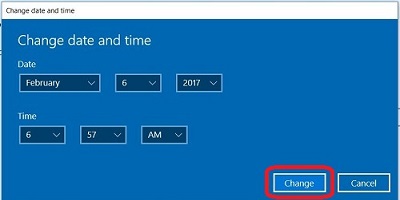
- If the time zone is incorrect, from the drop down box select the correct time zone.
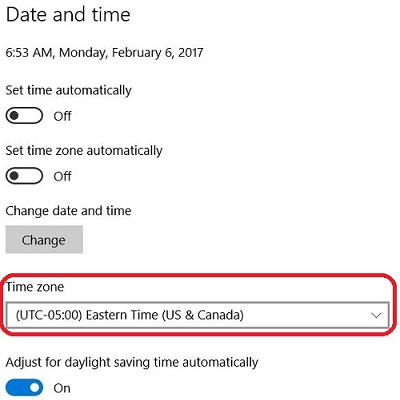
- Automatic or manual adjustments for Daylight Savings Time can also be set here.
Technical Support Community
Free technical support is available for your desktops, laptops, printers, software usage and more, via our new community forum, where our tech support staff, or the Micro Center Community will be happy to answer your questions online.
Forums
Ask questions and get answers from our technical support team or our community.
PC Builds
Help in Choosing Parts
Troubleshooting

