Unboxing and Setup of a Seagate External Backup Drive
Description: This article talks about an unboxing and initial configuration of a Seagate External Backup Drive.
Seagate’s Backup Plus is a combination External Hard Drive and Backup software. The unit ships with a USB 3.0 cable, Quick Start Guide, and the External HDD itself.


- To install the device simply plug the USB 3.0 cable into an open USB slot on your computer and plug the other end into the External HDD. Open My PC and open the Seagate Drive. Open Seagate Dashboard Installer.exe.
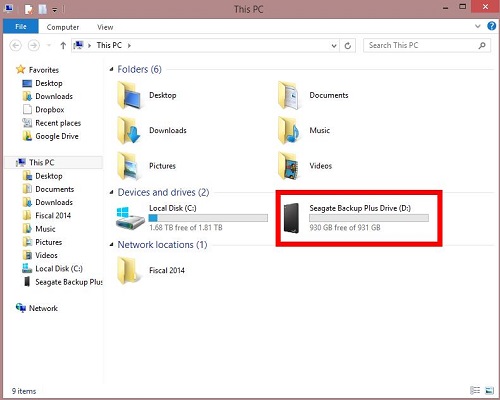
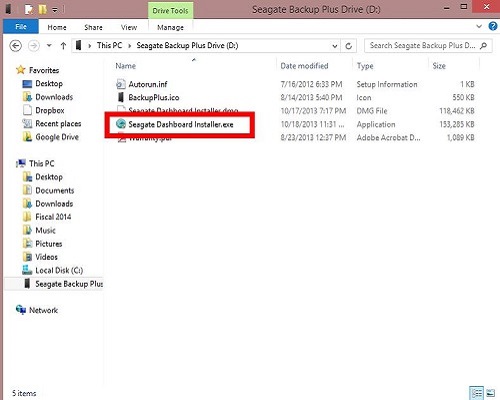
- An InstallShield Wizard will pop up. Select Install to proceed.
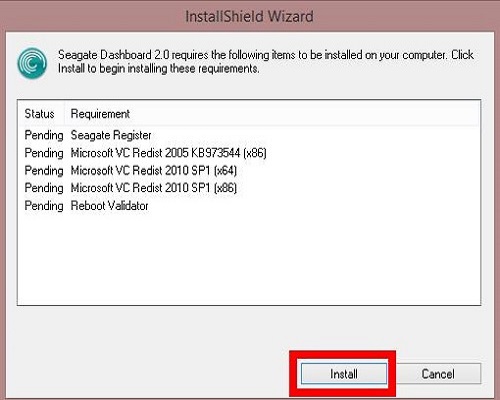
- Next you will register your device. Fill out the following forms and tapping Submit and Exit Registration after completing each one.
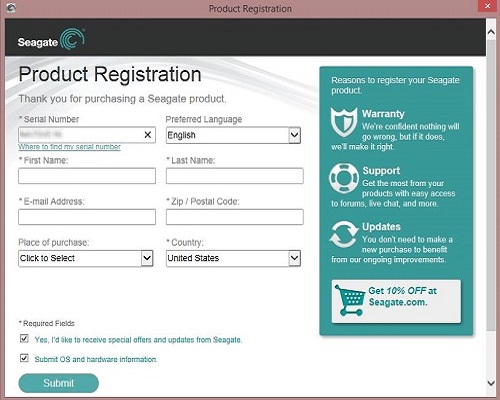
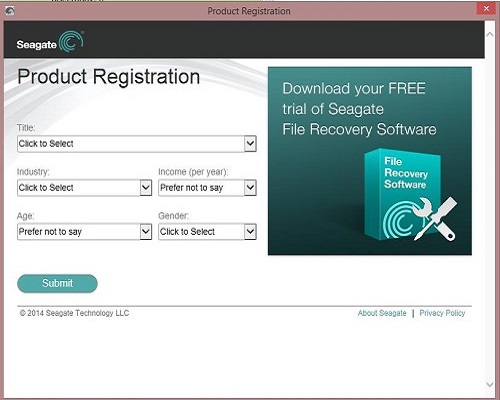
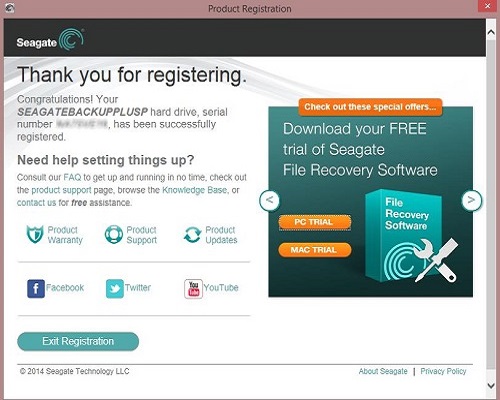
- You may be prompted to restart your PC. Please do so to continue the installation.
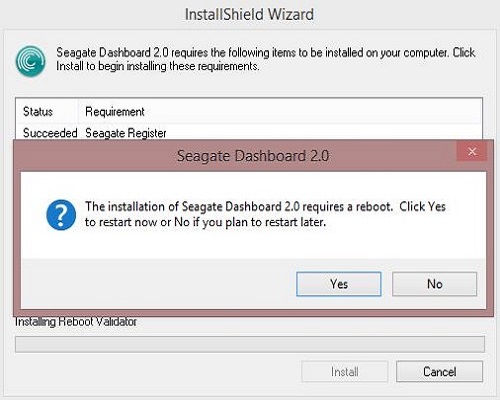
- After the restart the installation will start back up. Select Accept and Install and then Finish.
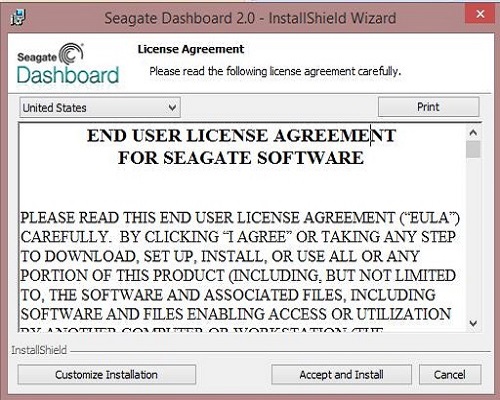
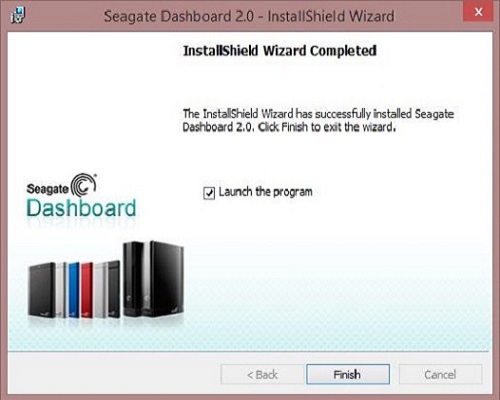
- To setup the backup protection select Protect. You can then select Protect Now to use the automatic settings or select New Backup Plan to customize your own. Select Back up Now to start the backup.
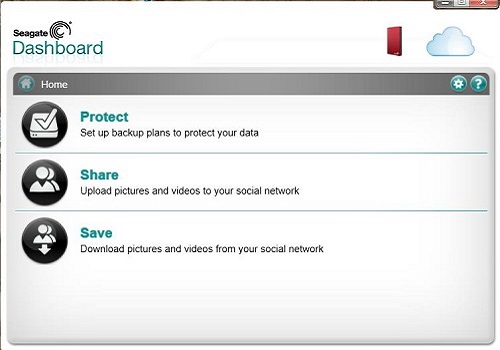
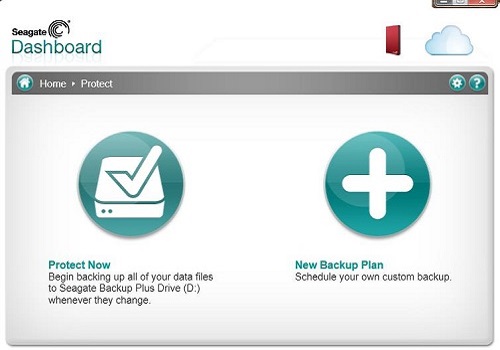
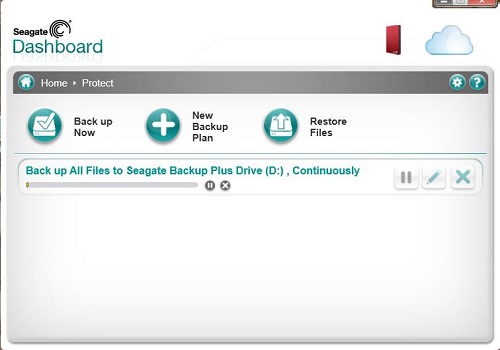
- Another feature of this software is that you can share your files with your social network. Select Share to start this process. Click an icon to sign in and setup this feature.
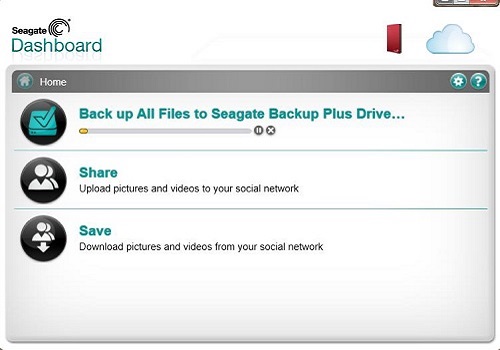
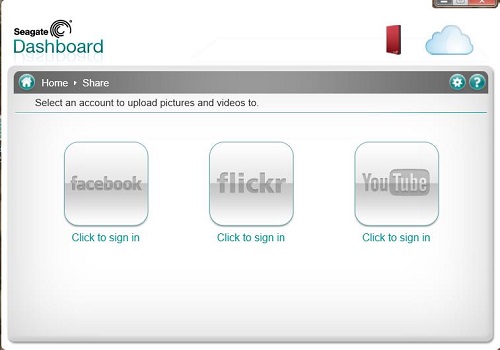
- Another feature is that you can also Save and download files from your social networks. Select Save to start this feature. Click an icon to sign in and setup this feature.
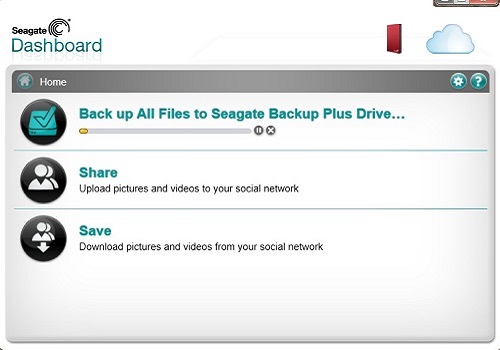
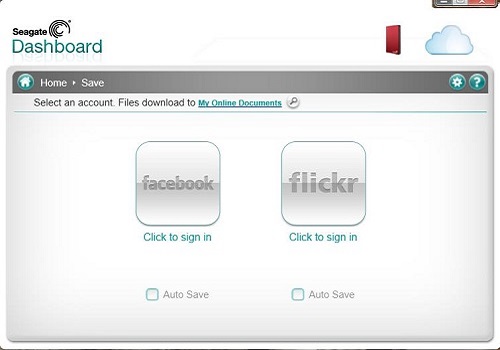
Technical Support Community
Free technical support is available for your desktops, laptops, printers, software usage and more, via our new community forum, where our tech support staff, or the Micro Center Community will be happy to answer your questions online.
Forums
Ask questions and get answers from our technical support team or our community.
PC Builds
Help in Choosing Parts
Troubleshooting

