How to access Tools from the Windows 8.1 Start Button on a WinBook Tablet
Description: With the arrival of Windows 8, the traditional approach to the Windows Start Button has changed quite a bit. There are, however, several useful tools still available directly from the Windows 8.1 Start Button providing you know they are there. Additionally, using these tools on a tablet computer with a touch screen requires an extra step to access this menu. This tech bulletin will show you how to access the tools from the Windows 8.1 Start Button while using a WinBook Tablet without a keyboard or mouse attached.
- These steps are for a tablet computer being used without an external keyboard or mouse attached.
- The same can be accomplished on a desktop PC running Windows 8.1 by right-clicking with the mouse on the Windows 8.1 Start Button.
- Select the Desktop from the Windows 8.1 Start Screen - this is typically in the lower left portion of the Start Screen.
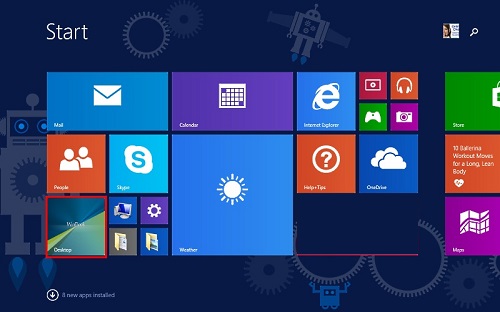
- Press and hold the Windows 8.1 Start Button for about two to three seconds and then release. A menu will come up.

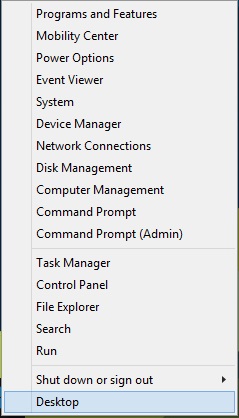
- From the menu that comes up off of the start button, you will be able to select from utilities to include:
- Programs and Features
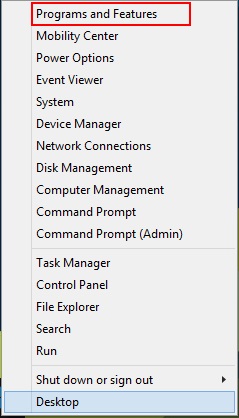
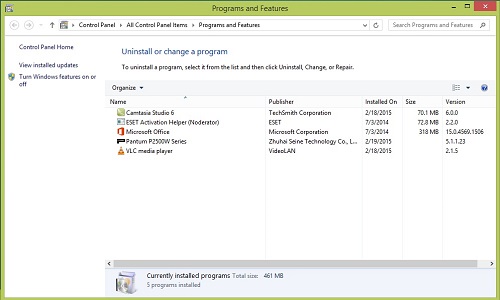
- Mobility Center
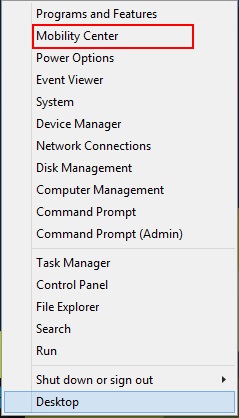
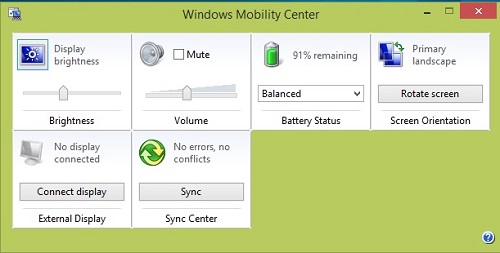
- Power Options
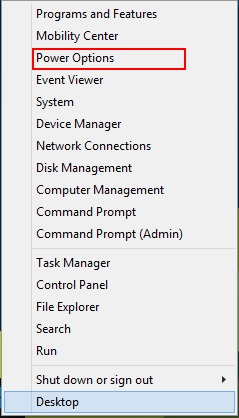
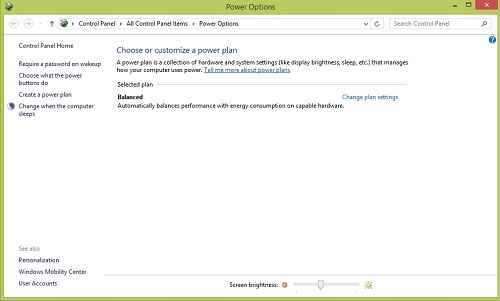
- Event Viewer
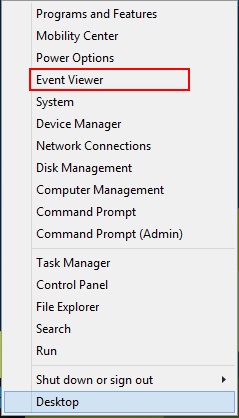
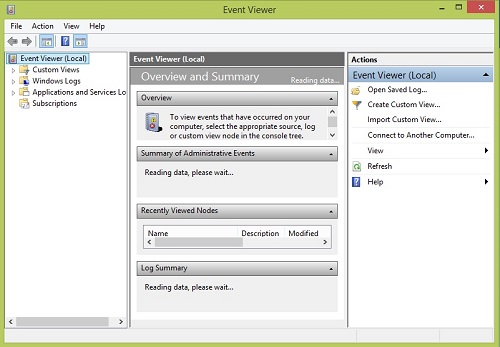
- System
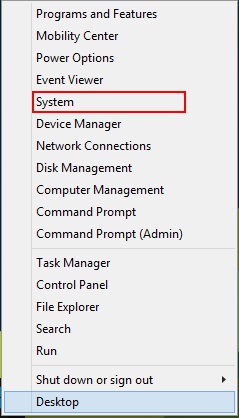
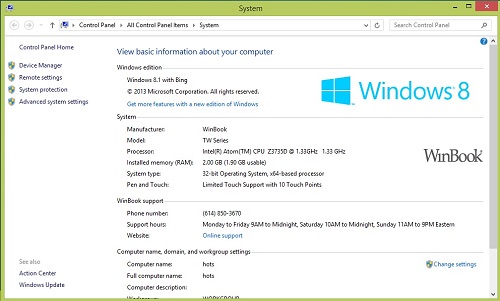
- Device Manager
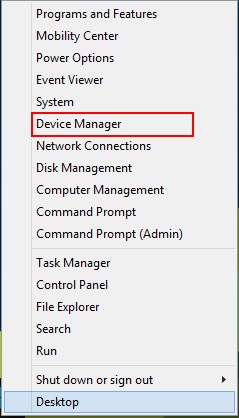
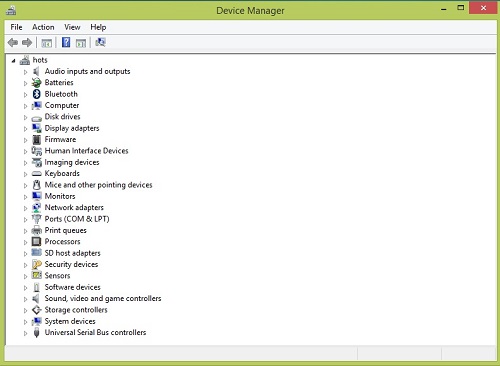
- Network Connections
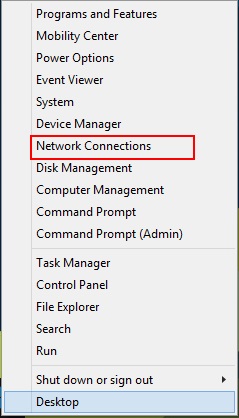
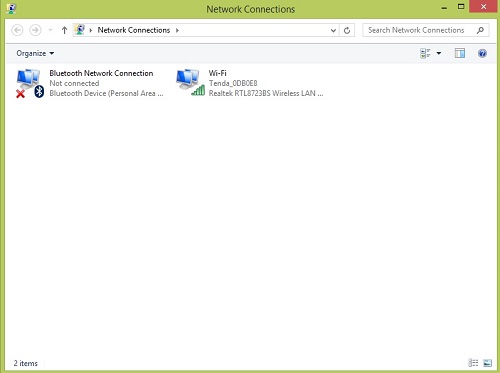
- Disk Management
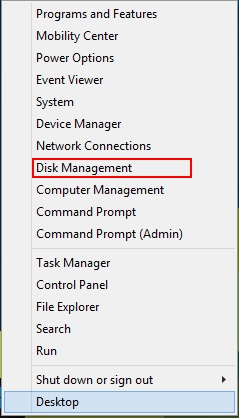
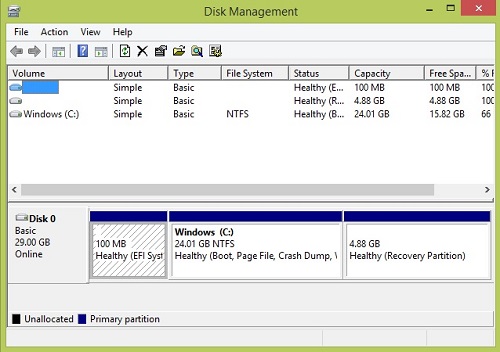
- Computer Management
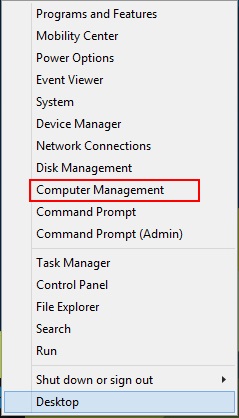
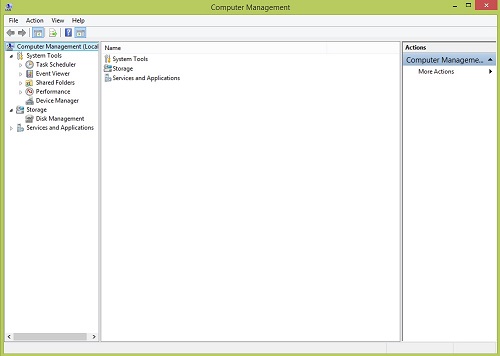
- Command Prompt
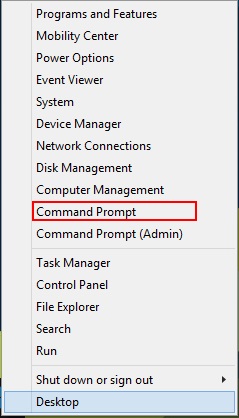
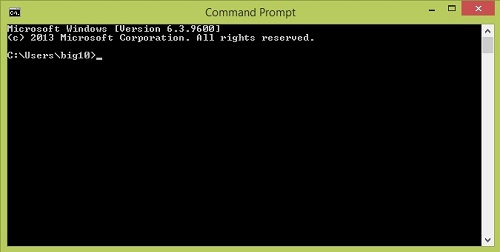
- Command Prompt (Admin)
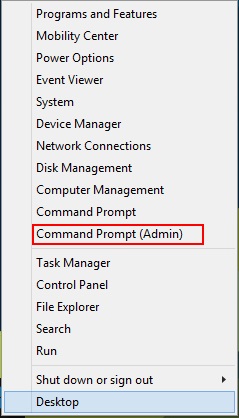
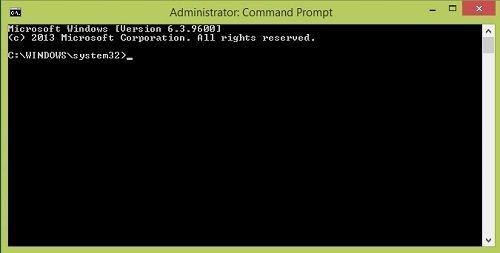
- Task Manager
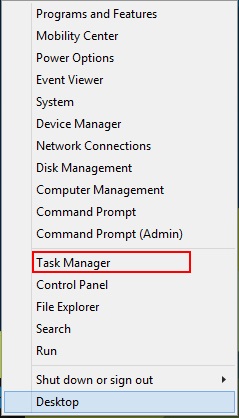
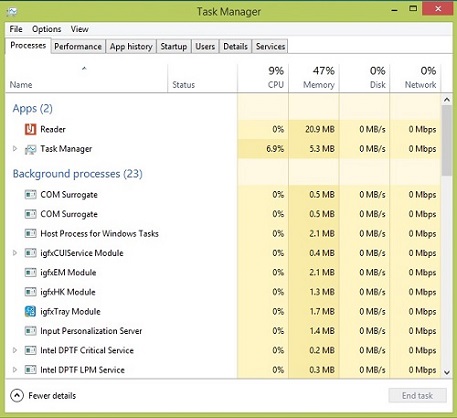
- Control Panel
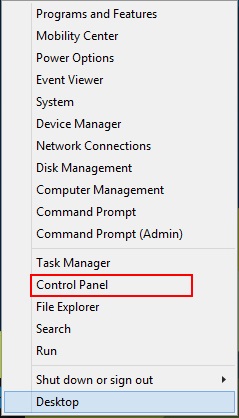
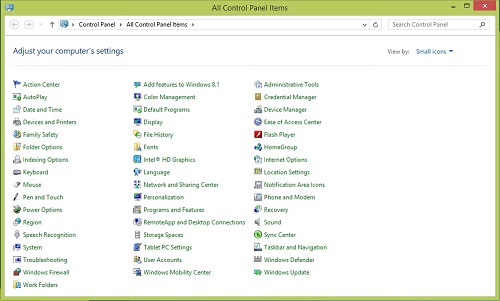
- File Explorer
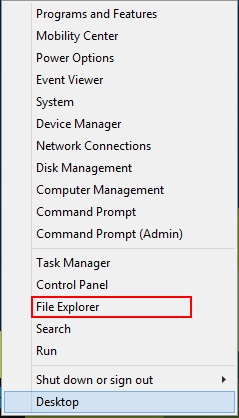
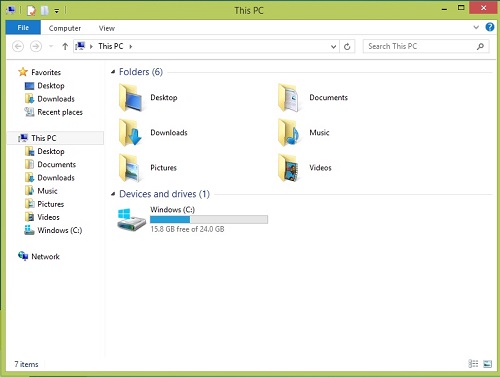
- Search
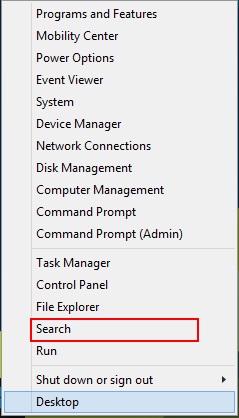
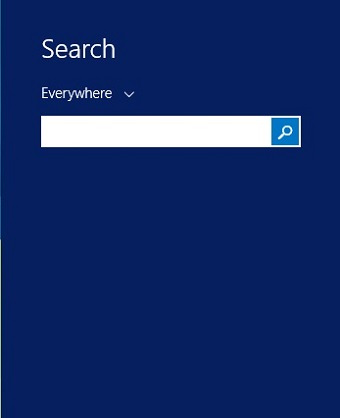
- Run
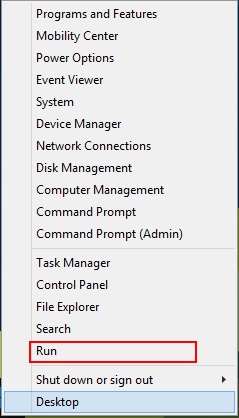
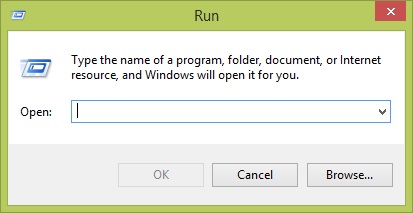
- Shut Down or Sign Out
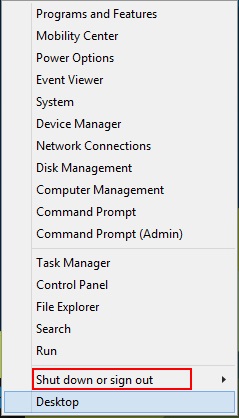
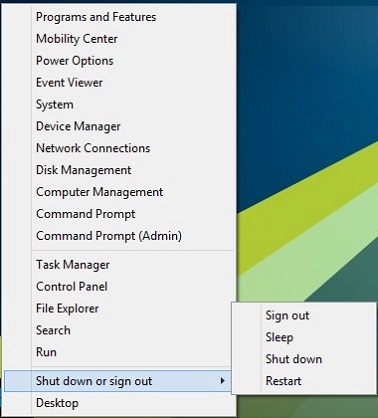
As you can see from the above list, there are many useful tools still available from the Windows 8.1 Start Button, and accessing them is simply a matter of knowing they are there, and using a long-press on the Start Buttons (on a tablet touch screen), or a right click with the mouse (on a desktop computer), to bring them up for use.
Technical Support Community
Free technical support is available for your desktops, laptops, printers, software usage and more, via our new community forum, where our tech support staff, or the Micro Center Community will be happy to answer your questions online.
Ask questions and get answers from our technical support team or our community.
PC Builds
Help in Choosing Parts
Troubleshooting

