How to download a Language Pack on a WinBook Tablet
Description: This article will show you how to download and install a language pack update on your WinBook Tablet running Windows 8.1.
- Swipe in from the right side of the screen while on the desktop view.
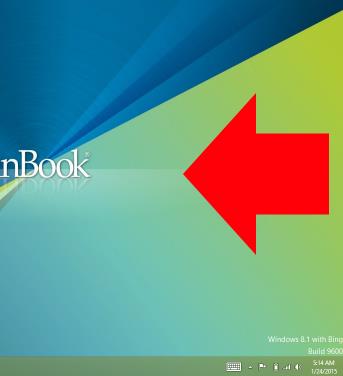
- Tap on Settings.
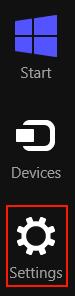
- Tap on Control Panel.
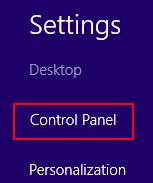
- Tap on Language.
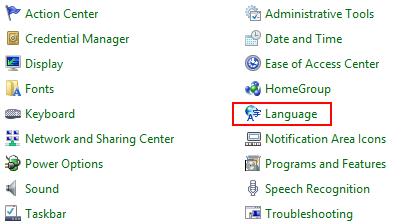
- Tap on Options for the language that you want to download and install. (Language options are a function of Windows Updates - if you do not see the language you are wanting you will want to add that language as an option first through Windows Updates.)

- Tap on Download and install language pack and then tap yes on the user control popup.

- The language pack will download and install (it may take several minutes) and then you must restart once the install is complete. Tap Restart now.
Technical Support Community
Free technical support is available for your desktops, laptops, printers, software usage and more, via our new community forum, where our tech support staff, or the Micro Center Community will be happy to answer your questions online.
Forums
Ask questions and get answers from our technical support team or our community.
PC Builds
Help in Choosing Parts
Troubleshooting

