How to change Lock Screen Apps on a WinBook Tablet running Windows 8.1
Description: This technical article will show how to add or change apps on the lock screen of a WinBook Tablet running Windows 8.1
- Open the charms bar by swiping in from the right hand side of the screen.
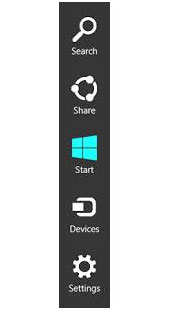
- Go to Settings.
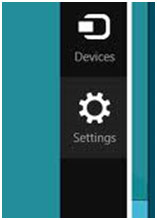
- Under settings go to Change PC settings.
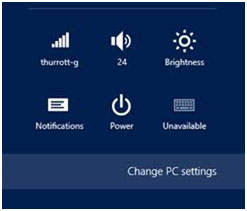
- Under Change PC settings go to PC and devices.
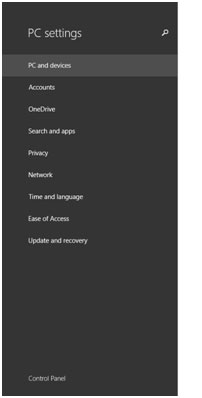
- Under PC and devices go to Lock screen.
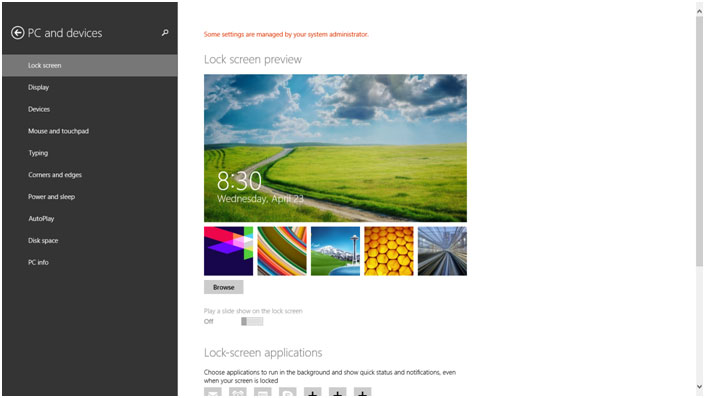
- From here you can manage, add, or delete apps on the lock screen - for instance if you wanted to add Skype you would touch the + and choose Skype from the menu.

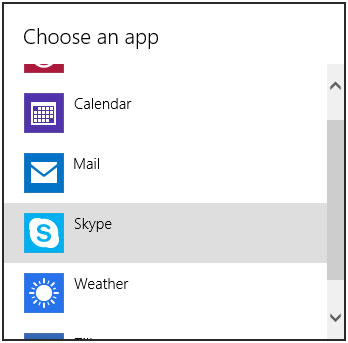
Technical Support Community
Free technical support is available for your desktops, laptops, printers, software usage and more, via our new community forum, where our tech support staff, or the Micro Center Community will be happy to answer your questions online.
Forums
Ask questions and get answers from our technical support team or our community.
PC Builds
Help in Choosing Parts
Troubleshooting

