How to view Pictures through Windows Photo Viewer in Windows 8
Description: This article will show you how to open up your pictures using the Windows Photo viewer application in Windows 8.
- Press the Windows key and the X key on your keyboard.
- Click on Control Panel.
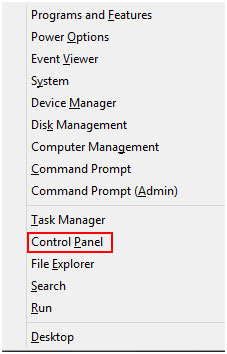
- Change the view category to Small Icons.
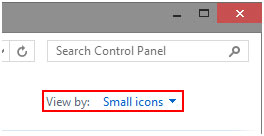
- Click on Default Programs.
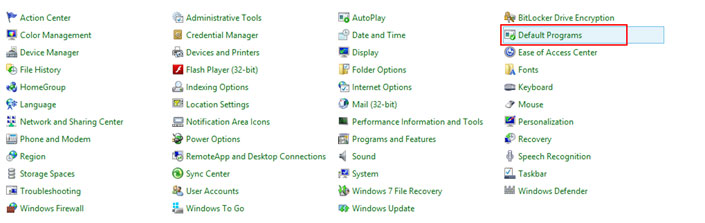
- Select Set your default programs.
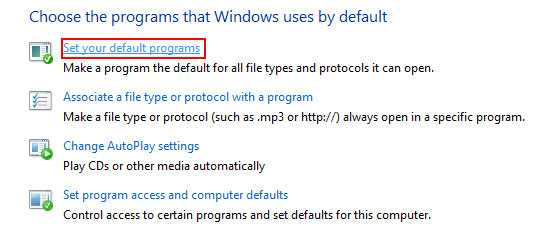
- Scroll down and highlight Windows Photo Viewer.
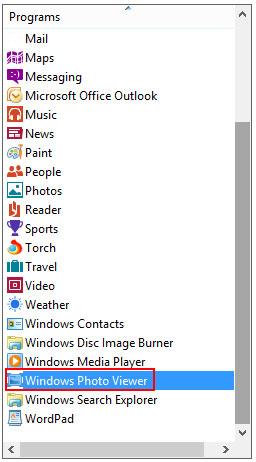
- Click on Set this program as default and proceed to click OK.
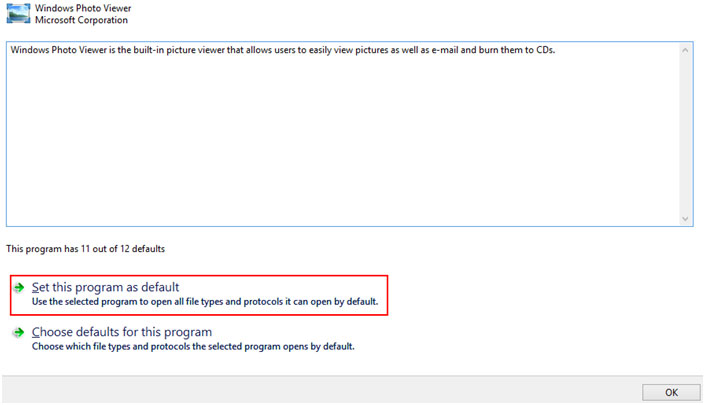
- Your picture files will now open from Windows Photo Viewer.
Technical Support Community
Free technical support is available for your desktops, laptops, printers, software usage and more, via our new community forum, where our tech support staff, or the Micro Center Community will be happy to answer your questions online.
Forums
Ask questions and get answers from our technical support team or our community.
PC Builds
Help in Choosing Parts
Troubleshooting

