How to change the date and time format in Android KitKat
Description: This article will show you how to change the format of the date and time in Android 4.4, KitKat.
- Open the Settings application.
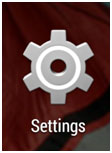
- Scroll to the bottom of the menu, and tap Date and Time.
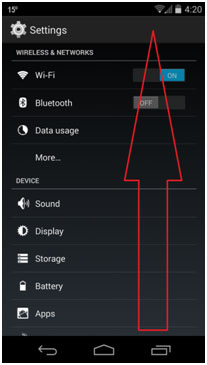
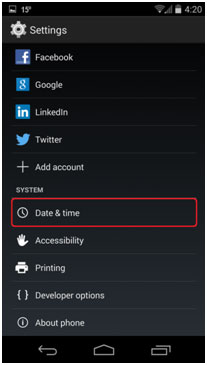
- Tap Use 24-hour format to toggle the time between 12 and 24 hour formats.
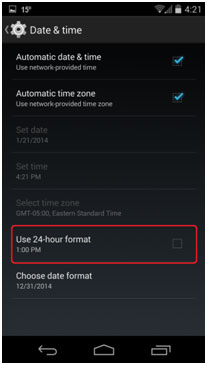
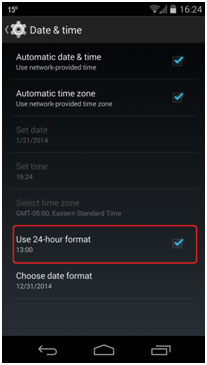
- Tap Choose date format to select the date format you wish to see on the device.
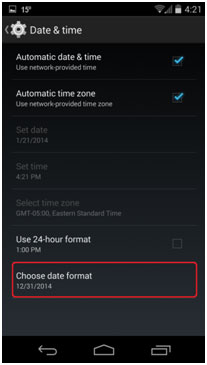
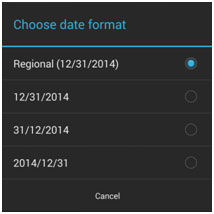
Technical Support Community
Free technical support is available for your desktops, laptops, printers, software usage and more, via our new community forum, where our tech support staff, or the Micro Center Community will be happy to answer your questions online.
Forums
Ask questions and get answers from our technical support team or our community.
PC Builds
Help in Choosing Parts
Troubleshooting

