How to troubleshoot Windows 8 Updates
Description: This article is a quick guide on how to troubleshoot basic problems with Windows 8 updates. Windows should update itself automatically, though sometimes it gets stuck. To troubleshoot this, try these basic tips:
- Check the Time (including AM/PM) and Date on your computer:

- If it is not correct then Right-Click on the clock.
- Select Adjust date/time.
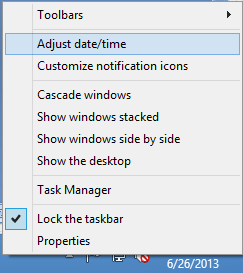
- Select Change date and time.
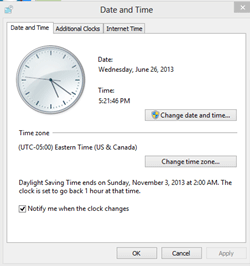
- Change it to the correct time (including AM/PM) and Date.
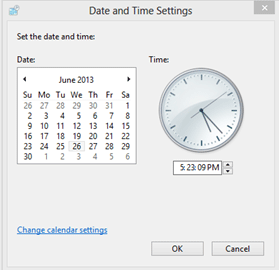
- Select OK.
- Select Change time zone.
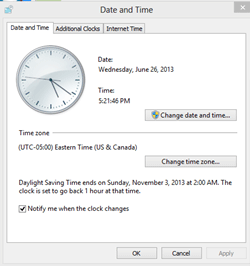
- Select your time zone.
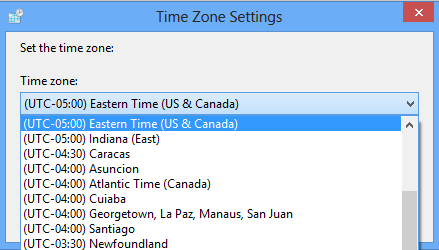
- Select OK twice.
- If the time is correct then use a restore point:
- Go to the Start Screen.
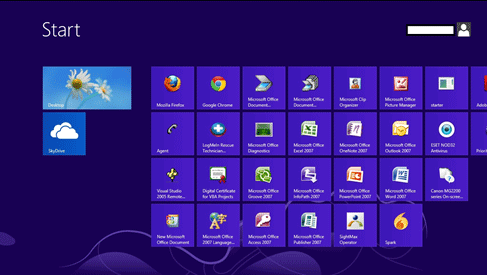
- Type Restore to run a search.
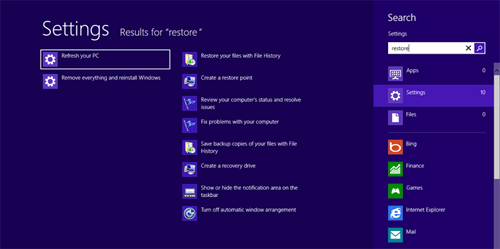
- Select Settings on the right.
- Select Fix problems with your computer.
- Select Recovery.
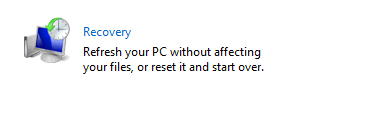
- Select Open system restore.

- Select Next.
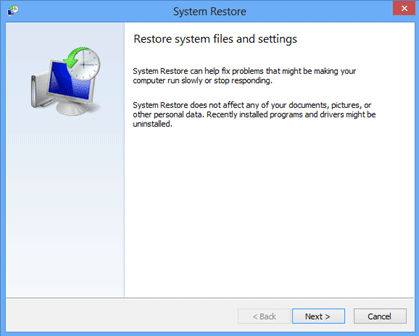
- Check the box that says Show more restore points.

- Select the date that the computer was last working properly.
- Select Next.
- Select Finish.
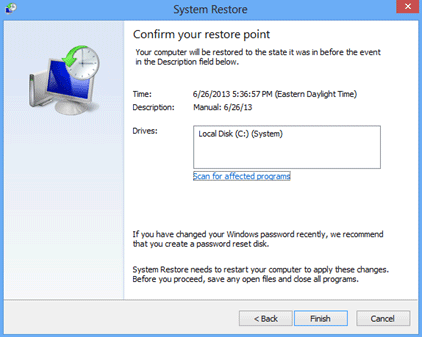
Technical Support Community
Free technical support is available for your desktops, laptops, printers, software usage and more, via our new community forum, where our tech support staff, or the Micro Center Community will be happy to answer your questions online.
Forums
Ask questions and get answers from our technical support team or our community.
PC Builds
Help in Choosing Parts
Troubleshooting

