How to configure VLC Player to Output through a Specified Device
Description: This article will show how to configure VLC Player to output through a specified audio device instead of the default.
- Open VLC Player and then open the Preferences.
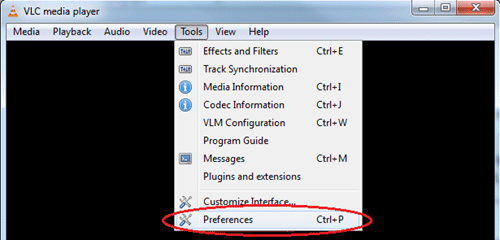
- Select All under Show settings.
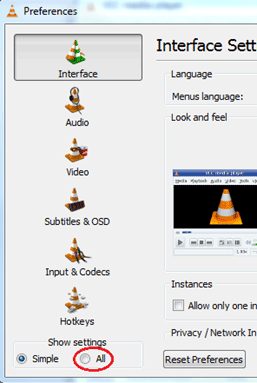
- Click on Output modules under Audio.
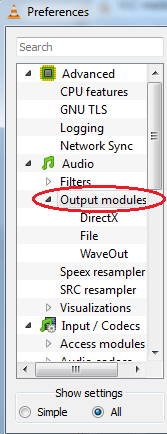
- Select Win32 waveOut extension output from the dropdown menu.
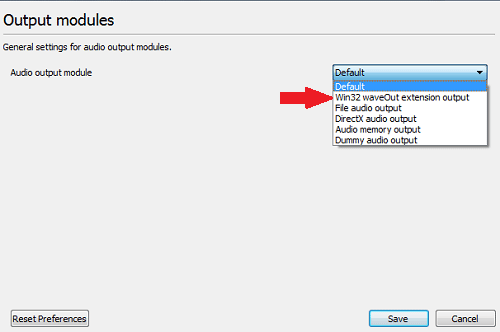
- Click on WaveOut under Output modules in the left pane.
- Click on Microsoft Soundmapper and select the audio device VLC should output through, then click Save. The number of devices displayed in this list will vary depending on the configuration of the system and the number of audio devices available.
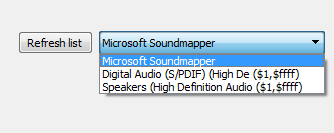
- Restart VLC.
Technical Support Community
Free technical support is available for your desktops, laptops, printers, software usage and more, via our new community forum, where our tech support staff, or the Micro Center Community will be happy to answer your questions online.
Forums
Ask questions and get answers from our technical support team or our community.
PC Builds
Help in Choosing Parts
Troubleshooting

