How to run ClearType in Windows 7
Description: ClearType is a technology from Microsoft designed to improve the readability of text on LCDs. With ClearType the words on your monitor will look almost as sharp as those on paper. This article will show you how to set ClearType up.
- Click on the Start Button.
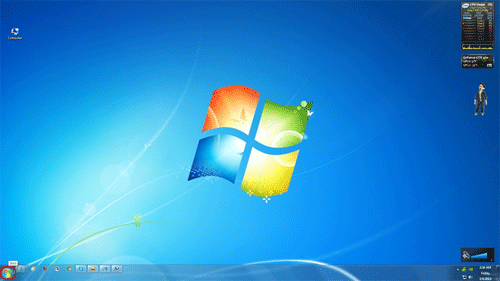
- Click on Control Panel.
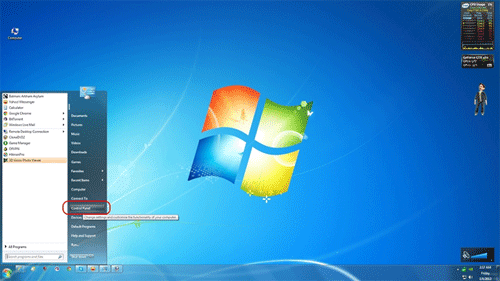
- Click on Display.
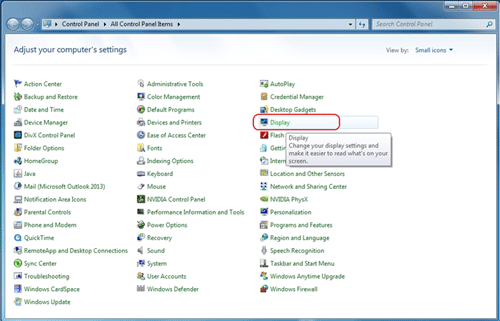
- When the display windows opens up we want to select Adjust ClearType text from the menu on the left margin.
- Click Next.
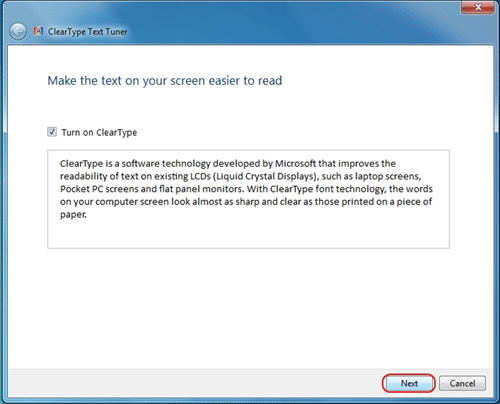
- First off we will see a screen telling us if the monitor is set to its native resolution. Click Next.
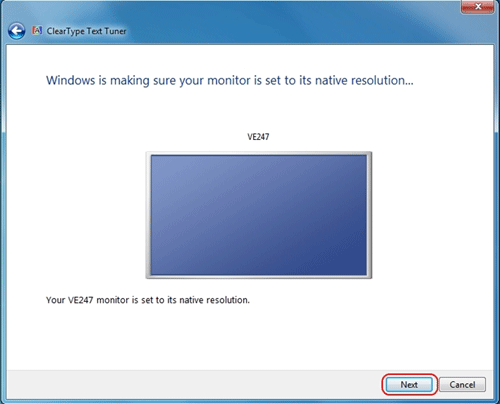
- Next you will be shown a series of identical paragraphs. You want to select the one that looks best to you. There will be four pages of these. Click Next when finished.
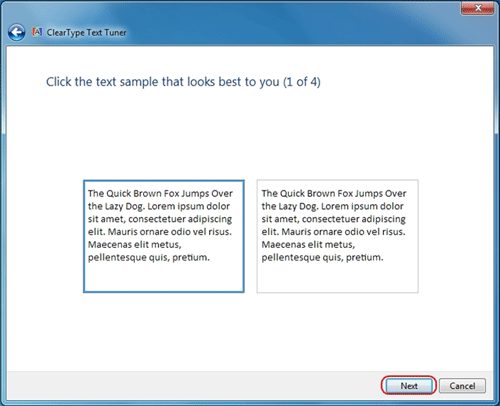
- Next we come to the final screen informing us we have just finished tuning the text on our monitor. Click Finish.
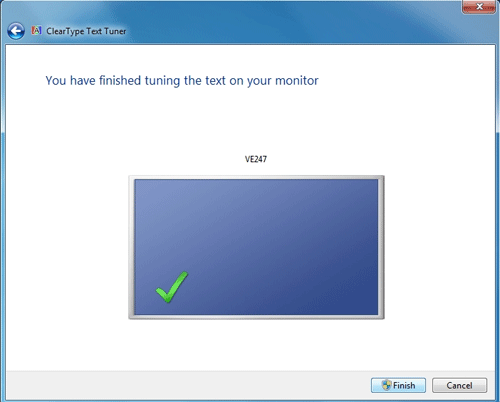
Technical Support Community
Free technical support is available for your desktops, laptops, printers, software usage and more, via our new community forum, where our tech support staff, or the Micro Center Community will be happy to answer your questions online.
Forums
Ask questions and get answers from our technical support team or our community.
PC Builds
Help in Choosing Parts
Troubleshooting

