How to add an RSS Feed in Outlook 2013
Description: This technical article shows how to add an RSS Feed in Outlook 2013.
- Click on File.

- Click on Account Settings.
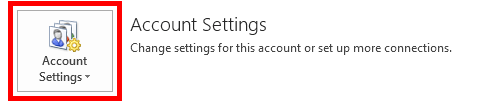
- Click on Account Settings.
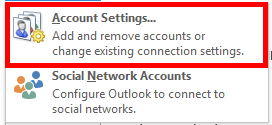
- Click on the RSS Feeds tab.

- Click the New button.

- Enter the web address of the RSS Feed.
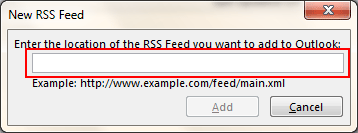
- Click Add to save the RSS Feed web address.
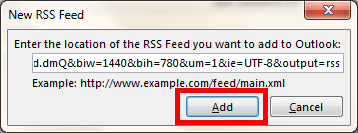
- Change the RSS Feed's name if you want otherwise click the OK button.

- You have just added an RSS Feed!
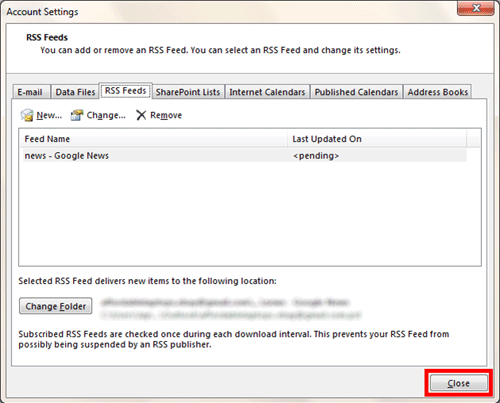
Technical Support Community
Free technical support is available for your desktops, laptops, printers, software usage and more, via our new community forum, where our tech support staff, or the Micro Center Community will be happy to answer your questions online.
Forums
Ask questions and get answers from our technical support team or our community.
PC Builds
Help in Choosing Parts
Troubleshooting

