How to disable the Lock Screen in Windows 8
Description: Windows 8 features a lock screen whenever you turn on the computer. It looks nice but it adds another step to accessing the computer. There is an option to turn that feature off if desired. This is neither a recommendation to do or not to do that, but rather just the information on how to do that if you choose to.
In Windows 8 when you first turn on the computer you are presented with a lock screen which has to be unlocked in order to log into the computer. According to Microsoft the Windows 8 lock screen serves three basic purposes:
- Prevents accidental sign-in attempts on touch devices.
- Provides a personalized surface for the user, and
- Displays lightweight information to the user".
Some people will prefer to disable the lock screen feature to allow for quicker access to the computer.
- Go to the Start screen of Windows 8 and type gpedit.msc.
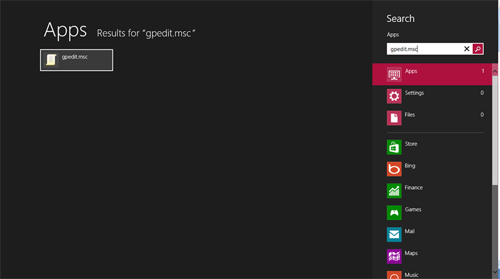
- Navigate to Computer Configuration\Administrative Templates\Control Panel\Personalization.
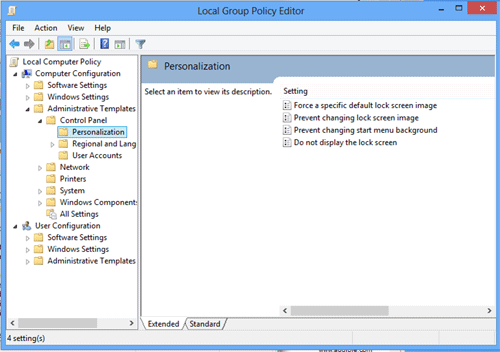
- Double click Do not display the lock screen.
- Click Enabled.
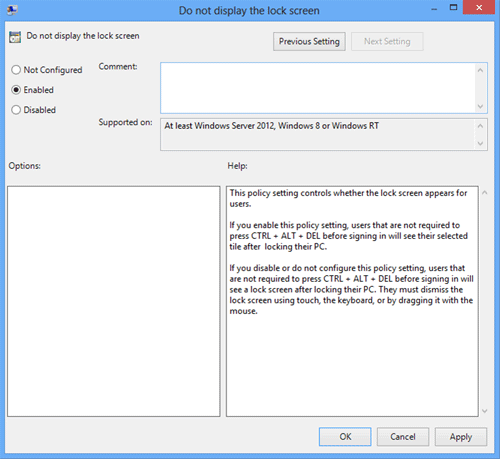
- From now on when you turn on the computer it will no longer go to the lock screen, rather it will go right to the screen asking for your password.
* source: http://msdn.microsoft.com/en-us/library/windows/apps/hh779720.aspx
Free technical support is available for your desktops, laptops, printers, software usage and more, via our new community forum, where our tech support staff, or the Micro Center Community will be happy to answer your questions online.
Ask questions and get answers from our technical support team or our community.
PC Builds
Help in Choosing Parts
Troubleshooting

