How to create a One Click Shutdown Button in Windows 8
Description: This will show you how to create a shut down button in Windows 8. Be warned: This only shuts down; it is not a start menu or a restart button! The only function of this is to shut the computer down with one click.
- Right click on the desktop and select New then select Shortcut.
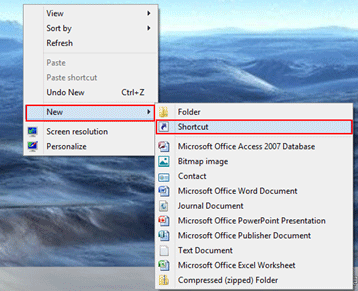
- Type in shutdown /s /t 0 in the box.
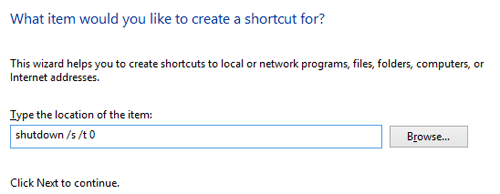
- Click Next.
- Give the Shortcut a name, for example Shutdown.
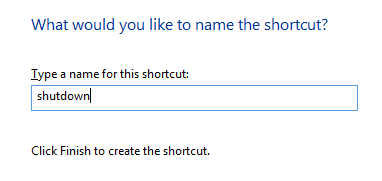
- Click Finish.
- Right click on the new shortcut on the desktop and click Properties.
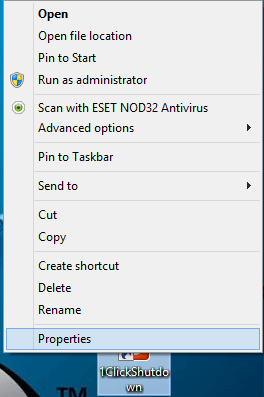
- Click Change Icon and select an icon from the list.
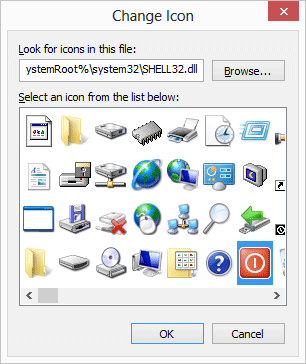
- Click OK and the icon will be on the desktop of the computer.
Technical Support Community
Free technical support is available for your desktops, laptops, printers, software usage and more, via our new community forum, where our tech support staff, or the Micro Center Community will be happy to answer your questions online.
Forums
Ask questions and get answers from our technical support team or our community.
PC Builds
Help in Choosing Parts
Troubleshooting

