How to pull files from an External Device Manually
Description: This will show you how to pull files from a few different devices with different Operating Systems including Android, IOS 6, and Kindle OS the manual way in case syncing the files does not work. Sometimes there are certain files that will just not sync depending on where they are located in the file system of the device.
- First, plug in the device to the computer through a USB cable. For this example, a Kindle will be used.
- Once the device is plugged in, a window looking like this should pop up:
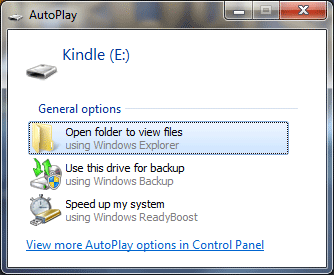
- Click on Open folder to view files.
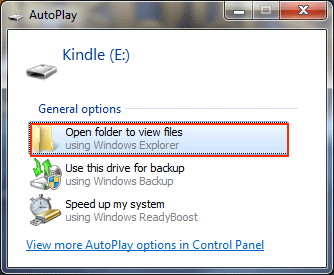
- Once the new window opens with the device's folders and documents, search for the file that will be transferred to the computer. This is similar to searching through the computers C:\ drive and documents folders. Double click on any folder and search the contents until the file in question is found. Below is the file on the Kindle.
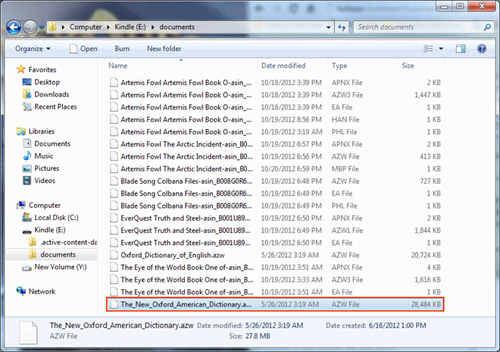
- Once the file is found, right click on the file and click copy.
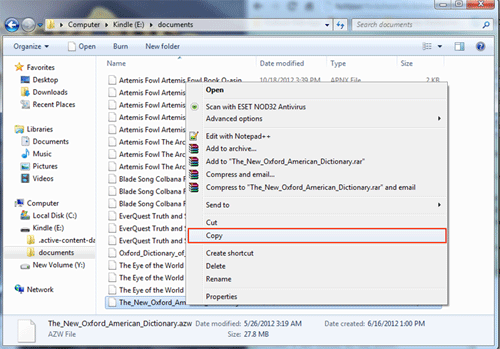
- Then search for the place where the file will end up. For this demonstration the file will go on the desktop. Once the destination for the file is found, right click in an open area and click paste.
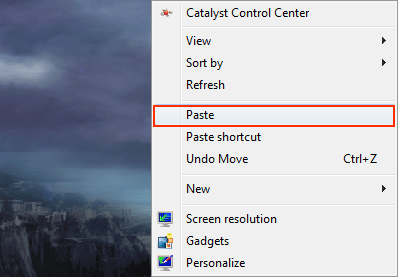
- Depending on the file size, it may take time to completely transfer over to the destination place. Once this has completed though, the icon will appear.
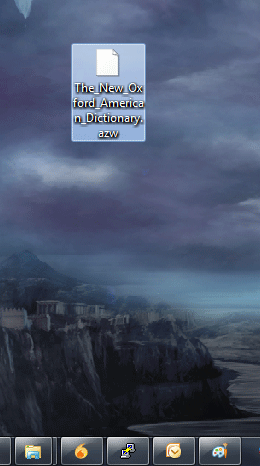
This process is basically the same for each external device like the Kindle, iPod, Android device, and others. The layout of where each file will be different, so always pay attention to where the file is saved when installing a new program.
Technical Support Community
Free technical support is available for your desktops, laptops, printers, software usage and more, via our new community forum, where our tech support staff, or the Micro Center Community will be happy to answer your questions online.
Ask questions and get answers from our technical support team or our community.
PC Builds
Help in Choosing Parts
Troubleshooting

