How to boot into the Desktop instead of the Modern User Interface in Windows 8
Description: This article will show you how to tell Windows 8 to start on the desktop as opposed to the Modern User interface.
- On the Modern User Interface click at the hotspot in the lower right corner.
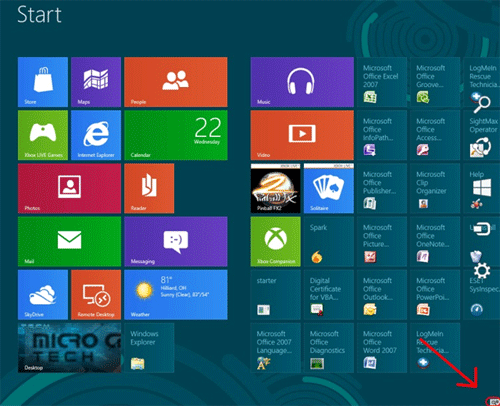
- Click on Search on the toolbar.
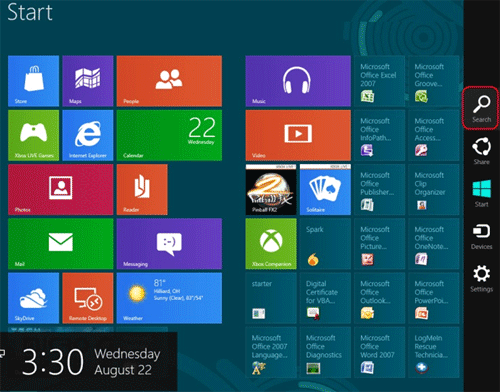
- Click on Settings.
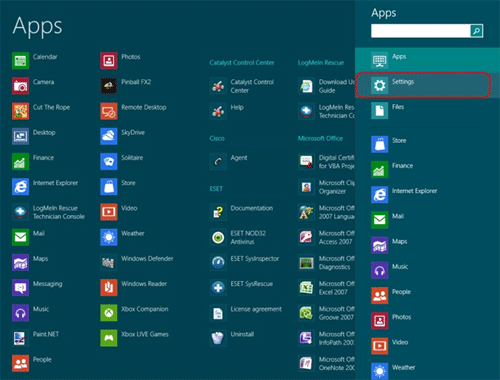
- In the search box type schedule.
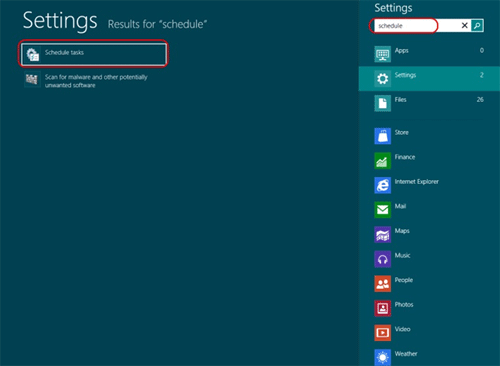
Click on Schedule Tasks. - At the Task Scheduler screen select Task Scheduler Library.
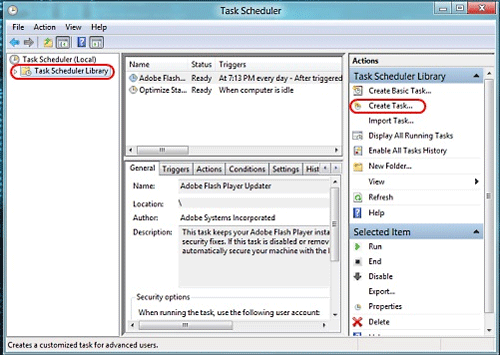
On the right under Actions click on Create Tasks. - At the Create Task screen name the task, here we're naming it Show Desktop at Logon. You can choose what you like.
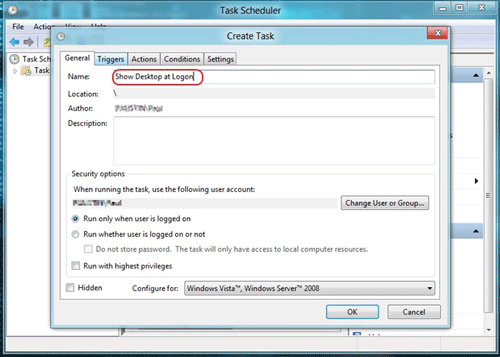
- Click on the Triggers tab.
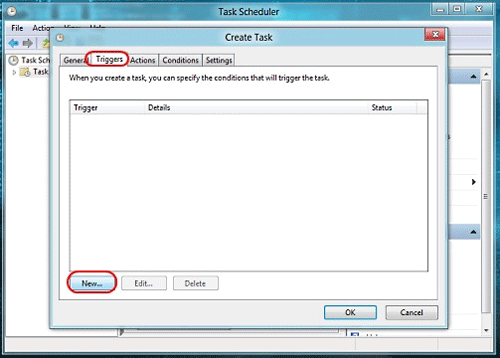
Click on the New button. - On the New Trigger screen click on the down arrow and select At Log On.
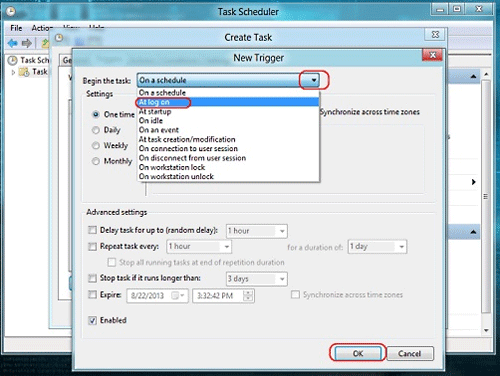
Click OK. - On the Actions Tab click on New.
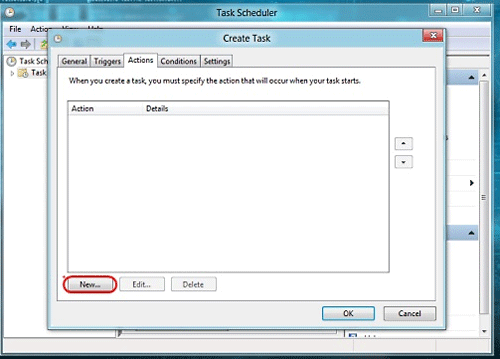
- At the New Actions screen for the program/script name enter explorer.
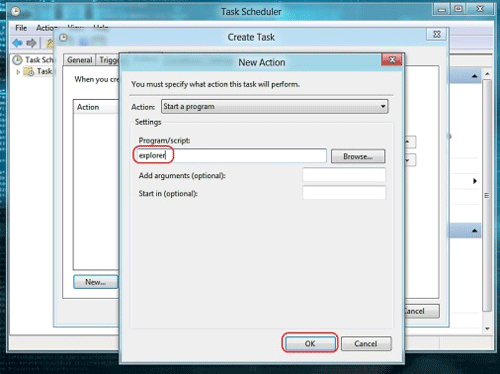
Click on OK. - Click on OK on the Create Task window.
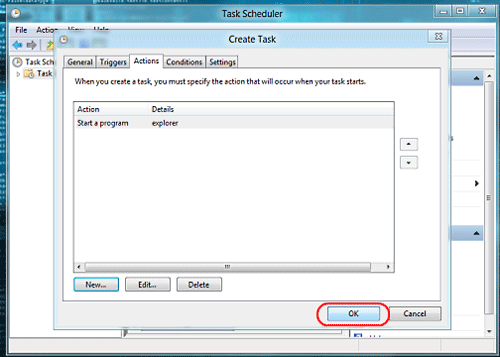
- The next time you restart you will be taken to the desktop.
Technical Support Community
Free technical support is available for your desktops, laptops, printers, software usage and more, via our new community forum, where our tech support staff, or the Micro Center Community will be happy to answer your questions online.
Forums
Ask questions and get answers from our technical support team or our community.
PC Builds
Help in Choosing Parts
Troubleshooting

