How to do an OS Refresh in Windows 8
Description: This article will show you how to do a system refresh in Windows 8. A system refresh will refresh the operating system but will not affect your photos, music, videos or other personal files that are stored in the typical default locations.
- On the Windows Desktop navigate to the lower right hand corner to activate the hotspot to open the side menu.

- When the menu opens, click on the Settings icon.
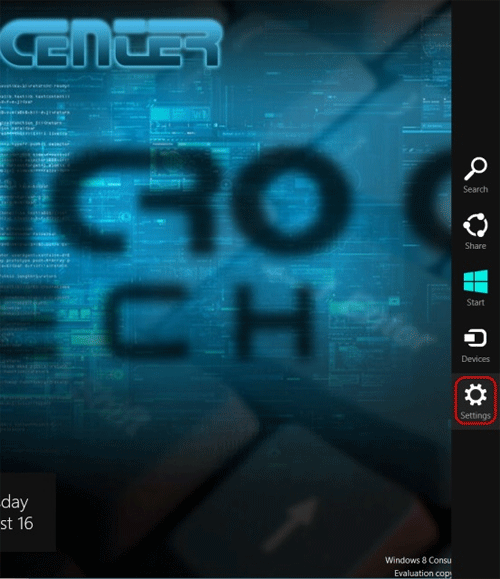
- When the Settings menu appears click on More PC settings
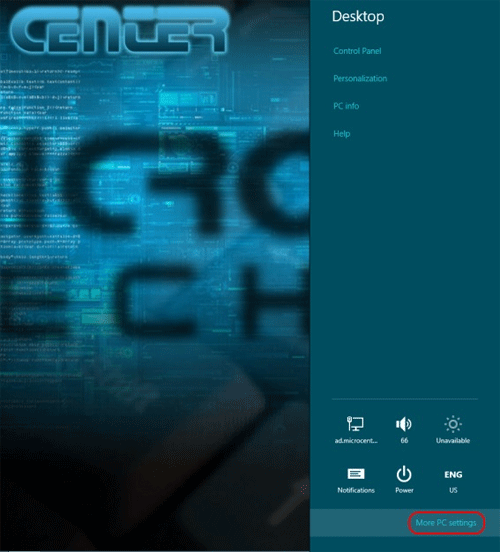
- On the PC settings screen click on General
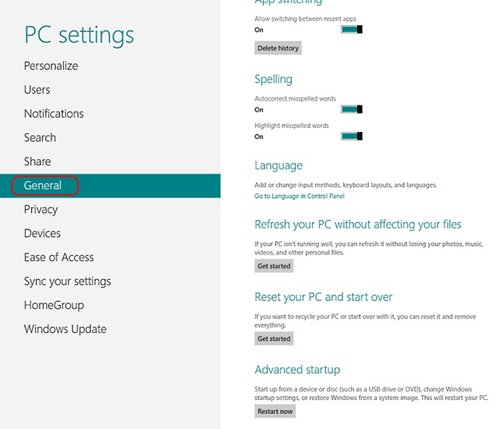
- Under Refresh your PC without affecting your files click on Get Started
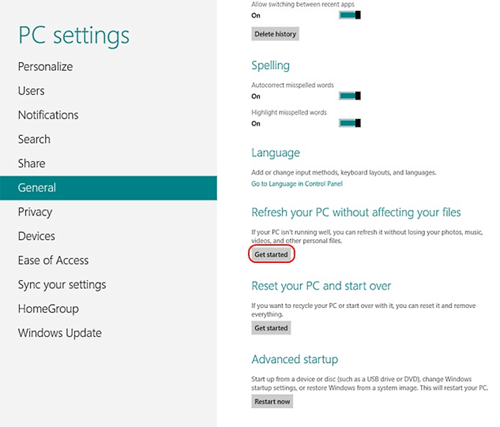
- The PC will reset and when it comes back up Windows will be completely refreshed. Your personal data files such as music, photos and videos will be unaffected.
Technical Support Community
Free technical support is available for your desktops, laptops, printers, software usage and more, via our new community forum, where our tech support staff, or the Micro Center Community will be happy to answer your questions online.
Forums
Ask questions and get answers from our technical support team or our community.
PC Builds
Help in Choosing Parts
Troubleshooting

