How to make Recovery Media for a Sony VAIO VPCSA41FX laptop
For several years, computer manufacturers have not included separate operating system discs with the factory fresh units sold at retail. Instead, they have, and continue to, put special files on the unit's hard drive which allow the purchaser to make a set of these discs for themselves. These files are in effect, an image of the hard drive as it is shipped from the factory.
Unfortunately there is no adherence to a standard, and manufacturers change the methods of access to this procedure frequently as new models progress in features and functionality. For purposes of this article we will focus on the SONY VAIO model VPCSA41FX.
It is preferred to close all other programs before starting, and please, use the ac adapter.
- From the desktop, select Start, then choose All Programs, and scroll through the list until you find VAIO Care. As you can see, there are quite a few utilities that offer a robust set of choices from learning about your new laptop to troubleshooting and diagnosing issues.
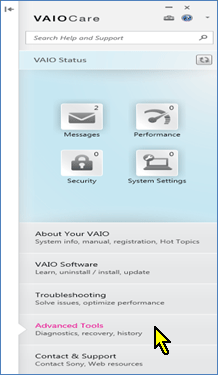
- Click on VAIO Care and then choose Advanced Tools. A second menu appears and offers the user an opportunity to perform a host of Restore and Repair functions to help manage the state of the computer's operating condition. For this article, we will create a set of recovery media (discs) that can be used to put the machine in the same condition as when it left the
factory.
KEEP IN MIND this does not back up any user installed applications or DATA that has been created using those applications. This is a Recovery action not a Backup and Restore.
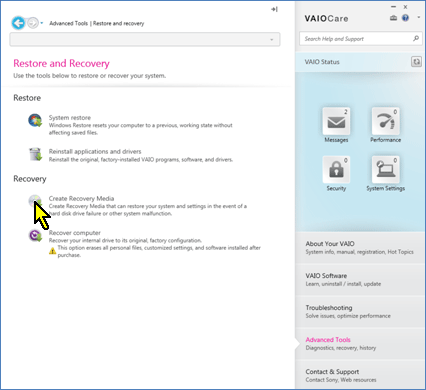
- Select Create Recovery Media. A choice appears between using Optical Discs (4 DVDs or 2 DVD-DL) or you may choose to use a USB Drive.
- Remember to label each disc and store them where they may be easily accessed when needed! It doesn't do any good to not able to find them in an emergency!
Technical Support Community
Free technical support is available for your desktops, laptops, printers, software usage and more, via our new community forum, where our tech support staff, or the Micro Center Community will be happy to answer your questions online.
Ask questions and get answers from our technical support team or our community.
PC Builds
Help in Choosing Parts
Troubleshooting

