How to back up video files on a WinBook DVR to an External USB Drive
Description: WinBook DVRs use an internal SATA hard drive to store video files. If you wish to get these files off of the internal hard drive they can be backed up to an external USB drive connected to the rear USB 2.0 port of the DVR. This guide will walk through how to back up video files from a WinBook DVR to an external USB drive.
- Using the mouse connected to the DVR, right click and select
Search.
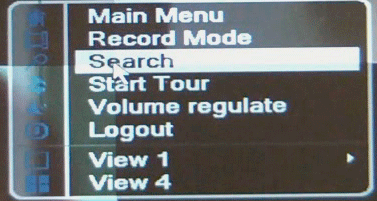
- In the lower right-hand corner of the Search window, click the Magnifying Glass icon.
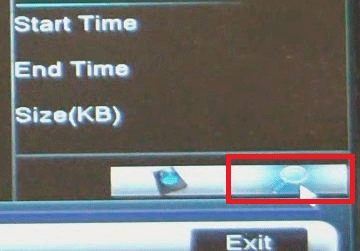
- Select the desired Channel, Start, and
End time for the video you wish to back up and click
Search
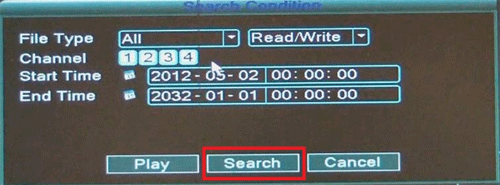
- The video files will be displayed on the right. Check the video files you wish to back up and click the
hard drive icon in the lower right-hand corner
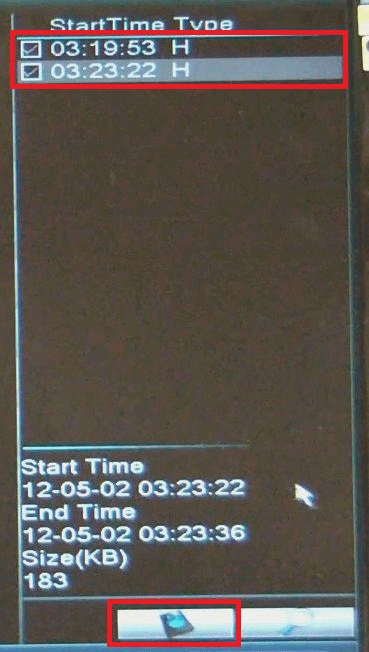
- Select the external drive connected to the DVR and click the Backup button
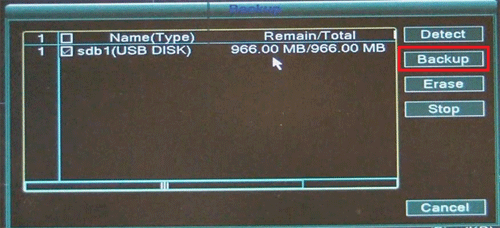
- Confirm the backup settings and click Start to begin the backup
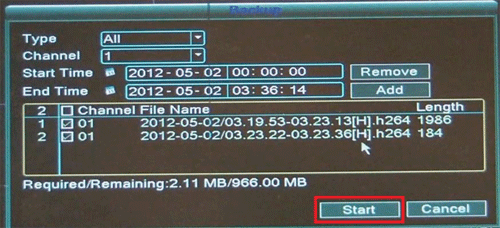
- Click OK on the Backup finished window.
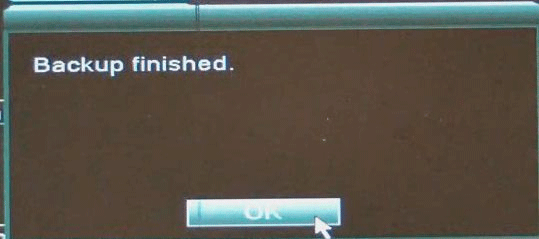
- Disconnect the external drive from the DVR and connect the drive to your computer to view the video files.
Technical Support Community
Free technical support is available for your desktops, laptops, printers, software usage and more, via our new community forum, where our tech support staff, or the Micro Center Community will be happy to answer your questions online.
Ask questions and get answers from our technical support team or our community.
PC Builds
Help in Choosing Parts
Troubleshooting

