How to clear Browsing Data in Google Chrome
Description: This article will show you how to clear browsing data including history, cache, and cookies in Google Chrome.
- Open Google Chrome and then open the menu represented by three dots.
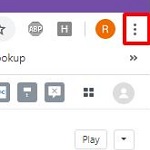
- Hover over More Tools and then select Clear browsing data.
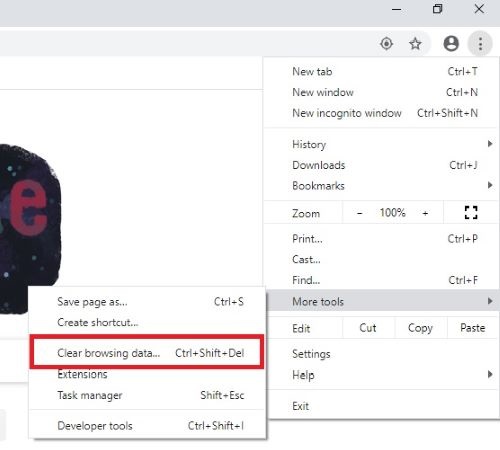
- Select a time range to clear, or to delete everything, select All time.
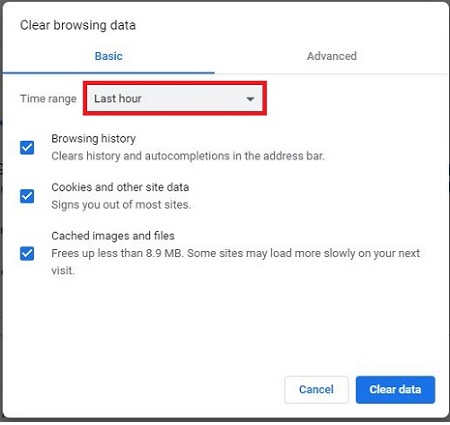
- Check boxes next to the items that you intend to clear such as Browsing history, Cookies and other site data, and Cached images and files.
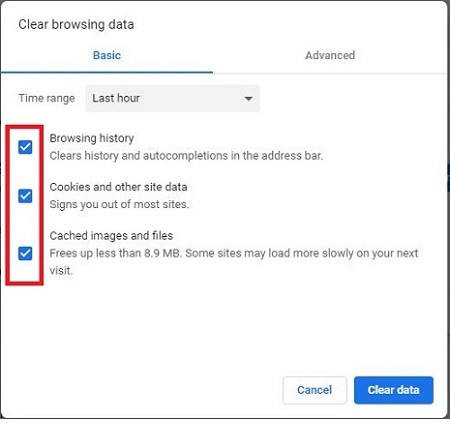
- Select Clear data.
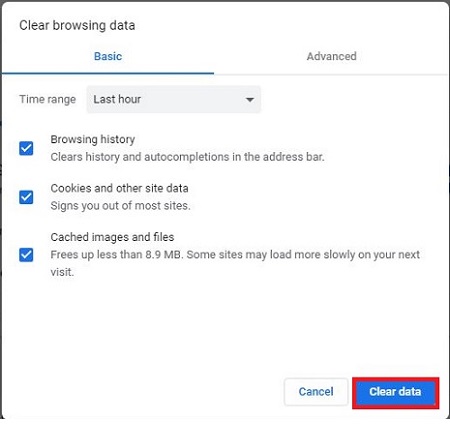
Technical Support Community
Free technical support is available for your desktops, laptops, printers, software usage and more, via our new community forum, where our tech support staff, or the Micro Center Community will be happy to answer your questions online.
Forums
Ask questions and get answers from our technical support team or our community.
PC Builds
Help in Choosing Parts
Troubleshooting

