How to delete or remove a User Account in Windows 7
Description: This article outlines the process of deleting / removing a user account in Windows 7. Note: To delete or remove a user account in Windows 7, you will need to be logged in to an existing administrator account.
- Open the Start Menu.
- Click on the Control Panel Link.
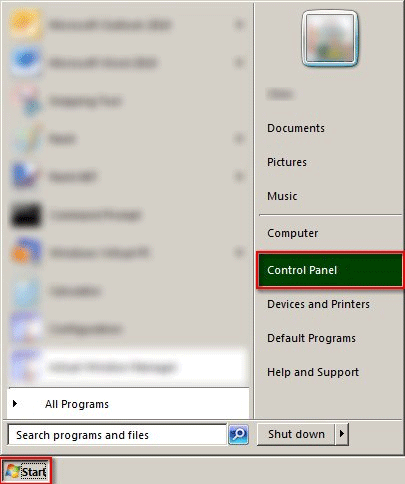
- Set the Control Panel to Large Icons View.
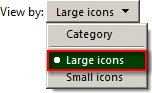
- Click on the User Accounts Link.
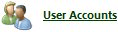
- Click on the Manage another account Link.
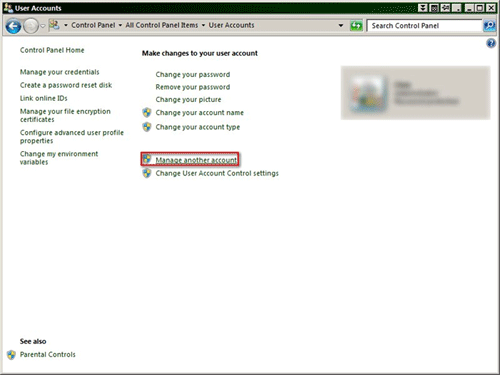
- Click on the User Account you would like to remove.
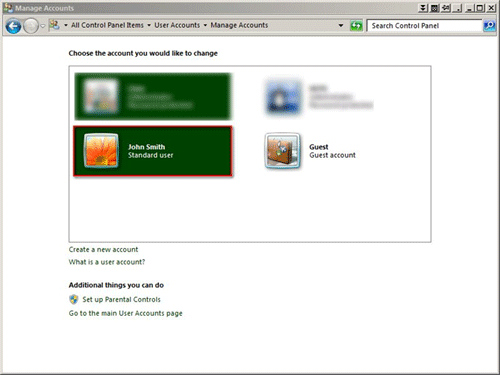
- Click on the Delete this account Link.
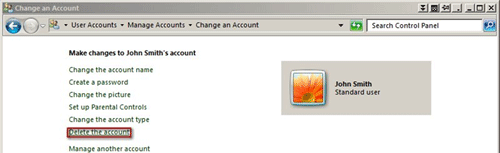
- Click on either the Delete Files Button or the Keep Files Button.
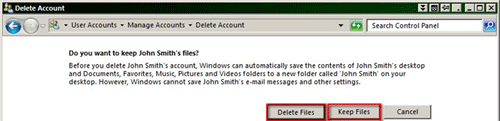
- Note: This option will allow you to either delete or keep the associated user files (My Documents, My Pictures, My Music, etc.) on your hard drive.
- Click on the Delete Account Button to complete the process.
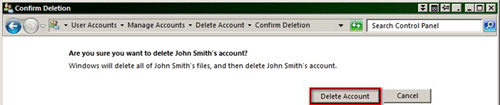
Technical Support Community
Free technical support is available for your desktops, laptops, printers, software usage and more, via our new community forum, where our tech support staff, or the Micro Center Community will be happy to answer your questions online.
Forums
Ask questions and get answers from our technical support team or our community.
PC Builds
Help in Choosing Parts
Troubleshooting

