How to reset the Motorola Atrix 2 to Factory Setting
Advisory: A master reset reverts the device settings back to their factory defaults. It will permanently erase all personal data, and content such as pictures, ringtones and apps that are saved to the device. Data stored on an SD card will not be erased unless otherwise selected. It is recommended that you save (backup) important data to your SIM, SD card, or a computer before proceeding.
Instructions:
- From the home screen, press the Menu key, and then tap Settings.
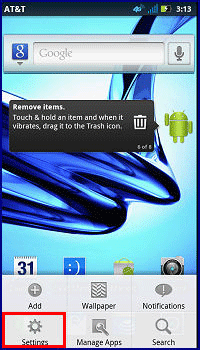
- Scroll to and tap Privacy.
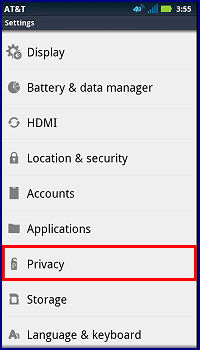
- Tap Factory data reset.
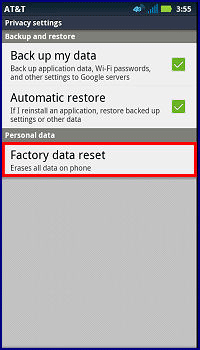
- Tap Reset phone. Tap to check Erase SD card to remove all saved media and applications from an inserted Micro SD memory card.
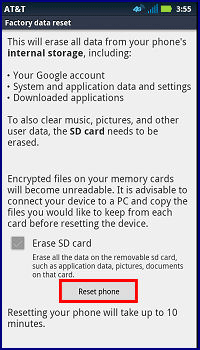
- If security is enabled, enter your unlock PIN, password, or pattern.
- Tap Erase Everything.
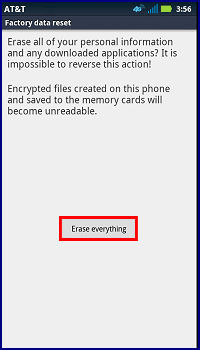
Alternative Method
- Power off the phone. If unable to power off, remove and reinsert the battery.
- Press and hold the Volume Up + Volume Down and the Power button.
- The screen displays Boot Mode Selection Menu; press volume down key to cycle through choices until Android Recovery is viewed. Press the Volume Up key to boot in this mode.
- Wait for the triangle ! / Android screen to display, then proceed to step 5.
- Press both Volume up and Volume down key simultaneously. A recovery menu displays.
- Tap on Volume Down key until Wipe data/factory reset is highlighted, and tap the Power button.
- Another confirmation screen displays. Tap the Volume Down key until Yes displays, then tap the Power button.
- After user data is cleared, the reboot system now option is highlighted by default. Tap the Power button.
- The phone reboots to the initial setup screen.

Technical Support Community
Free technical support is available for your desktops, laptops, printers, software usage and more, via our new community forum, where our tech support staff, or the Micro Center Community will be happy to answer your questions online.
Ask questions and get answers from our technical support team or our community.
PC Builds
Help in Choosing Parts
Troubleshooting

