How to run Disk Defragmenter in Windows 7
Description: Running a defragmentation can improve system performance.
- Begin by going to the Start Menu, All Programs, Accessories, System Tools, Disk Defragmenter.
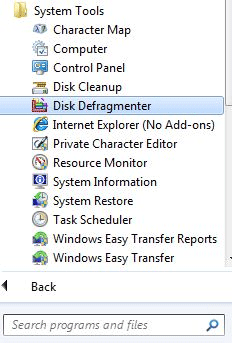
- This will open Disk Defragmenter. From here, you can schedule a defragmentation, analyze the contents of the hard disk, or do an on-demand defrag.
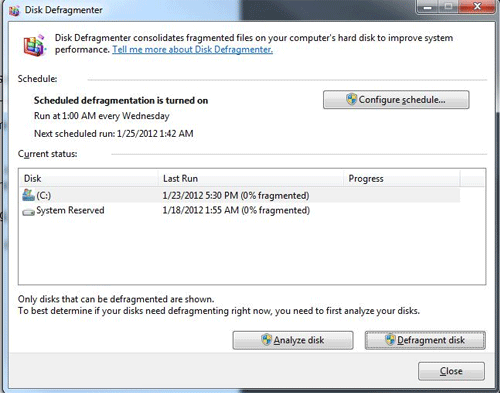
- To begin defragmentation, choose the hard disk to defrag, and click Defragment Disk.
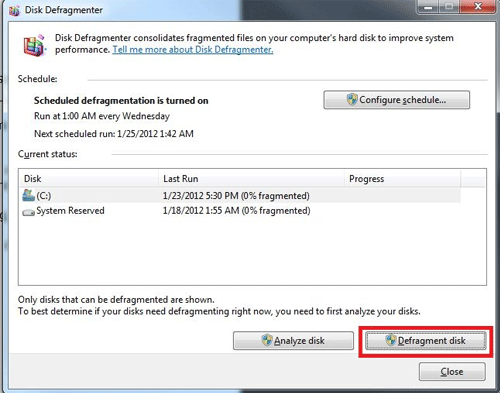
- The process will begin to analyze the disc, and begin the defragmentation process. This process does take quite some time, so slow progress is normal.
- The progress is available in the right column.
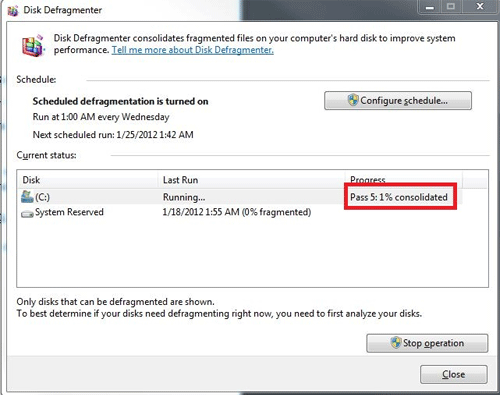
- The process can be cancelled at any time, without any disk damage, by clicking Stop Operation.
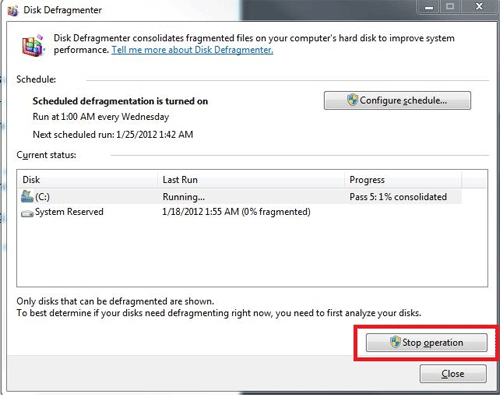
Technical Support Community
Free technical support is available for your desktops, laptops, printers, software usage and more, via our new community forum, where our tech support staff, or the Micro Center Community will be happy to answer your questions online.
Forums
Ask questions and get answers from our technical support team or our community.
PC Builds
Help in Choosing Parts
Troubleshooting

