How to locate the security type and wireless password on a Tenda Router
When connecting a new device to a Tenda router the wireless network key is required. This guide will walk through how to find that wireless key on a computer that is already connected to the Tenda router.
- On the computer already connected to the Tenda Router, click Start » All Programs »Internet Explorer.
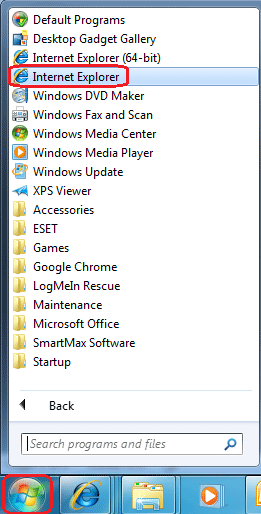
- In the address bar at the top of the web browser type http://192.168.0.1 and press the Enter key on the keyboard.

- A dialogue box will appear asking for a user name and password. Enter admin as both the user name and the password (unless you have changed them) and click OK.
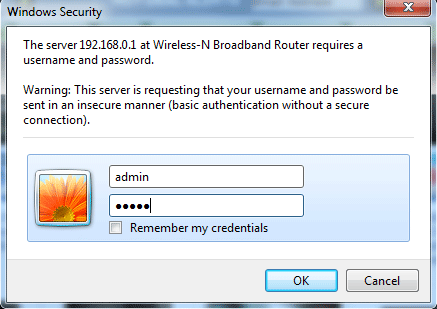
- The web based configuration utility for the Tenda router will then appear. Click the WLAN settings section on the left.
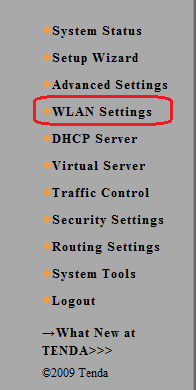
- Once that category has expanded click the Security Settings heading.
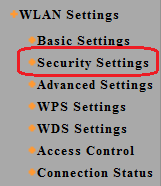
- The Security settings for the router will then be displayed. This includes Security Mode and the wireless key.
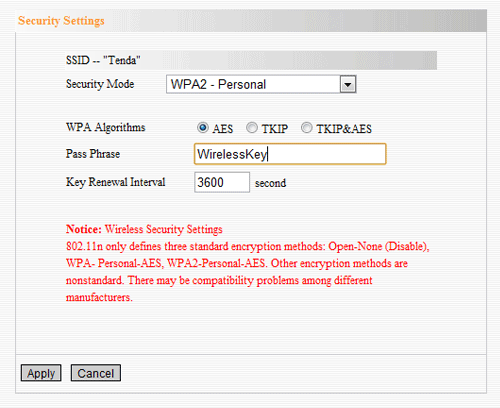
Technical Support Community
Free technical support is available for your desktops, laptops, printers, software usage and more, via our new community forum, where our tech support staff, or the Micro Center Community will be happy to answer your questions online.
Forums
Ask questions and get answers from our technical support team or our community.
PC Builds
Help in Choosing Parts
Troubleshooting

