How to change Location Setting in Windows 7
Description: This is a how-to for changing the location setting in Windows 7. This would be useful if a program or digital media requires the computer be set to a specific location.
- Click on the Start button in the bottom left, then in the Search Programs and Files box type in Change Location and press enter.
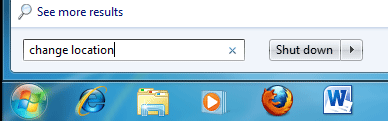
- If prompted, choose Yes or Allow to grant permission to continue.
- Once the Region and Language window opens up, make sure the Location tab is selected.
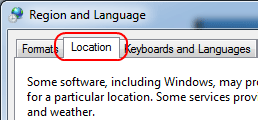
- Select your location from the Current Location box.
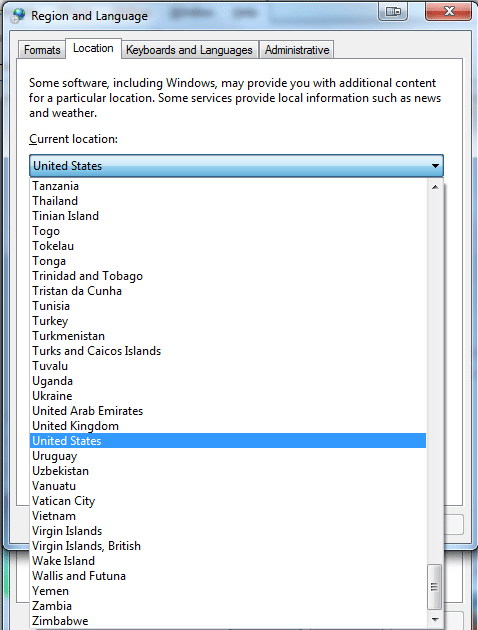
- Click OK at the bottom to finalize the new location. Note that this can be changed at any time.
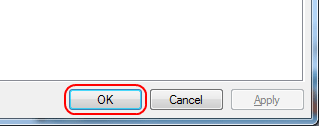
Technical Support Community
Free technical support is available for your desktops, laptops, printers, software usage and more, via our new community forum, where our tech support staff, or the Micro Center Community will be happy to answer your questions online.
Forums
Ask questions and get answers from our technical support team or our community.
PC Builds
Help in Choosing Parts
Troubleshooting

