How to check for Updates in Windows 7
This article will show how to check for Windows updates within Windows 7. This could be useful if the computer has not been on for a while or if there are other reasons why Windows Update has not been run.
- Click on the Start button in the bottom left, then in the Search Programs and Files box type Windows update and press Enter
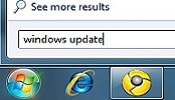
- If there are updates available, Windows will show the available updates on the screen.
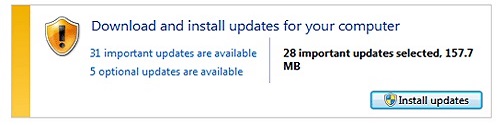
- Click on Install Updates to install all important and recommended updates.
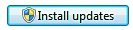
- If no updates are available, click on Check for Updates in the top left to check for any available updates.
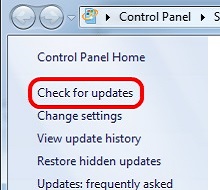
- If any updates are found, click on Install Updates to install all important and recommended updates.
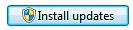
Technical Support Community
Free technical support is available for your desktops, laptops, printers, software usage and more, via our new community forum, where our tech support staff, or the Micro Center Community will be happy to answer your questions online.
Forums
Ask questions and get answers from our technical support team or our community.
PC Builds
Help in Choosing Parts
Troubleshooting

