How to change User Account Control Settings in Windows 7
This is a how-to article for Windows 7 on the topic of changing the User Account Control settings. This could be useful if UAC has been disabled, or if it is asking for permission too often.
- Click on the Start button in the bottom left, then choose Control Panel.
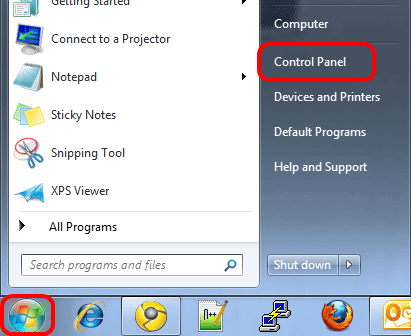
- Click on System and Security in the top left.
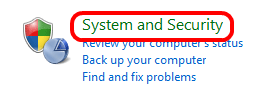
- In the top right, click on Change User Account Control Settings and then grant permission if prompted.
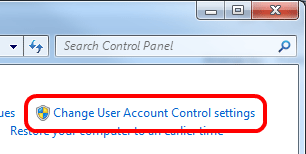
- Change the User Account Control setting as required. The recommended is the Default option.
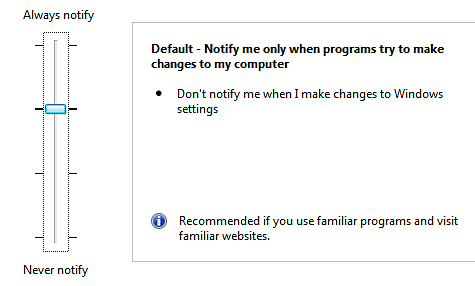
- Click OK to finalize and grant permission if prompted. In some cases, the system may need to be restarted. If prompted, save any open work and restart the computer.
Technical Support Community
Free technical support is available for your desktops, laptops, printers, software usage and more, via our new community forum, where our tech support staff, or the Micro Center Community will be happy to answer your questions online.
Forums
Ask questions and get answers from our technical support team or our community.
PC Builds
Help in Choosing Parts
Troubleshooting

