How to use ReadyBoost to improve Performance in Windows 10
Description: This article will show you how to use ReadyBoost to improve performance in Windows 10. ReadyBoost is a tool in Windows that allows you to use a removable drive, like a USB flash drive, to act as a cache between the main hard drive and the RAM on the system. This can help to improve performance. ReadyBoost is only usable when Windows is installed on a hard drive. If you have a solid state drive, ReadyBoost will be unavailable because SSDs are already fast enough that ReadyBoost cannot improve their performance.
- Insert a flash drive into one of the USB ports on your computer.
Open File Explorer by clicking the yellow folder on the taskbar.
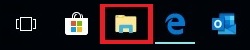
- Right click on your flash drive and then select Properties
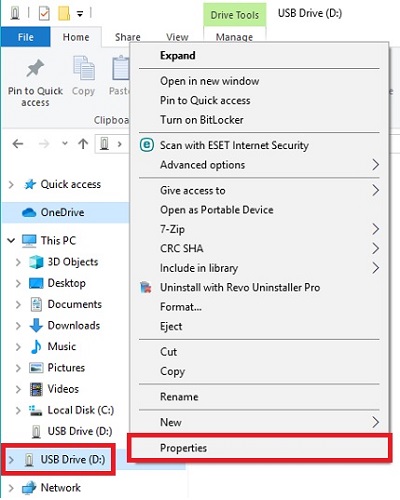
- Go to the ReadyBoost tab.
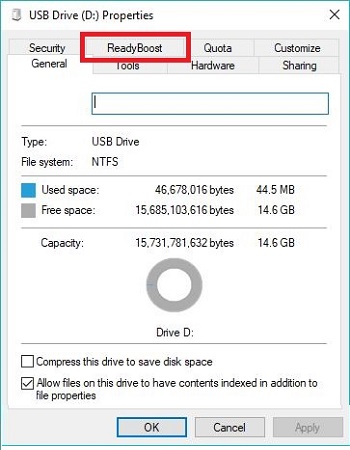
- Once Windows determines how much space can be used for ReadyBoost, choose Use this device and then OK.
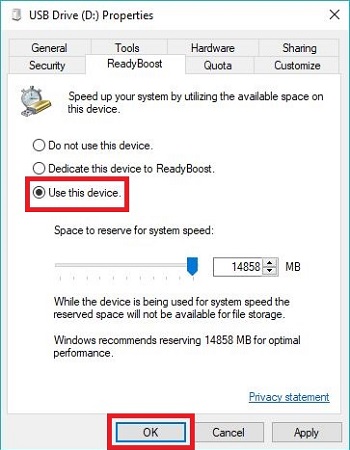
Technical Support Community
Free technical support is available for your desktops, laptops, printers, software usage and more, via our new community forum, where our tech support staff, or the Micro Center Community will be happy to answer your questions online.
Ask questions and get answers from our technical support team or our community.
PC Builds
Help in Choosing Parts
Troubleshooting

