How to Physically clean your Computer
Description: This article will show you ways to physically clean and remove dust from your computer. This is a good thing to do periodically in order to keep your hardware running in top condition.
- Dusting Inside the Case:
- Unplug the computer from the power outlet or the back of the computer.

- Open the side panel of your case, first removing any screws or latches securing it in place.

- Use a can of compressed air, also known as an air duster, to blow the dust out of the case. Keep the nozzle a few inches away from the parts you are dusting and do not tip the can upside down.
- Apply the air duster in short bursts to avoid a freezing or liquid reaction.
- Be careful blowing the fans as they can generate a charge by spinning. Blow air in short bursts to minimize fan spin. If possible, hold the fan blades to prevent spinning entirely.
- It is recommended to perform this step outside or in a well-ventilated area.
- You can also use the air duster to get dust out of the power supply.
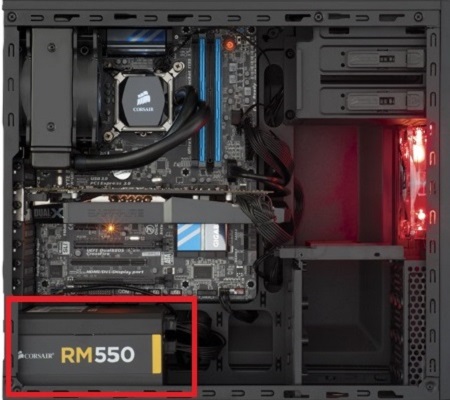
- Close and re-secure the side panel.
- Unplug the computer from the power outlet or the back of the computer.
- Cleaning Outside of the Case:
- Dust the outside of the case with a lint free cloth like microfiber.
- Using a cotton swab dipped lightly in isopropyl alcohol, gently clean any vents and openings in the case to remove any accumulated dirt. Dry any areas of dampness that may occur.
- Cleaning the Keyboard:
- If you have a mechanical keyboard you can remove the key caps to aid in cleaning - if you are not sure that your key caps can be safely removed, do not attempt to do so.
- Turn the keyboard upside down and gently shake away any debris.
- Blow out remaining dust and particles with an air duster.
- Run a cotton swab dipped lightly in isopropyl alcohol between the keys.
- Cleaning the Mouse:
- Dampen a lint free cloth lightly with isopropyl alcohol and wipe down the exterior of the mouse.
- Using an air duster, blow out any particles in the optical sensor.

- Cleaning the Monitor or Screen:
- Lightly dampen a lint free cloth with water and gently wipe down the screen. Be sure not to leave damp spots or streaks.
- Do not clean with window cleaner or other chemical cleaning solutions.
Technical Support Community
Free technical support is available for your desktops, laptops, printers, software usage and more, via our new community forum, where our tech support staff, or the Micro Center Community will be happy to answer your questions online.
Forums
Ask questions and get answers from our technical support team or our community.
PC Builds
Help in Choosing Parts
Troubleshooting

