How to allow ESET access to Protected User Data on your Mac
Description: After the first installation of ESET on macOS 10.14, you need to allow your ESET product access to user protected data in order to receive full protection from your program.
- Click on the Apple in the menu bar, then select System Preferences, then Security & Privacy.
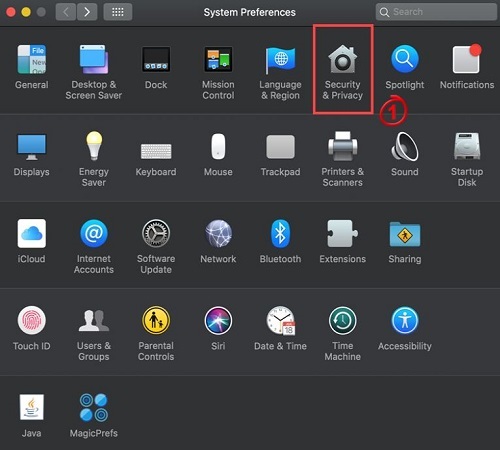
- Click the Privacy tab.
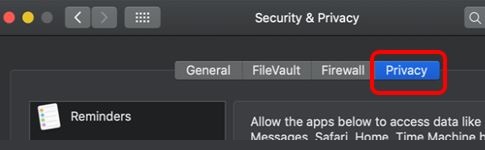
- Click on the Full Disk Access option, then click the lock to make changes.
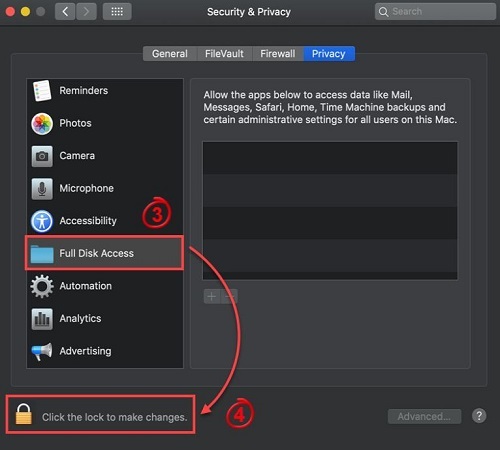
- Drag and drop the ESET application into the Allow list or click the + icon and select the ESET application.
- A notification will come up. Click Later.
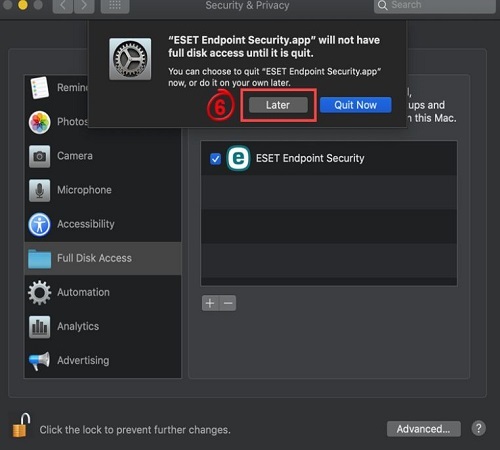
- Restart your computer manually.
Technical Support Community
Free technical support is available for your desktops, laptops, printers, software usage and more, via our new community forum, where our tech support staff, or the Micro Center Community will be happy to answer your questions online.
Forums
Ask questions and get answers from our technical support team or our community.
PC Builds
Help in Choosing Parts
Troubleshooting

