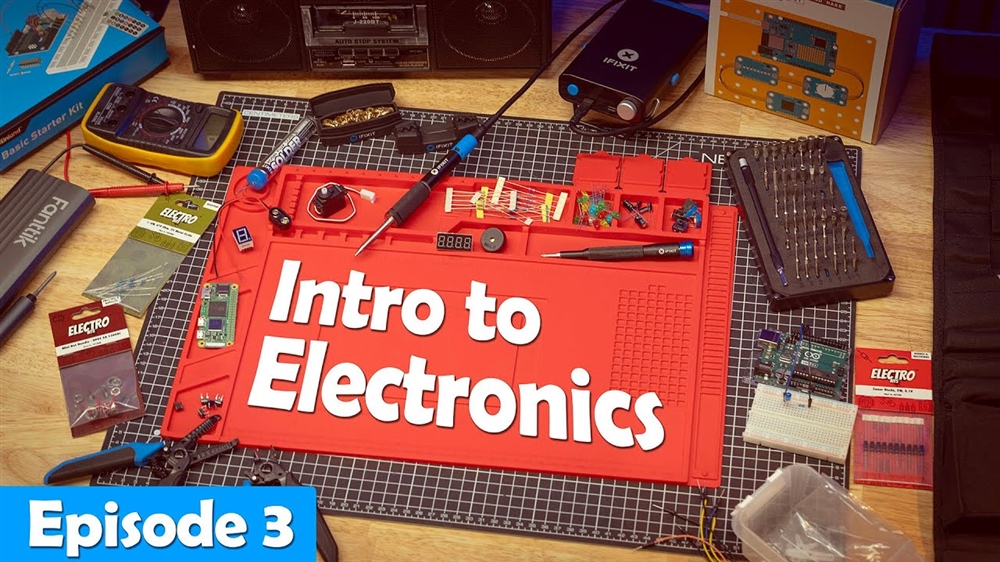How to Get Out of Windows 10 S Mode
NOTE: Once switched out of S Mode, the changes cannot be reverted.
1. Open Windows Settings by clicking on the start menu and then Settings (the gear icon).

2. Select the option for Update and Security, this should be the last item in the list.
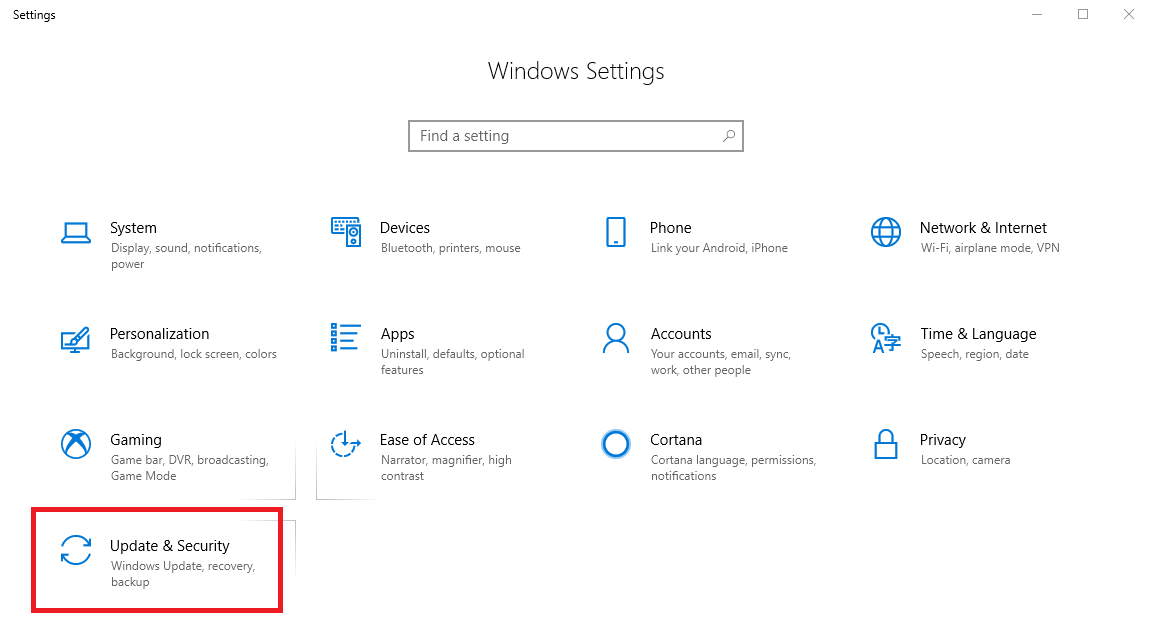
3. Click on Activation in the left column.
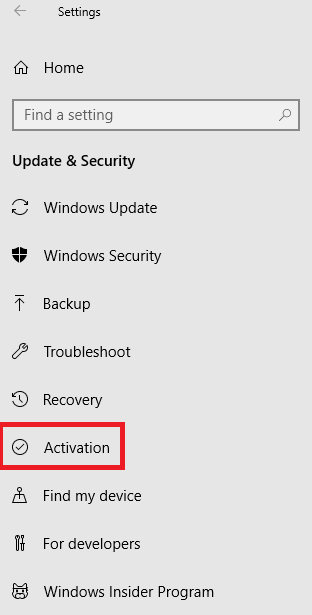
4. Under "Windows specifications" click Change Product Key or switch to Windows 10 Home - You may instead see Windows Pro if you have the professional version of Windows.
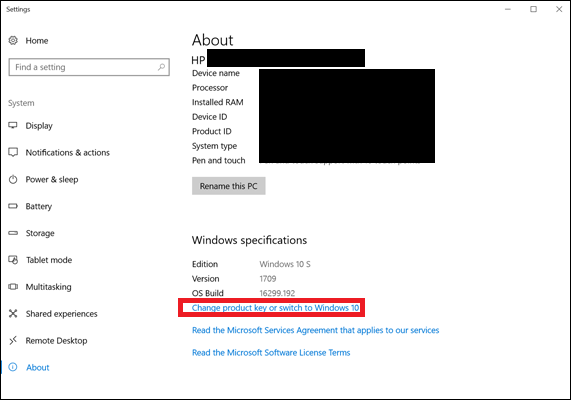
5. Click Go to the Store below where you see “Switch to Windows 10 Home” or “Switch to Windows 10 Pro.”
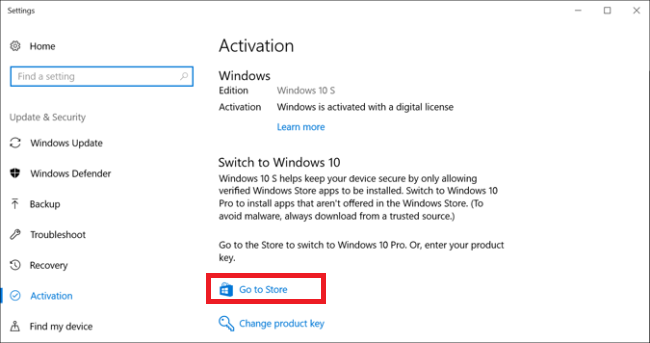
6. In the Windows Store, click the Get button for “Switch out of S mode.”

7. Then click Install on the next screen.

8. A prompt will ask if you have saved all your files. To proceed, click "Yes, let's go"
9. The upgrade will take place in the background over the next few minutes after which you will no longer be running S Mode.
Comment on This Post
See More Blog Categories
Recent Posts
Watch: Intro to Electronics at Micro Center - Episode 3: Arduino and Servo Motors
In our new Intro to Electronics episode, we continue our DIY journey with some servo motors and an Arduino Kit, including code demonstration.
Continue Reading About Watch: Intro to Electronics at Micro Center - Episode 3: Arduino and Servo Motors