CPU vs. GPU : Understanding The Differences
If you're evaluating the CPU and GPU specs on a new PC (or perhaps building your own rig), brushing up on the key parts of the CPU vs. GPU question will help you get the best performance from these critical computer parts.Buying Guides

It's no exaggeration to say that the central processing unit (CPU) and graphics processing unit (GPU) are to a computer what the engine and wheels are to a car. They work together to perform the essential functions that make computers the foundation of modern technology. (Plus, much like engines and wheels to car aficionados, the various models and makes of CPUs and GPUs get endlessly debated on PC enthusiast forums and subReddits.)
For the average person, however, it can be challenging to wrap your head around exactly what these parts do — or even what the difference is between them! If you're evaluating the CPU and GPU specs on a new PC (or perhaps building your own rig), brushing up on the key parts of the CPU vs. GPU question will help you get the best performance from these critical computer parts.

CPU vs. GPU: Three Key Differences
Just need the “too long, didn't read” version? Here are the three most important things to know about CPUs and GPUs:
- The CPU performs all kinds of major functions in your computer, while the GPU is exclusively dedicated to graphics. A computer needs both to work, and any pre-built computer you buy will contain both.
- CPUs and GPUs both use microprocessor cores to perform their work. A CPU uses a smaller number of very powerful and versatile cores, while a GPU uses thousands of highly specialized cores that can perform repetitive operations quickly.
- To save money and energy, many PCs use integrated processors with a combined CPU and GPU. PCs set up for graphically intensive tasks like gaming and video editing typically use a dedicated separate GPU (also known as a graphics card.)
Micro Center's huge selection of PCs includes plenty of different CPU and GPU options — from basic productivity configurations to powerful gaming platforms. Want to know a little more before you start shopping? Let's get into some of the details that make CPUs and GPUs different.
What Is a CPU?
The CPU is the powerful microprocessor unit that performs most of a computer's core tasks. Whenever you open a file, send an email, run a spreadsheet formula, play a song, or do a whole bunch of other things, the CPU is performing the numerous calculations necessary to complete the process.
These calculations happen inside the CPU's cores, specialized parts of the chip that do its computational heavy lifting, following a basic framework known as fetch-decode-execute. During these operations, the CPU communicates and coordinates with many other parts including the RAM memory, the storage drive, and the GPU.
Your computer's CPU is mounted on its motherboard, attached via the CPU socket that every motherboard comes with. Typically, the CPU is hidden under a heat sink, which can be either a fan or a water-cooling block. The heat sink is necessary because CPUs tend to generate a lot of heat from the massive amount of processing power at work inside them.
Two major companies produce CPUs for consumer PCs today: AMD and Intel. Both brands have loyal fans — and with apologies to the diehards on either side, both are worth considering! Except when it comes to motherboard compatibility (see below), brand matters less than finding a CPU with the specs that suit your needs.
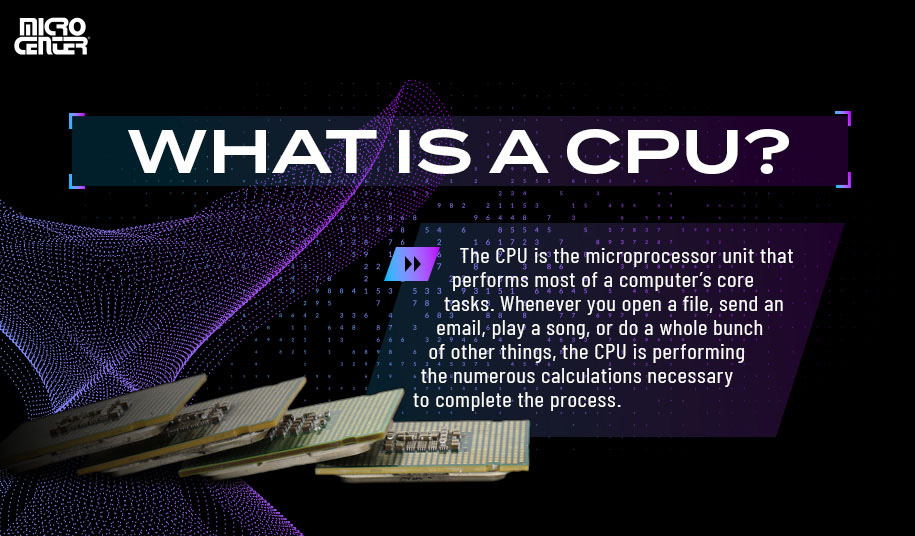
Choosing a CPU
There are tons of technical details about a CPU that can matter to expert PC builders, such as whether it allows overclocking or its capacity for multi-threading. For the average user, however, these are the most relevant factors:
- Motherboard Compatibility: The CPU socket on your motherboard is designed for compatibility with a certain type and brand of CPU chipsets. Any prebuilt PC will have a compatible CPU and motherboard pre-selected for you, but take note of what type of socket the motherboard uses if you think you might want to upgrade the CPU later. PC builders should be careful to verify that their CPU and motherboard are compatible, or simplify the process with a bundled CPU and motherboard combo.
- Number of Cores: Most modern CPUs have at least four cores, which is plenty for standard office work and entertainment. Gamers should go with at least six cores, although current gaming PCs are increasingly moving toward eight. Tasks like animation and video editing benefit the most from extra cores, so eight is a good baseline for media professionals — and more is even better.
- Clock Speed: The processor's clock speed, measured in gigahertz (GHz), boils down to how quickly it can execute commands and operations. A fast clock speed is important for gaming CPUs, and gamers should usually prioritize a faster CPU over one with more cores.
- Cooling: Look for a metric called thermal design power (TDP), which represents your CPU's maximum power output in watts. A higher TDP means more headroom for demanding tasks, but it also means the CPU will require more cooling power. Fortunately, most CPUs come with a stock air cooler that offers enough cooling to keep your CPU operating safely and efficiently.
Should You Get a CPU with Integrated Graphics?
There's one more major aspect of CPUs worth talking about: integrated graphics. As we mentioned above, many CPUs contain an integrated graphics unit, which is a GPU chip that's built into the CPU and shares its memory. An integrated GPU is a convenient all-in-one option that generates less heat, makes less noise, and typically costs less than buying a separate graphics card.
For all of these reasons, integrated graphics are the default option on many CPUs, especially the models found in pre-built office PCs and laptops. If you're not planning on using your PC for gaming or design work, an integrated graphics chip will provide plenty of graphical power for everyday tasks. On a desktop, you might also be able to add a discrete graphics card later if you want to improve your PC's graphics capacity.
However, gaming PCs and high-end workstation PCs typically require more graphical oomph than integrated graphics can offer. As we'll talk about in just a minute, that means these PCs almost always need a dedicated GPU.

What Is a GPU?
Graphics processor units (GPUs) are the more specialized cousins of CPUs. As you might guess, they're devoted to (usually) one thing and one thing only: rendering graphics, whether that's your desktop interface, a Photoshop project, or a PC game. That makes the GPU a key PC part for any user, but especially for gamers, designers, video artists, and others.
A GPU uses parallel processing, which means it's optimized for performing huge numbers of small, almost-identical calculations quickly. Examples of such calculations include those required to make a blade of grass wave in a gorgeous PC RPG, or to render thousands of moving points in an animator's character demo.
To do this, a GPU uses thousands of cores (as compared to a CPU's four, six, or eight). However, these cores are different. They're much smaller and less powerful, but also much more specialized. With all of these cores working together, you've got a powerful unit dedicated exclusively to the resource-hungry tasks of creating graphics, freeing up your CPU to do the many other things that it does better.
GPU vs. Graphics Card: What's the Difference?
The term “GPU” often gets used interchangeably with “graphics card” or “video card,” but they're not quite the same. Every computer needs a GPU of some kind, even just to display its basic user interface. The difference lies in where the GPU is located and whether it shares its resources with the CPU.

An integrated GPU is built into the CPU and uses the same computing resources (such as onboard RAM). If you have an integrated GPU, you'll simply plug your monitor into the motherboard via its USB-C or HDMI ports. By contrast, a discrete GPU is a self-contained unit with its own RAM and cooling system. Most graphics cards attach to the motherboard through a PCIe slot, and you'll plug your monitor into the GPU's onboard ports rather than into the motherboard.
Much like with CPUs, the GPU market is currently a two-horse race — this time between AMD and NVIDIA. (Intel GPUs have just begun to hit the market.) In addition to making their own graphics cards, these companies then license their GPU designs to other manufacturers, who produce what's known as add-in board (AIB) cards. Both AMD and NVIDIA offer strong GPU options, with the caveat that each may restrict your monitor choice if you want to use the cards' built-in adaptive sync. (More on this shortly.)
Does My Computer Need a Graphics Card?
As we noted earlier, if you're not gaming or using other graphics-intensive software, you can save money by choosing a CPU with integrated graphics instead. On the other hand, gamers and visual creative pros will usually need a discrete graphics card in their PC. You'll find plenty of prebuilt gaming PCs and workstation PCs that come with powerful graphics cards built in. What's more, high-end gaming laptops now include scaled-down versions of the leading gaming graphics cards, offering truly impressive performance for gamers on the go.
One advantage of graphics cards is that in desktops, they're easy to add, remove, or swap. Changing cards is basically as simple as inserting your new card into a PCIe slot, plugging your monitor into the graphics card, and updating the drivers. This is important since graphics cards tend to have shorter generation life cycles than CPUs. Gamers in particular often switch out their graphics card every two to four years.

Choosing a Graphics Card
There are whole online forums devoted to debating the best graphics cards, and we're not here to rehash those arguments. Instead, let's run down a few of the fundamentals to look for when selecting a graphics card for your system:
- GPU Chipset: Both NVIDIA and AMD manufacture dozens of chipsets in multiple product lines, and when you add in third-party AIB cards, making a choice can definitely be intimidating. Fortunately, we've got you covered with the best GPUs in 2023, which cover the most popular graphics cards at each performance level and price point.
- VRAM: Every graphics card needs onboard video RAM (VRAM) to execute its processes, and more VRAM makes a big difference in performance. Low- to mid-tier cards typically come packing 4 GB to 8 GB onboard VRAM, while high-end cards often feature 10 GB or more.
- Ports: A graphics card comes with built-in ports that you'll use to connect it to a monitor. Check which ports the card offers (such as USB-C, HDMI, or DisplayPort) and verify that there are enough to drive all of your monitors if you use a multi-screen setup.
- Form Factor: Graphics cards have gotten larger as they become more powerful and require more cooling. If you're building your own PC, look at a card's physical dimensions to ensure it can fit inside your case, as well as its slot width (how many slots it occupies on your motherboard's PCIe interface). Low-profile graphics cards are an alternative for small form factor PCs, but they often don't offer the same caliber of performance.
- Adaptive Sync: Adaptive sync technologies like AMD's FreeSync and NVIDIA's G-Sync help produce smoother graphics by syncing the monitor's refresh rate to the graphics card. This is one area where brand does matter since FreeSync and G-Sync are implemented differently, so verify that your GPU and your monitor support the same adaptive sync technology.
Micro Center is your go-to for every step in the process of buying or building a PC! From your CPU to your GPU and all the way to your mouse and keyboard, our experts are always ready to help with knowledgeable advice and a great selection of PC parts. Check out our full selection of CPUs and graphics cards, or choose from our wide range of prebuilt PCs and laptops to find one with the performance you need right out of the box.







